Xerox 8850 User Manual
Page 49
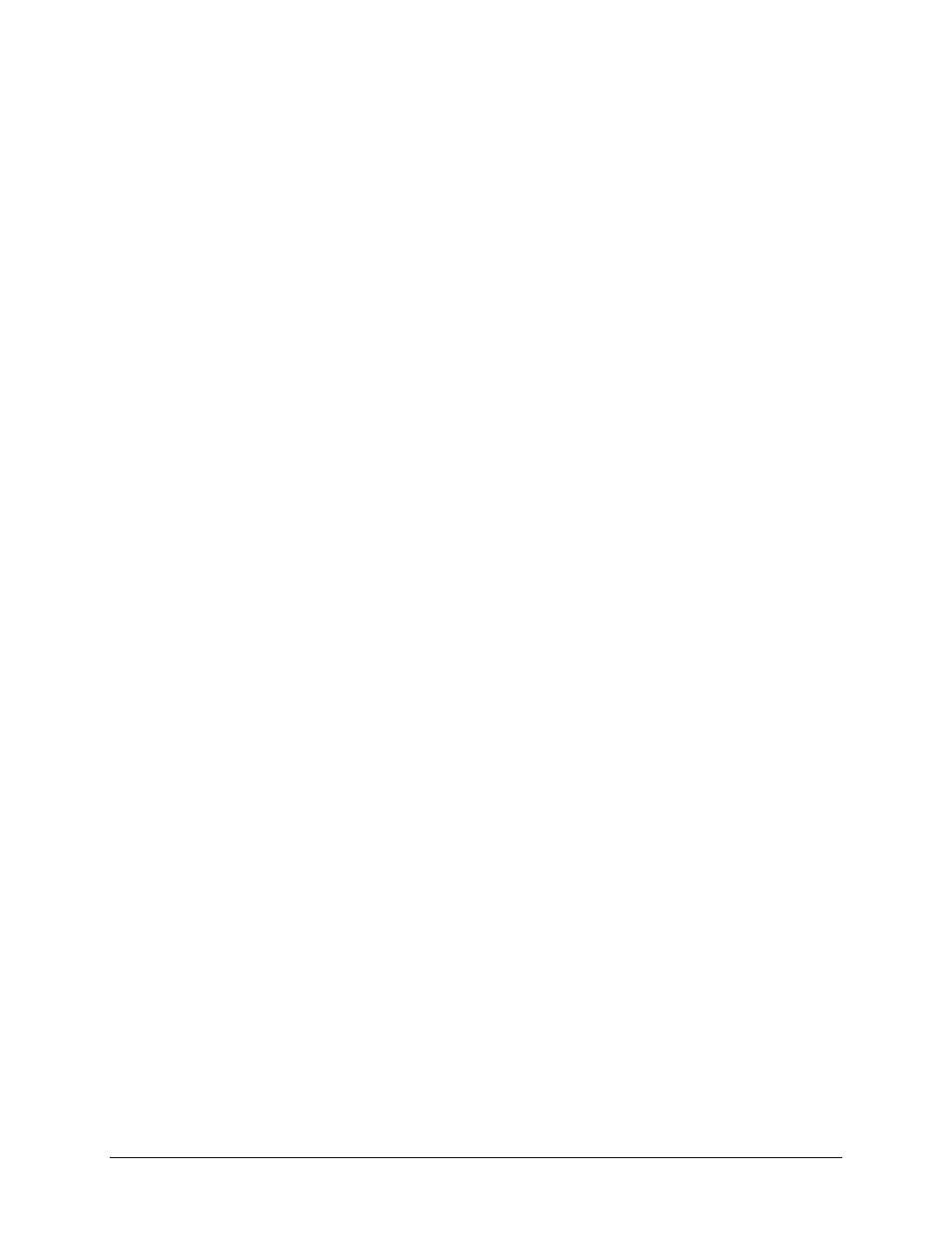
XEROX WIDE FORMAT COPY SYSTEM
Image Quality
• 43
4. Do one of the following:
•
For PREVIEW, press the Enter key to enable or disable the
option. A check mark appears in the box to the left of the option
when the option is enabled. The factory default setting is
enabled.
•
For COMPRESSION, press the Previous or Next key to
highlight the desired setting. Then press the Enter key to select
the highlighted format. The choices are RAW and PACKBITS.
The factory default setting is RAW
5. For FILE FORMAT, the selection is TIFF, Repeat steps 3 and 4
to change the remaining setting, if desired.
6. Press the Enter key to confirm the selection.
7. Press the Exit key to return to the Ready screen.
Color — Select Color when scanning full color documents. When Color
Type is select a version of the following screens will be displayed. The
content of the screen will depend on the selected FORMAT and
COMPRESSION.
These screen will only be displayed in SCAN mode when the Scan to
Net and Color Scanner feature keys are installed. The Normal and
Photo LEDs will be lit when Color is selected.
To select the scan options for Color Mode:
1. Press the Mode key. The Please Enter Directory screen is
displayed.
2. Enter the Directory Name. The READY TO SCAN INSERT
DOCUMENT screen is displayed.
3. Select the Color by pressing the arrow key below Original, Type
key until the Normal and Photo lights come on. The SCAN
OPTIONS (COLOR) screen is displayed.
4. Use the Enter key to enable/disable checkbox selection and the
Next or Previous Key to select options with a colon (e.g.
FORMAT: TIFF).
The options available for selections displayed on the screen will change
depending on the FORMAT and COMPRESSION that are selected.
Listed below are the selections and available options and their definition:
•
PREVIEW - Use this checkbox to enable or disable the
generation of a preview image for your scanned document.
Default is enabled (checkbox is checked)
•
FORMAT - Use this selection to determine which format you
would like to have the scanned image saved in, TIFF or JPEG.
Default is TIFF.
•
COMPRESSION (TIFF selected) - Use this selection to
determine the compression method to apply to the saved TIFF
document. Select one of the following:
•
PACKBITS - Saves the document as 24-bit RGB
compressed.
Type, Color
