Xerox 8850 User Manual
Page 149
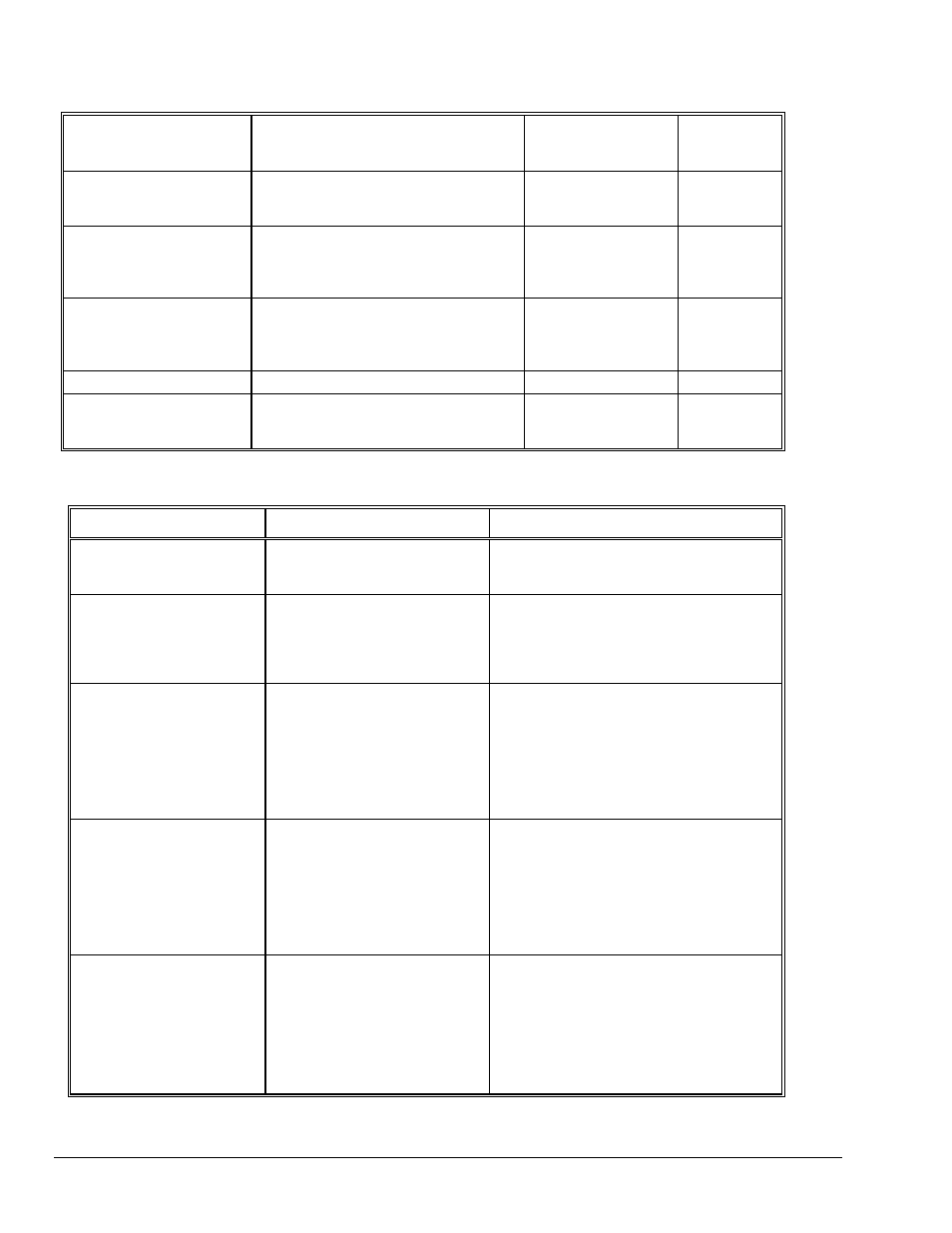
XEROX WIDE FORMAT COPY SYSTEM
Problem solving
• 143
The image density on the
copy varies from light to
dark.
Rotate the original 90 degrees.
Adjust the Copy
setting for best image
quality.
Copies made in Photo
mode have geometric
patterns.
Set the Original, Type to Normal and the
Background Suppression to Off.
Set Original, Type to
Line and Background
Suppression off.
Try a lighter
Contrast
setting.
Fine lines on the original do
not appear on the copy
when the image size is
reduced.
Enable the LINE MODE LINE
PRESERVATION option. See "Imaging"
in the "Main Menu" section for more
information.
Adjust the Copy
setting for best image
quality.
Gray areas appear in the
copy at the location of
creas es or folds in the
original document.
Refold the document in the reverse
direction to flatten the creases or folds.
Error messages
An error message is
displayed on the Scanner
Control Panel.
Locate the message in Table 8, "Error
messages," in this s ection and perform
the corrective action indicated.
Table 8. Error Code Table
Error message
Probable cause
Corrective action
40000001: ERROR
ACCOUNTING DISK FULL
The Job Log File size has
reached the maximum space
allocated for it
Contact your System Administrator
40000002: ERROR
The number of Job Records in
the Job Log File has reached the
maximum as defined by the
AccXES Account Management
Tool
Contact your System Administrator
CONTROLLER FAULT -
50000001
The Controller has developed a
"memory is full" internal fault.
Large documents using Auto
Reduction/Enlargement or Auto-
Rotate may cause this fault.
Also, Photo and Mixed/Custom
modes require significantly more
memory than Line mode.
Remove document. Press Start to print the
job
CONTROLLER FAULT -
50000002
The Controller has developed a
“memory is full” internal fault.
Large documents using Auto
Reduction/Enlargement or Auto
Rotate may cause this fault. Also,
Photo and Mixed/Custom modes
require significantly more memory
than Line mode.
Remove the document. Wait for previous
scans to finish printing. End the current set
or print it if a set is in progress. Rescan the
document.
CONTROLLER FAULT -
50000003
CONTROLLER FAULT -
50000004
CONTROLLER FAULT -
50000005
A task controlling the scanner
received and unrecognized
request from the task controlling
the scanner control panel.
Power off the System. .
Check that all cables are connected
correctly.
Power on the System.
See the "Powering off the System" and
"Powering on the System" sections for more
information.
