Xerox 8850 User Manual
Page 30
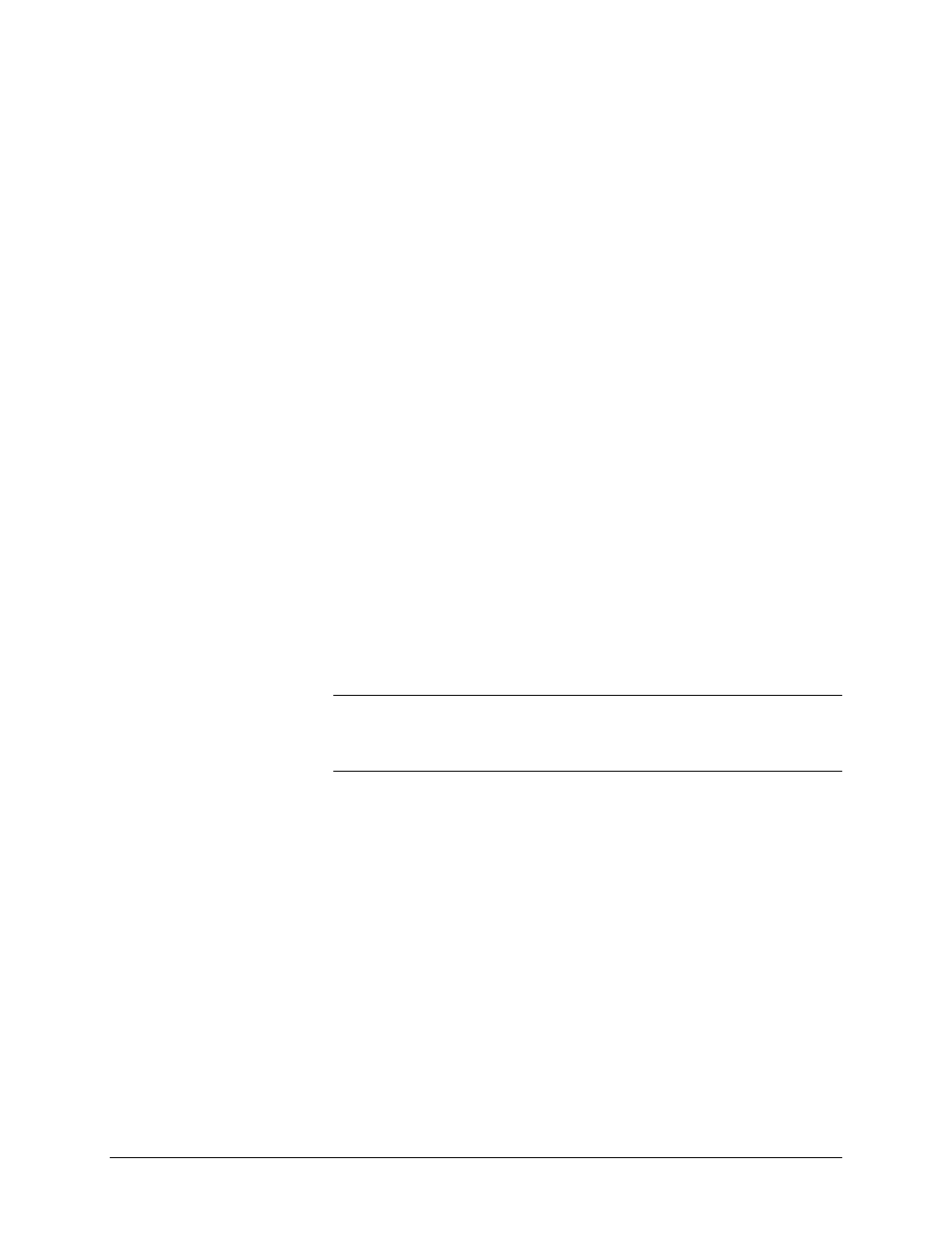
24
•Getting to know the WIDE FORMAT COPY SYSTEM
XEROX WIDE FORMAT COPY SYSTEM
•
When in READY TO BUILD SET mode, pressing this key brings
up the scanned document (Refer to Sets Build key section of
this manual for additional information).
•
When in the entry state for numeric entry fields, pressing this key
acts as a backspace/delete key. When the last digit is deleted,
the numeric field goes to zero.
•
When in password entry and string entry fields, pressing this key
acts as a backspace key. When the last character is deleted, the
field is blank.
•
When in quantity entry fields, pressing this key clears the field to
1.
The special features keys are used to activate, deactivate, or change
parameters associated with special features. An indicator lamp adjacent
to each feature key illuminates whenever the corresponding feature is
activated.
The special features keys include the Printer Interrupt, Store/Recall,
Finisher, Sets Build, Batch, Transform, and Sample keys. These
keys are described in detail in the Special features keys section of this
guide.
The Start and Stop keys control the scanning and printing of images.
Start key
The Start key is used to begin the copy sequence when the AUTOSCAN
feature is not enabled.
If you press the Start key while the status is NOT READY or INVALID
AUTO COMBINATION, the system will beep to indicate an invalid key
press. If you press the Start key while the status is READY TO COPY or
READY TO SCAN, the document is scanned.
NOTE: INVALID AUTO COMBINATION indicates an incompatible
combination of AUTO settings (i.e., Media Selection, Source set to
Sheet or Auto, Media Selection, Output Format set to Synchro, and
Reduce/Enlarge set to Auto).
Stop key
The Stop key allows you to immediately stop the scanning operation to
prevent damage to the document. Any scanned information is discarded.
The READY screen prompts you to remove the document. The Printer
and the Controller
Special Features
Keys
Scan Control Keys
