Scan bar calibration test press start to begin – Xerox 8850 User Manual
Page 125
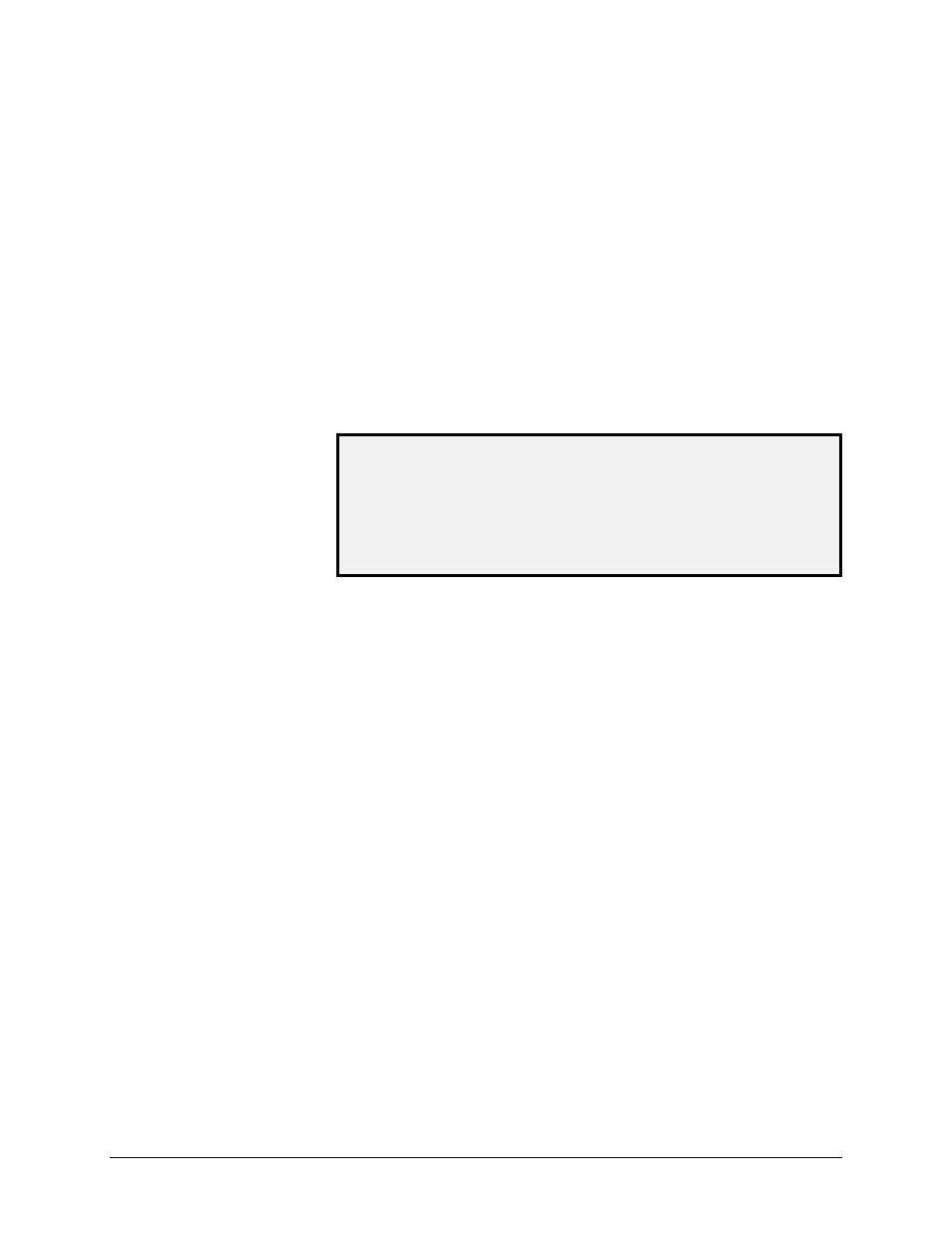
XEROX WIDE FORMAT COPY SYSTEM
Main Menu
• 119
Select the SCAN BAR option to calibrate the response of the scan bar.
To run the SCAN BAR diagnostic:
1. Press the Menu key. The MAIN MENU screen is displayed.
2. Press the Next key until DIAGNOSTICS is highlighted.
3. Press the Enter key to select DIAGNOSTICS. The
DIAGNOSTICS menu screen is displayed.
4. Press the Next key until SCANNER DIAGNOSTICS is displayed.
5. Press the Enter key to select SCANNER DIAGNOSTICS. The
SCANNER DIAGNOSTICS menu screen is displayed.
6. Press the Next key to highlight SCAN BAR.
7. Press the Enter key to select SCAN BAR. The SCAN BAR
screen is displayed.
SCAN BAR
CALIBRATION TEST
PRESS START TO BEGIN
8. Press the Start key to begin the test. While the test is executing,
the bottom display line changes to "RUNNING."
At the completion of the test, the test result is displayed. A test result
with no failure displays as PASSED. A test result with a failure displays
as FAILED followed by ERROR CODE: and a hexadecimal value
between 0 and FF. If a failure code is displayed, call for service.
9. Press the Exit key to return to the SCANNER DIAGNOSTICS
menu screen.
Select the FULL SYSTEM TEST option to run all applicable tests on the
Scanner to determine if it is working properly.
To run the FULL SYSTEM TEST diagnostic:
1. Press the Menu key. The MAIN MENU screen is displayed.
2. Press the Next key until DIAGNOSTICS is highlighted.
3. Press the Enter key to select DIAGNOSTICS. The
DIAGNOSTICS menu screen is displayed.
4. Press the Next key until SCANNER DIAGNOSTICS is displayed.
5. Press the Enter key to select SCANNER DIAGNOSTICS. The
SCANNER DIAGNOSTICS menu screen is displayed.
6. Press the Next key until FULL SYSTEM TEST is highlighted.
7. Press the Enter key to select FULL SYSTEM TEST. The FULL
SYSTEM TEST screen is displayed.
SCAN BAR
FULL SYSTEM TEST
