Workcentre m15 – Xerox M15 User Manual
Page 49
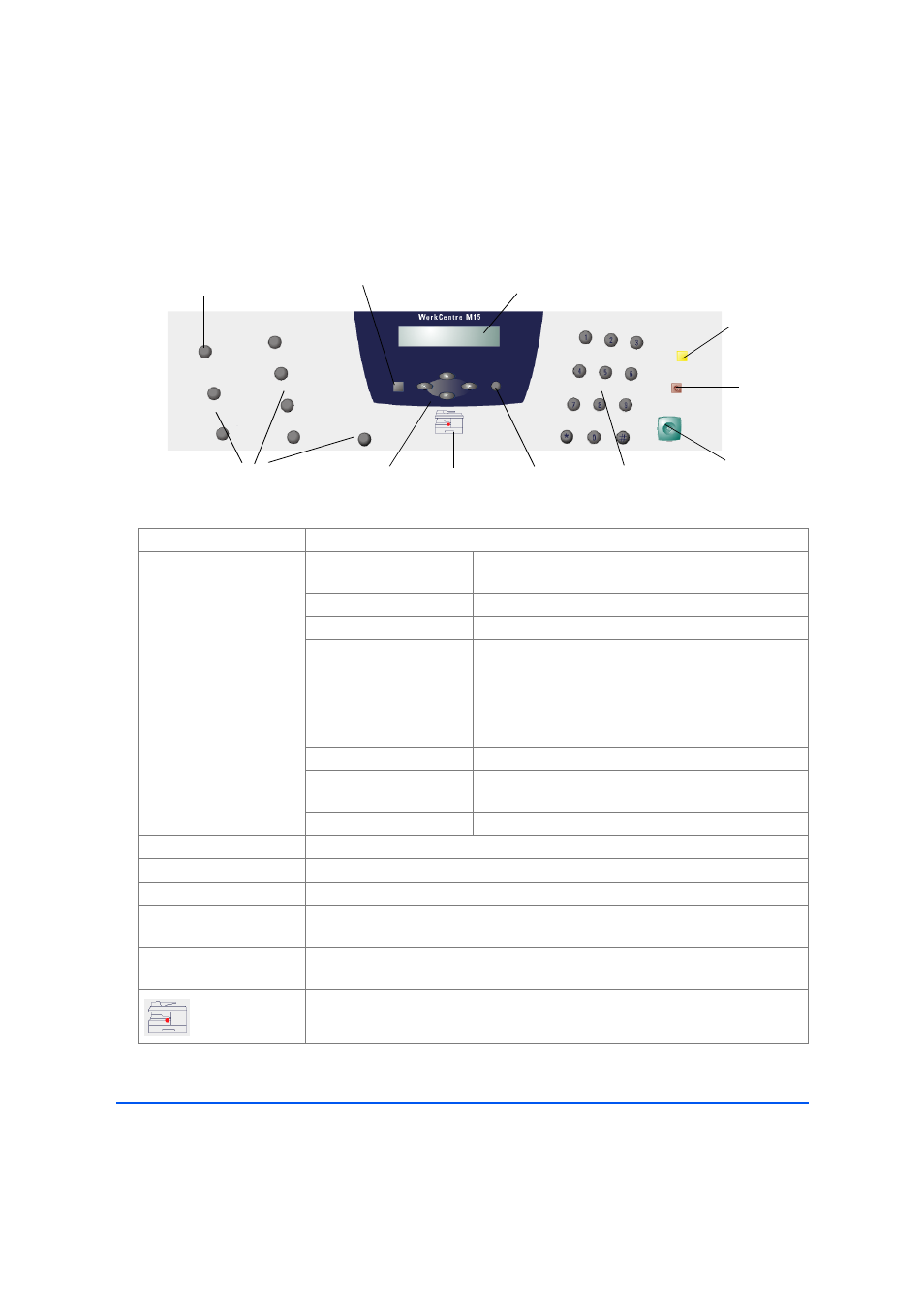
Xerox WorkCentre M15/M15i User Guide
Page 3-9
Pr
od
uc
t O
ve
rv
iew
WorkCentre M15
ITEM
DESCRIPTION
Feature Keys
Reports
Use to display the menu map and a list of available
reports for printing.
1 - 2 - Sided Copy
Use to make two-sided copies.
Collated
Use to produce collated copies.
Reduce / Enlarge
Use to adjust copy size from 25% to 400% when
using the Document Glass, and 25% to 100% using
the ADF.
When using the Document Glass, Clone and AutoFit
features are also available.
Lighten / Darken
Use to adjust contrast level prior to copying.
Paper Supply
Use to select a paper supply source between
Cassette and Bypass.
Original Type
Use to select the type of original being scanned.
Pause PC Printing
Use to pause a print job. When pressed again, the PC print job is resumed.
Numeric Keypad
Use to select the Copy quantity and enter alphanumeric characters.
Start
Use to start a job.
Stop
Use to stop an operation at any time. Any operation originating from the PC
should be cancelled at the PC.
Clear/Clear All
Use to clear the copy quantity when entering a number, or clear the currently
selected feature setting.
Illuminates when a system error occurs.
Feature
Keys
Numeric
Keypad
Start
Stop
Clear/
Clear All
Error
Display
Pause PC
Printing
Navigation
Keys
Menu/Exit
Enter
Liquid Crystal
Display (LCD)
