Faxing problems solution chart – Xerox M15 User Manual
Page 165
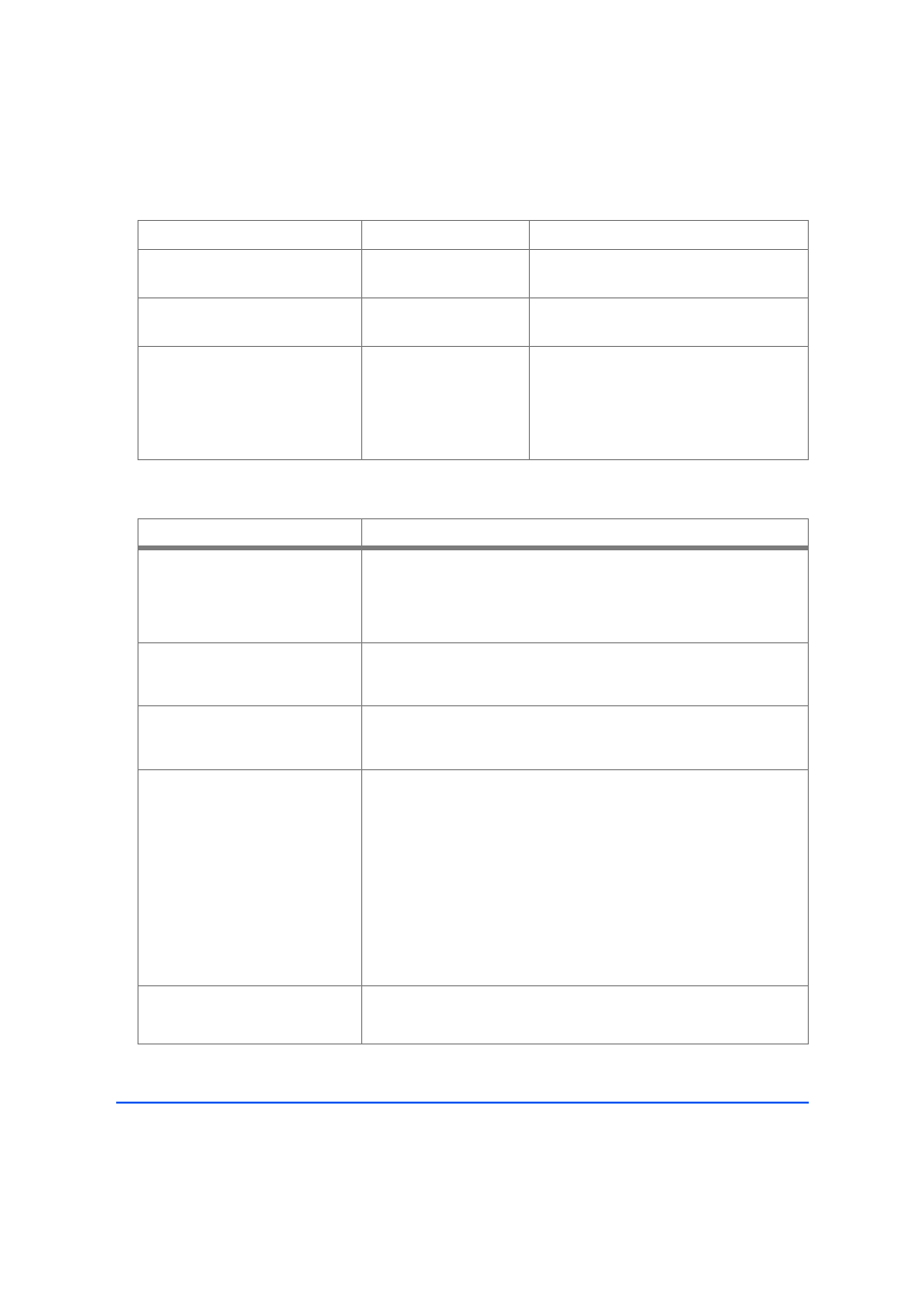
Xerox WorkCentre M15/M15i User Guide
Page 11-19
T
roubl
es
ho
otin
g
Faxing Problems Solution Chart
Back of printout is dirty
The transfer roller may
be dirty.
Print a few blank pages to clean the transfer
roller.
Incorrect fonts
TrueType fonts may be
disabled.
Use the fonts dialog box in the Control Panel
to enable TrueType fonts.
Faded graphics
Toner may be low.
Remove the toner cartridge and shake it
gently to distribute the toner evenly. Then
reinstall the toner cartridge.
Ensure that a spare toner cartridge is
available.
PROBLEM
SUGGESTED SOLUTION
Originals are fed diagonally
(skewed)
Ensure the Document Guides are adjusted to the width of the original
being fed.
Check the original meets the conditions established for use with this
device.
The original is not being printed
on the paper of the remote FAX
even though it is being sent
Ensure the originals were placed face-up in the Automatic Document
Feeder (ADF) or face-down on the Document Glass.
Originals are not sent even if
operations are carried out
normally
Check that the remote FAX is compatible with the machine. This
machine supports G3 communications but not G4 communications.
Originals cannot be received
even if [Start] is pressed
Ensure the bell rings before picking up the handset.
Ensure the handset is not replaced before pressing [Start]. When
answering a call using the handset and a FAX is being received, do not
replace the handset until [Start] is pressed and the phone line switches
to the machine.
Check the telephone cord has not been disconnected.
Check the power plug has not been unplugged from the power outlet.
Check with the party trying to send the original that there are no
problems with the remote fax.
Paper is not collated
Ensure the machine has paper loaded.
Check if a paper jam has occurred.
PROBLEM
PROBABLE CAUSE
SUGGESTED SOLUTION
