5 dhcp setup, 1 ip pool setup, 6 internet access wizard setup: third screen – ZyXEL Communications ADSL2+ Ethernet/USB Gateway 660RU-Tx Series User Manual
Page 51: Table 8 internet connection with pppoa
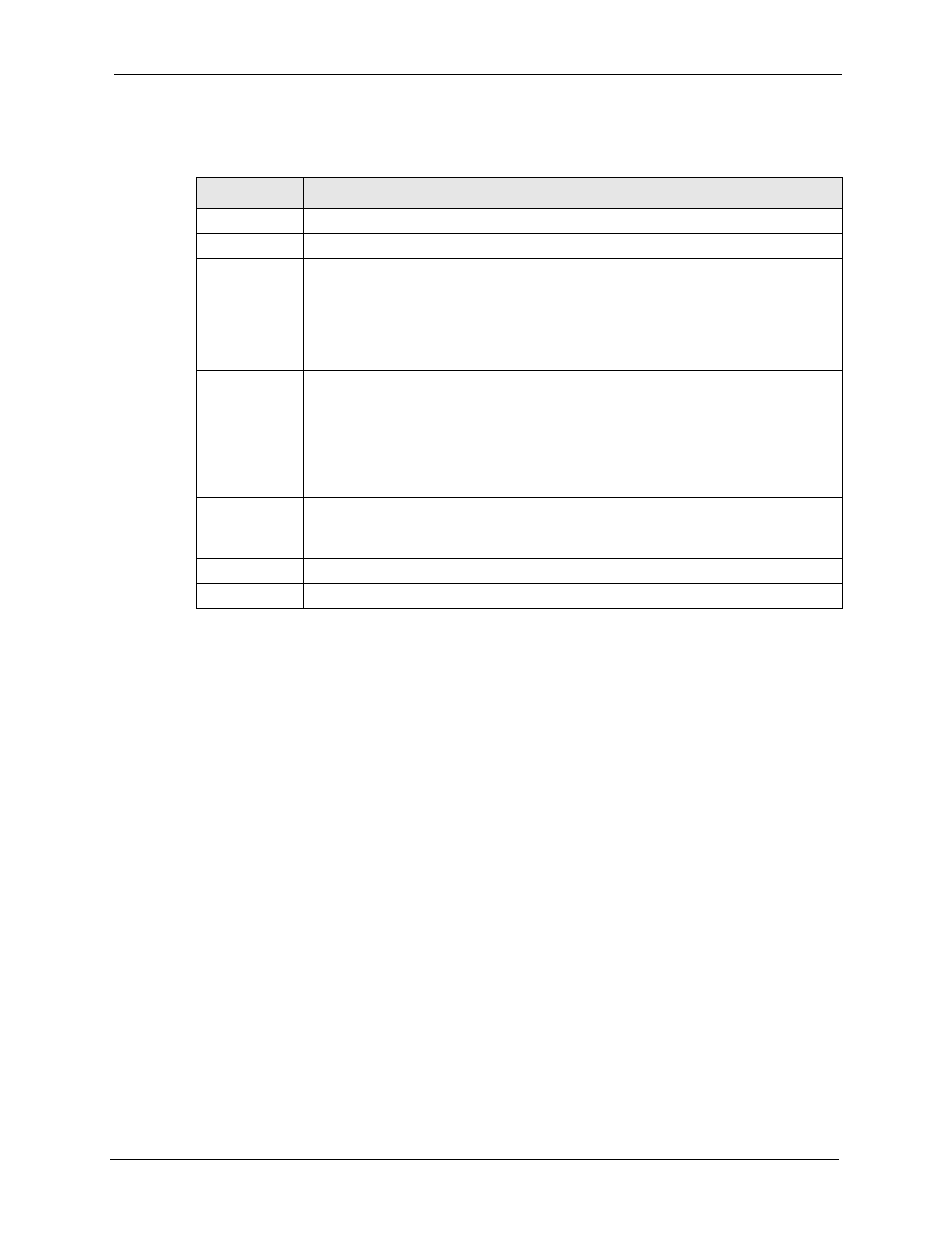
Prestige 660RU-Tx Series User’s Guide
Chapter 3 Wizard Setup
50
The following table describes the labels in this screen.
3.2.5 DHCP Setup
DHCP (Dynamic Host Configuration Protocol, RFC 2131 and RFC 2132) allows individual
clients to obtain TCP/IP configuration at start-up from a server. You can configure the Prestige
as a DHCP server or disable it. When configured as a server, the Prestige provides the TCP/IP
configuration for the clients. If you turn DHCP service off, you must have another DHCP
server on your LAN, or else the computer must be manually configured.
3.2.5.1 IP Pool Setup
The Prestige is pre-configured with a pool of 32 IP addresses starting from 192.168.1.33 to
192.168.1.64 for the client machines. This leaves 31 IP addresses, 192.168.1.2 to
192.168.1.32 (excluding the Prestige itself which has a default IP of 192.168.1.1) for other
server machines, for example, server for mail, FTP, telnet, web, etc., that you may have.
3.2.6 Internet Access Wizard Setup: Third Screen
Verify the settings in the screen shown next. To change the LAN information on the Prestige,
click Change LAN Configurations. Otherwise click Save Settings to save the configuration
and skip to the section 3.13.
Table 8 Internet Connection with PPPoA
LABEL
DESCRIPTION
User Name
Enter the login name that your ISP gives you.
Password
Enter the password associated with the user name above.
IP Address
This option is available if you select Routing in the Mode field.
A static IP address is a fixed IP that your ISP gives you. A dynamic IP address is not
fixed; the ISP assigns you a different one each time you connect to the Internet.
Click Obtain an IP Address Automatically if you have a dynamic IP address;
otherwise click Static IP Address and type your ISP assigned IP address in the IP
Address text box below.
Connection
Select Connect on Demand when you don't want the connection up all the time and
specify an idle time-out (in seconds) in the Max. Idle Timeout field. The default setting
selects Connection on Demand with 0 as the idle time-out, which means the Internet
session will not timeout.
Select Nailed-Up Connection when you want your connection up all the time. The
Prestige will try to bring up the connection automatically if it is disconnected.
The schedule rule(s) in SMT menu 26 has priority over your Connection settings.
Network
Address
Translation
This option is available if you select Routing in the Mode field.
Select None, SUA Only or Full Feature from the drop-sown list box. Refer to
for more details.
Back
Click Back to go back to the first wizard screen.
Next
Click Next to continue to the next wizard screen.
