Figure 62 menu 1.1 configure dynamic dns, Table 36 menu 1.1 configure dynamic dns – ZyXEL Communications ADSL2+ Ethernet/USB Gateway 660RU-Tx Series User Manual
Page 127
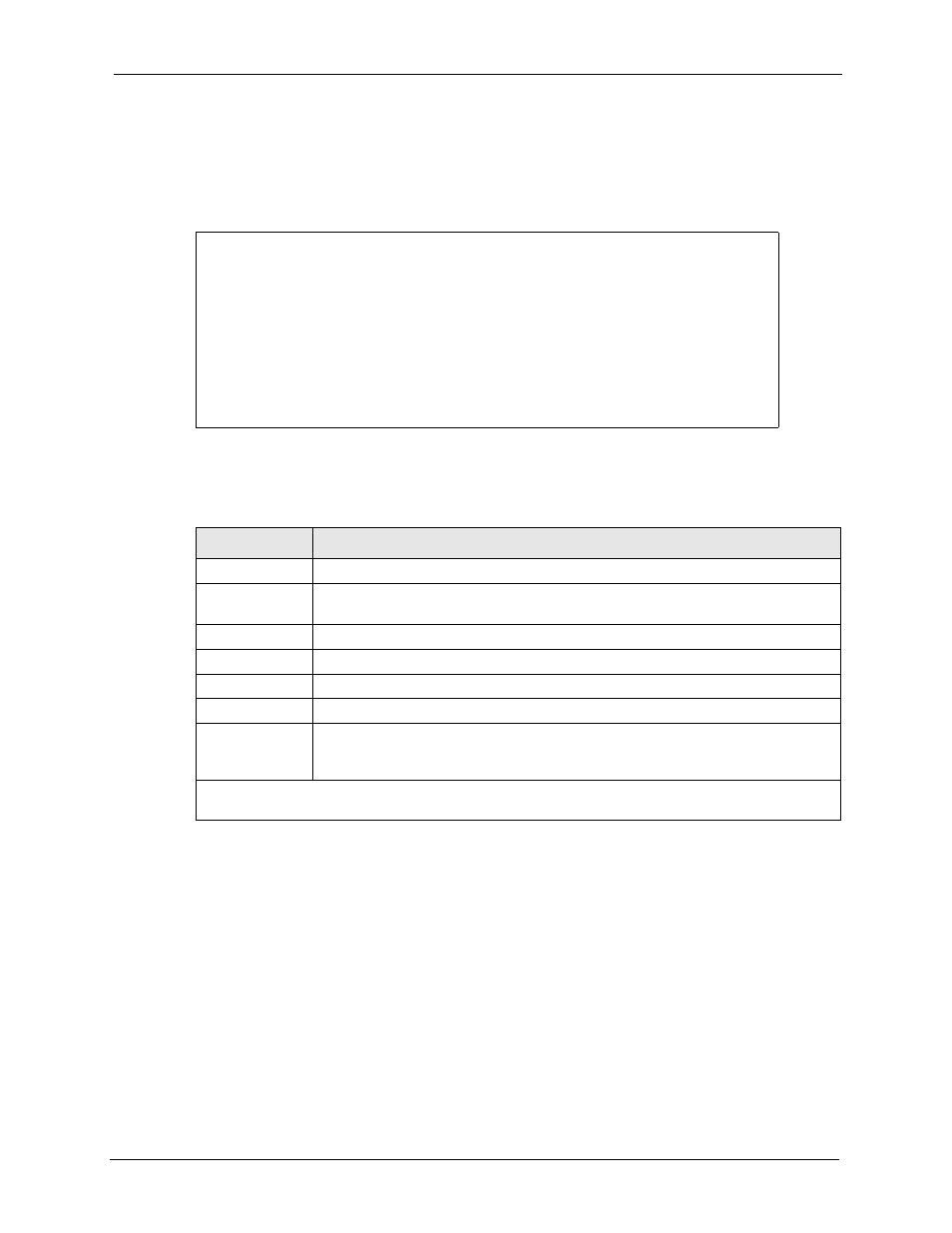
Prestige 660RU-Tx Series User’s Guide
Chapter 14 Menu 1 General Setup
126
To configure dynamic DNS, go to Menu 1 — General Setup and select Yes in the Edit
Dynamic DNS field. Press [ENTER] to display Menu 1.1— Configure Dynamic DNS as
shown next.
Figure 62 Menu 1.1 Configure Dynamic DNS
Follow the instructions in the next table to configure dynamic DNS parameters.
Menu 1.1 - Configure Dynamic DNS
Service Provider= WWW.DynDNS.ORG
Active= Yes
Host= me.dyndns.org
EMAIL= mail@mailserver
USER= username
Password= ********
Enable Wildcard= No
Press ENTER to Confirm or ESC to Cancel:
Table 36 Menu 1.1 Configure Dynamic DNS
FIELD
DESCRIPTION
Service Provider This is the name of your dynamic DNS service provider.
Active
Press [SPACE BAR] to select Yes and then press [ENTER] to make dynamic DNS
active.
Host
Enter the domain name assigned to your Prestige by your dynamic DNS provider.
Enter your e-mail address.
User
Enter your user name.
Password
Enter the password assigned to you.
Enable Wildcard Your Prestige supports DYNDNS Wildcard. Press [SPACE BAR] and then [ENTER]
to select Yes or No This field is N/A when you choose DDNS client as your service
provider.
When you have completed this menu, press [ENTER] at the prompt “
Press ENTER to Confirm
or ESC to Cancel:
” to save your configuration, or press [ESC] at any time to cancel.
