2 resetting the prestige, 1 using the reset button, 3 navigating the prestige web configurator – ZyXEL Communications ADSL2+ Ethernet/USB Gateway 660RU-Tx Series User Manual
Page 40: Figure 4 change password at login
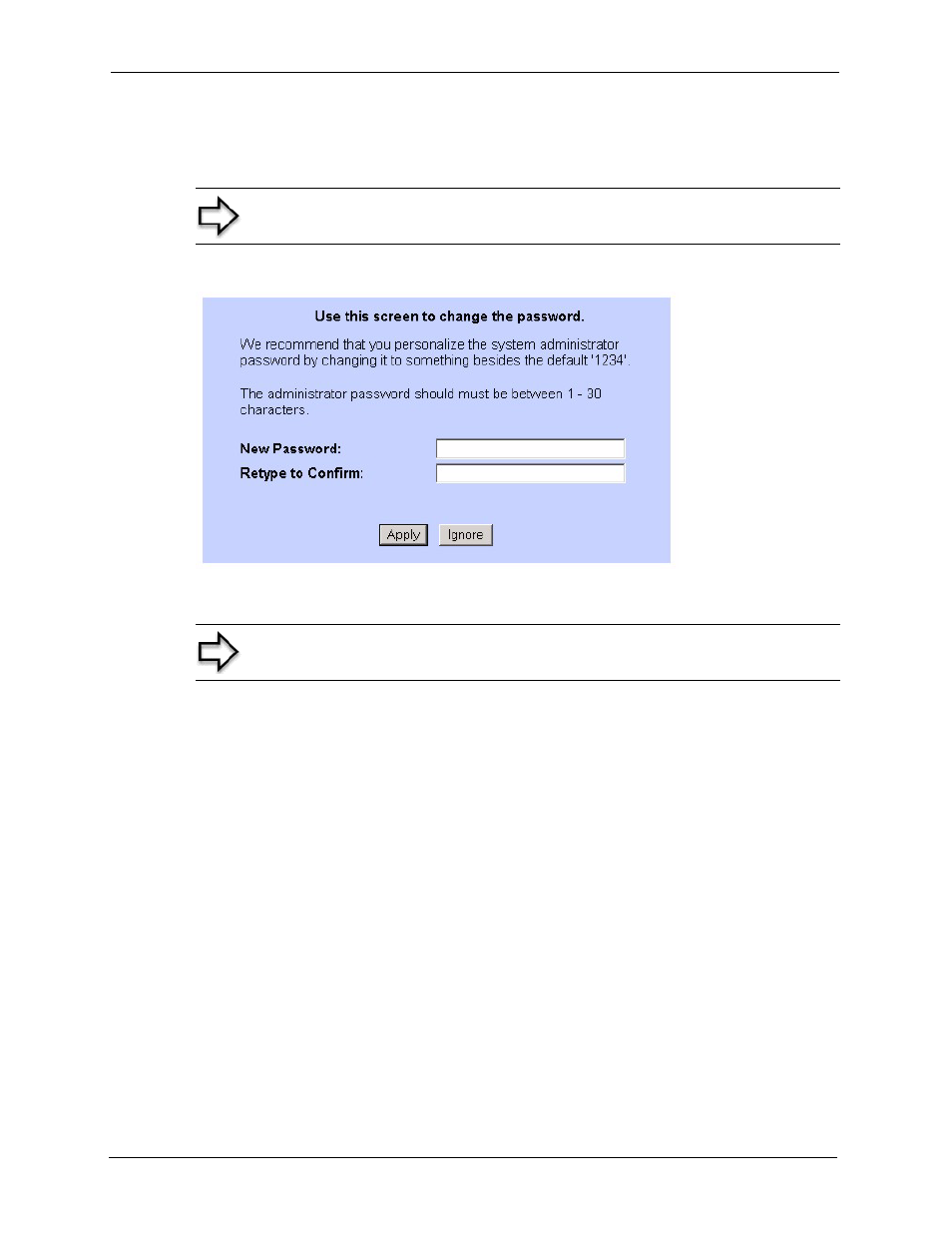
Prestige 660RU-Tx Series User’s Guide
39
Chapter 2 Introducing the Web Configurator
6 It is highly recommended you change the default password! Enter a new password, retype
it to confirm and click Apply; alternatively click Ignore to proceed to the main menu if
you do not want to change the password now.
Figure 4 Change Password at Login
7 You should now see the SITE MAP screen.
2.1.2 Resetting the Prestige
If you forget your password or cannot access the web configurator, you will need to use the
RESET button at the back of the Prestige to reload the factory-default configuration file. This
means that you will lose all configurations that you had previously and the password will be
reset to “1234”.
2.1.2.1 Using the Reset Button
1 Make sure the PWR/SYS LED is on (not blinking).
2 Press the RESET button for ten seconds or until the PWR/SYS LED begins to blink and
then release it. When the PWR/SYS LED begins to blink, the defaults have been restored
and the Prestige restarts.
2.1.3 Navigating the Prestige Web Configurator
The following summarizes how to navigate the web configurator from the SITE MAP screen.
Note: If you do not change the password, the following screen appears every
time you log in.
Note: The Prestige automatically times out after five minutes of inactivity.
Simply log back into the Prestige if this happens to you.
