ZyXEL Communications ADSL2+ Ethernet/USB Gateway 660RU-Tx Series User Manual
Page 215
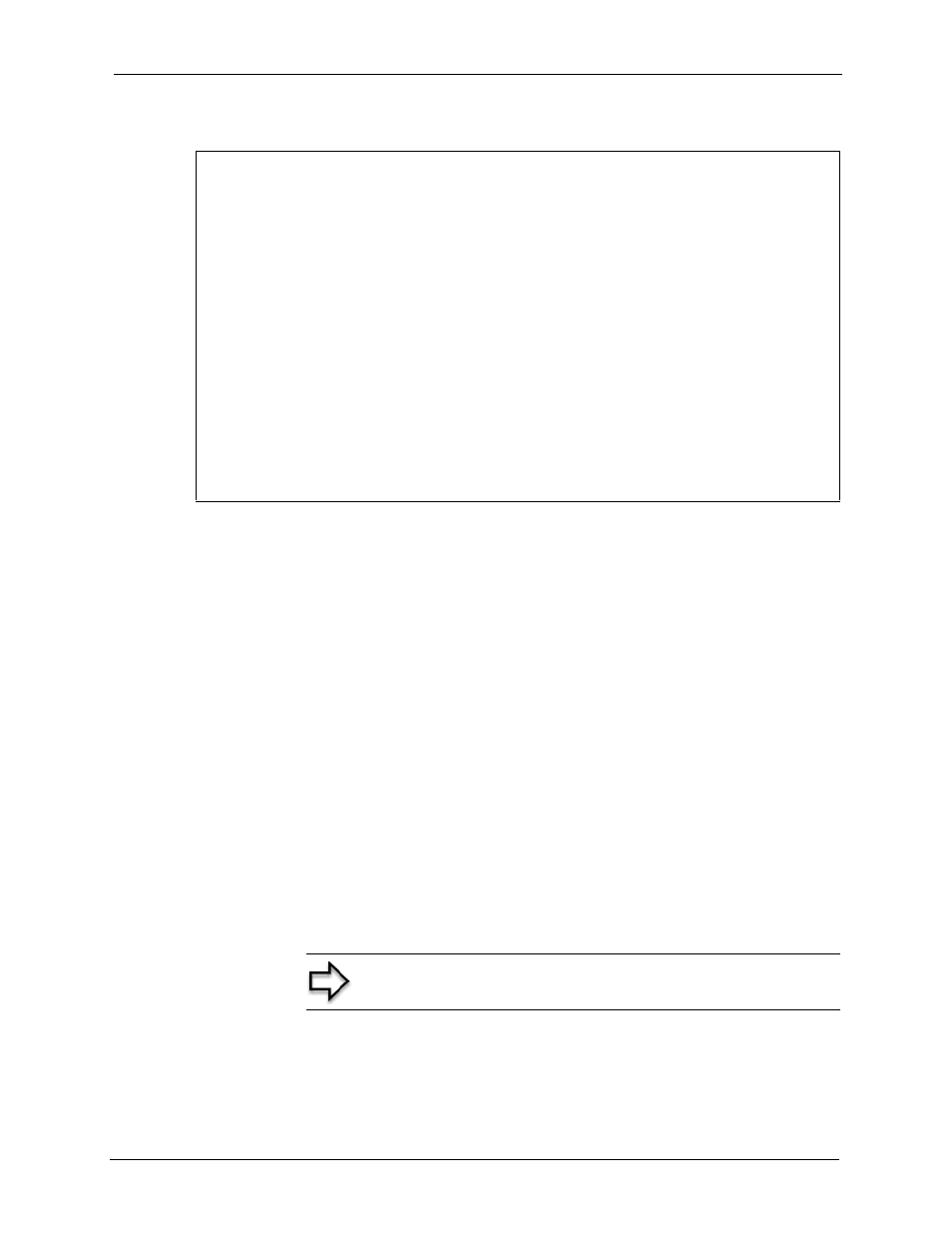
Prestige 660RU-Tx Series User’s Guide
Chapter 25 Firmware and Configuration File Maintenance
214
Figure 147 Telnet Into Menu 24.7.2 System Maintenance
To upload the firmware and the configuration file, follow these examples
25.4.3 FTP File Upload Command from the DOS Prompt Example
1 Launch the FTP client on your computer.
2 Enter “
open
”, followed by a space and the IP address of your Prestige.
3 Press [ENTER] when prompted for a username.
4 Enter your password as requested (the default is “1234”).
5 Enter “
bin
” to set transfer mode to binary.
6 Use “
put
” to transfer files from the computer to the Prestige, for example, “
put
firmware.bin ras
” transfers the firmware on your computer (firmware.bin) to the
Prestige and renames it “
ras
”. Similarly, “
put config.rom rom-0
” transfers the
configuration file on your computer (config.rom) to the Prestige and renames it “
rom-0
”.
Likewise “
get rom-0 config.rom
” transfers the configuration file on the Prestige to
your computer and renames it “
config.rom
.” See earlier in this chapter for more
information on filename conventions.
7 Enter “
quit
” to exit the ftp prompt.
Menu 24.7.2 - System Maintenance - Upload System Configuration File
To upload the system configuration file, follow the procedure below:
1. Launch the FTP client on your workstation.
2. Type "open" and the IP address of your system. Then type "root" and
SMT password as requested.
3. Type "put configuration filename rom-0" where "configurationfilename"
is the name of your system configuration file on your workstation, which
will be transferred to the "rom-0" file on the system.
4. The system reboots automatically after the upload system configuration
file process is complete.
For details on FTP commands, please consult the documentation of your FTP
client program. For details on uploading system firmware using TFTP (note
that you must remain on this menu to upload system firmware using TFTP),
please see your manual.
Press ENTER to Exit:
Note: The Prestige automatically restarts after a successful file
upload.
