Introduction 1 – Xerox 8160 User Manual
Page 31
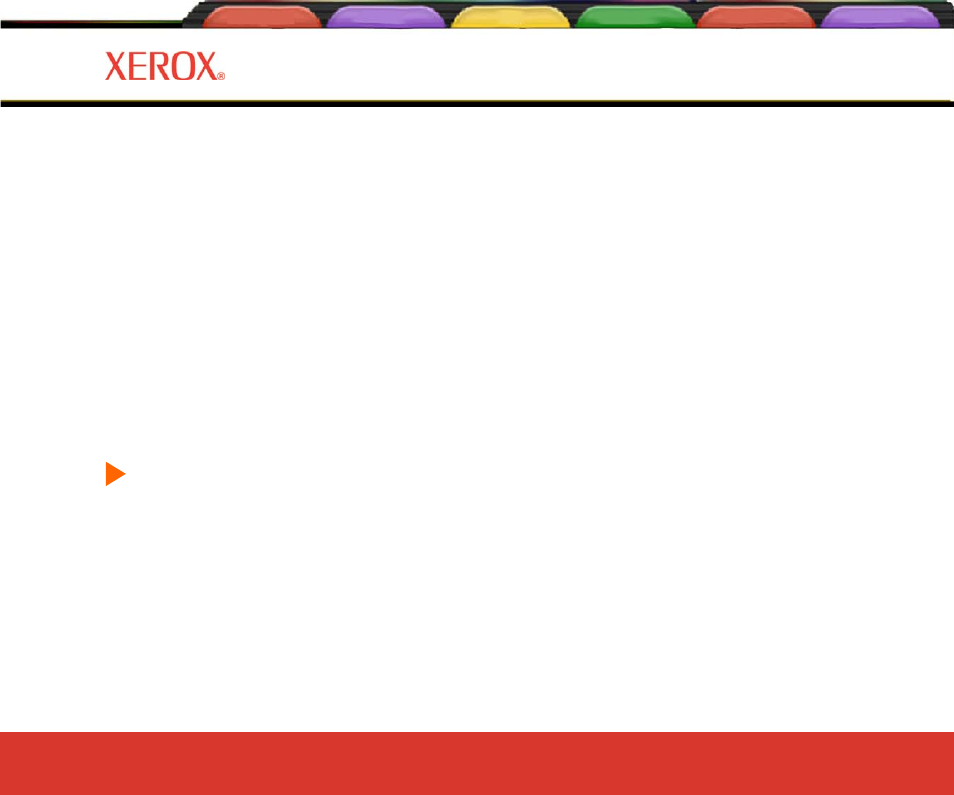
Introduction Printer Options Menu Tree Technical Info Error Messages Troublesho
Introduction 1-26
Introduction
1
Introduction Printer Options Menu Tree Technical Info Error Messages Troubleshooting
Reference Guide 8142/8160
Cartridge recognition
The printer is designed to use only cartridges specific to your printer model. To eliminate potential damage to the
printer, a Cartridge Recognition feature checks to ensure that the proper cartridges are installed, and that they are
installed correctly. Cartridge recognition is performed when a print request is received (i.e., image data, prime,
etc.).
In addition to cartridge recognition, the printer automatically performs tests on the cartridges and uses the informa-
tion to improve image quality, monitor cartridge life, and update the user with system status. Some tests are
performed between prints and require no user input, while others require user input.
Cartridge-related error messages are listed in Appendix B. Cartridge-related troubleshooting is covered in Appen-
dix C.
To clear a cartridge-related error, press Utility Menu/Access Cartridge to move the carriage to the position
which allows replacement of the ink cartridges. Check to make sure you have the correct cartridges installed in
each position, that they contain the same type of ink and that all cartridges are installed properly. Install new
cartridges if necessary.
To clear cartridge recognition error
1
Press Utility Menu/Access Cartridge to move the carriage to the position which allows replacement of the
ink cartridges.
2
Verify that six valid cartridges are installed. Replace any invalid cartridges.
3
Press Exit. If the problem has been corrected, the printer will proceed with the print request. If the problem
has not been corrected, the printer will beep.
