Wegener Communications 6420 User Manual
Page 38
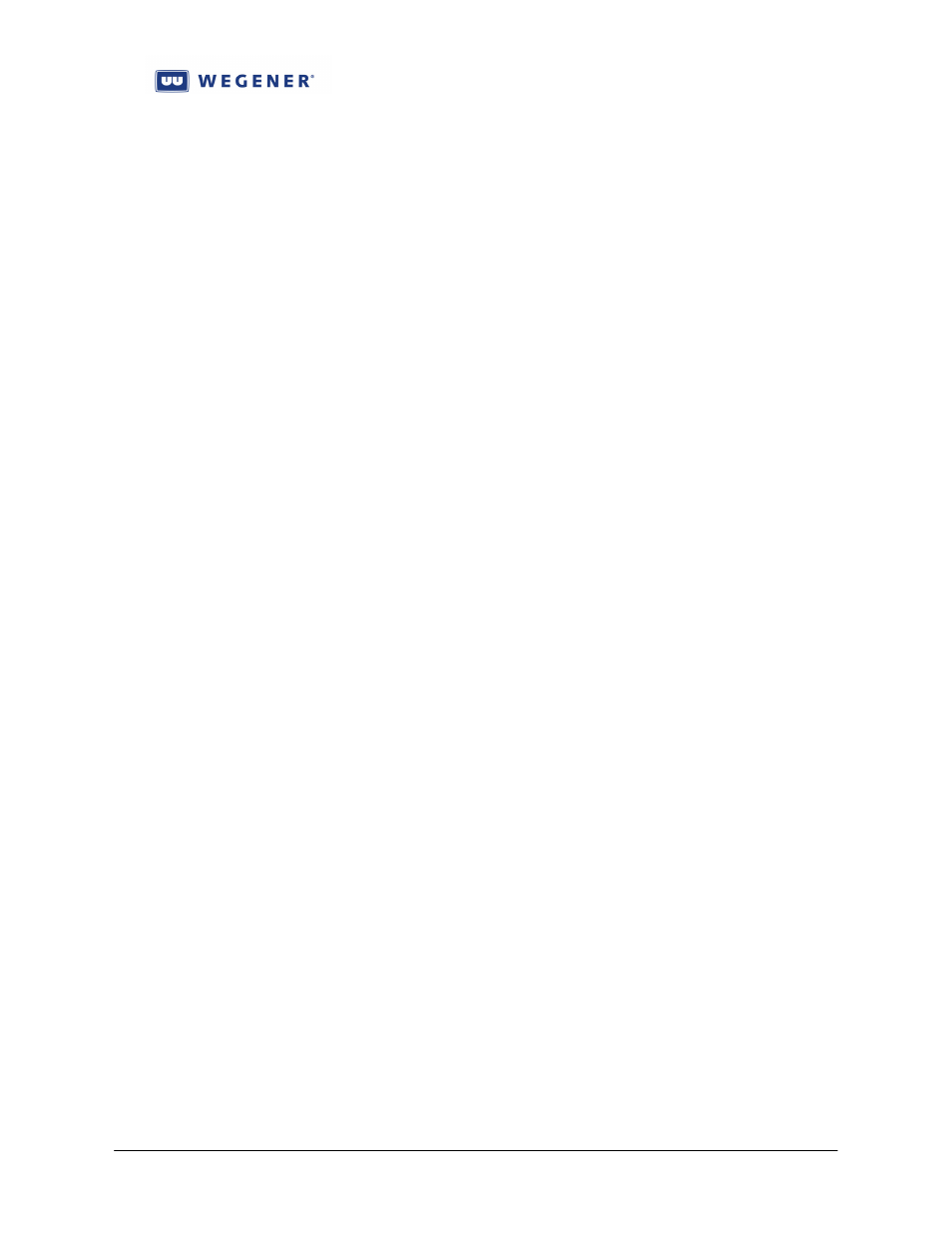
iPump 6420 User’s Manual
www.wegener.com
800070-01 Rev B
Chapter 2, Page 34
10. Move to Program Number; select and edit as necessary. Use ‘*’ to use the first
Program available
11. Move to Tag Site; select and edit as necessary. Site ‘15’ is the do-not-use choice.
12. If any changes you wish to keep, move to Done and select
Check/set audio port settings:
1. Start or return to the LCD Home screen is reached (see subsection 2.5.1).
2. Move to Unit Setup same level; select that
3. Move to Decoder Setup; select that
4. Select the audio output, 1, 2, or 3 (Aux) under Decoder Number
5. Move to Decoder Setup; select and edit as necessary. Set to “Follow Tune” if the
DVB Program assigned in the RF setup is acceptable; set to “Program” to set the
DVB Program; set to “Off” if not using that Audio Port.
6. Move back up to Decoder Setup; then move to Audio Setup; select that
7. Select the audio output, 1, 2, or 3 (Aux) under Decoder Number
8. Move to Audio Lang Setting; select and edit that. Use ‘***’ to use the first-available
audio stream in the Program (OK if only one audio!).
9. Repeat as necessary for multiple audio ouptuts
Check/set LAN and/or WAN Ethernet port settings:
1. Start or return to the LCD Home screen is reached (see subsection 2.5.1).
2. Move to Unit Setup same level; select that
3. Move to Decoder Setup; select that
4. Move to IP Setup; select that
5. Move to LAN IP Settings; select that
6. Move to LAN Addressing Mode; select and edit to be either “Static” or “DHCP”. If
“DHCP, you are done with this port.
7. If “Static”, move to LAN Static IP Addr; select and edit
8. If “Static”, move to LAN Static Netmask; select and edit
9. If “Static”, move to LAN Static Gateway; select and edit
10. If the WAN port is to be checked and set, follow similar steps, but substitute ‘WAN’
for ‘LAN’ in instructions
Check/set Terminal port settings:
1. Start or return to the LCD Home screen is reached (see subsection 2.5.1).
2. Move to Unit Setup same level; select that
3. Move to Serial Port Setup; select that
4. Move to Device Assigment; the default is “Terminal”. If not set there, select and
edit, if you wish to use the Serial M&C port for monitor and control.
5. Move to Term Baud; select and edit the baud rate needed.
