Routing setup – USRobotics U.S. Robotics SureConnect ADSL Ethernet/USB Router User Manual
Page 94
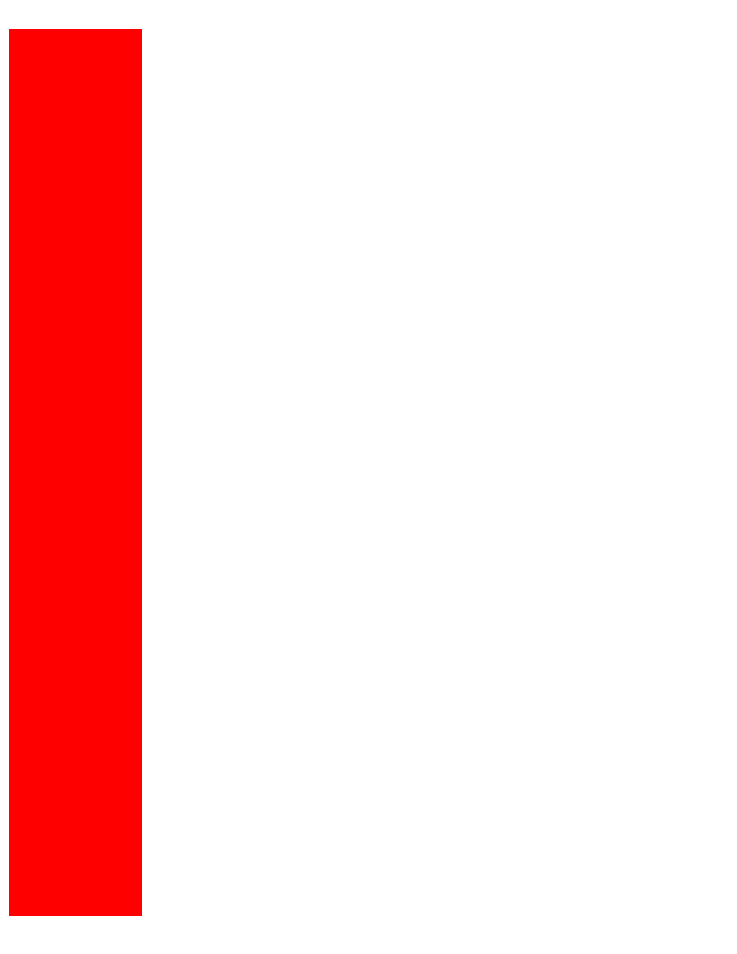
U.S. Robotics SureConnect ADSL Ethernet/USB Router User Guide
●
Configure Route. Enter 2 at the Routing Setup Menu. The Configure Route Menu
appears. From this menu, you can add new static routes. A router forwards data packets
between local area networks (LANs) or wide area networks (WANs). Based on routing
tables and routing protocols, routers read the network address in each transmitted frame.
Routers then decide how to send the frame. A router bases this decision on the best
route. The Configure Route Menu allows you to adjust how the router forwards received
IP packets.
To configure a route…
1. Enter a valid destination network ID. This is the network IP designation of the network
defined in the table.
2. Enter a valid destination subnet mask. This is the network subnet mask of the entry
defined in the table.
3. Enter a valid next hop ID. This is the IP address or gateway that the router uses to arrive
at the destination address.
4. After you complete your configuration, proceed to the Basic Menu and enter 8. The Save
& Reboot Menu appears. From this menu, save your changes and reboot the router.
Main Menu=>Basic=>
Routing Setup
(continued)
•
Delete Route. Enter 3 at the Routing Setup Menu. The Delete Route Menu appears. From
this menu, you can delete a route. To delete a route…
1.
Enter the appropriate network ID.
2.
Enter subnet mask data.
3.
After you complete your configuration, proceed to the Basic Menu and enter 8. The Save
& Reboot Menu appears. From this menu, save your changes and reboot the router.
•
Flush Routing Table. Enter 4 at the Routing Setup Menu. The Flush Routing Table Menu
appears. To flush a routing table…
1.
Type Y.
2.
After you complete your configuration, proceed to the Basic Menu and enter 8. The Save &
Reboot Menu appears. From this menu, save your changes and reboot the router.
•
RIP Information. Enter 5 at the Routing Setup Menu. The RIP Information Menu appears.
This menu lists currently configured RIP information.
•
Configure RIP. Enter 6 at the Routing Setup Menu. The Configure RIP Menu appears. Use
this menu to turn RIP on or off. Also use the menu to define which RIP version to use. Routing
Information Protocol (RIP) is a routing protocol and is part of the TCP/IP suite. RIP plots a route
based on the smallest hop count between source and destination. RIP determines the smallest
hop count by communicating with other routers in the network. Only use RIP if the target router
also utilizes RIP.
file:///P|/T_WRITER/Documentation/Released/900...9003%20(Guiness)%20prac%20template/tquicks.htm (12 of 42) [11/6/2002 8:58:14 AM]
