Troubleshooting, U.s. robotics sureconnect, Adsl ethernet/usb router user guide – USRobotics U.S. Robotics SureConnect ADSL Ethernet/USB Router User Manual
Page 231
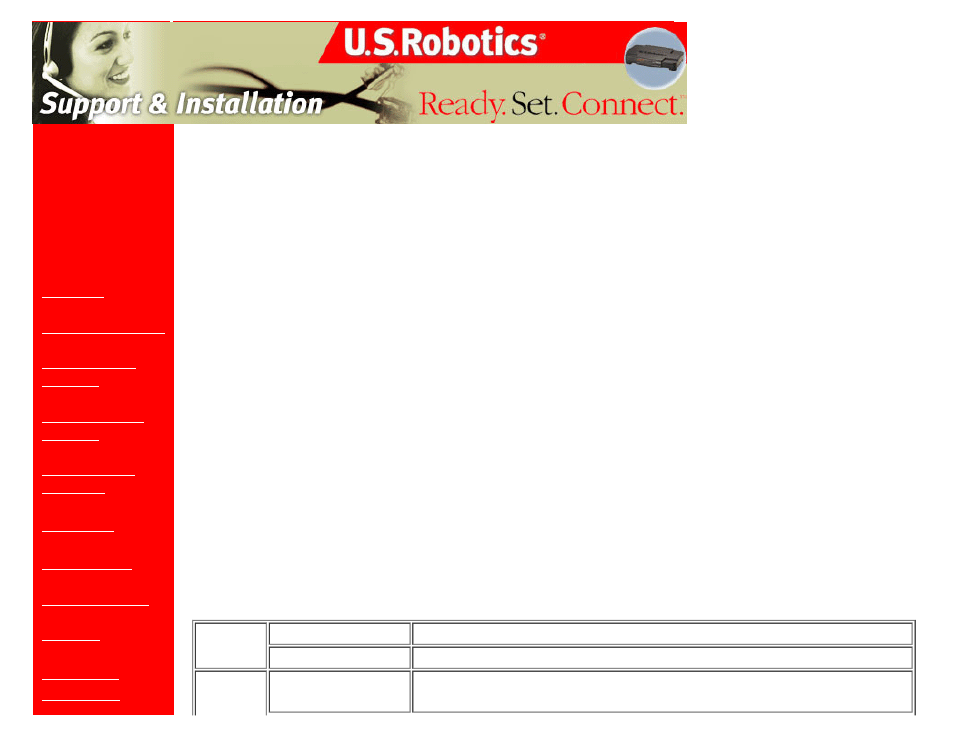
U.S. Robotics SureConnect ADSL Ethernet/USB Router User Guide
Contents:
US Robotics
SureConnect ADSL
Ethernet/USB
Router
Configuration Utility
U.S. Robotics SureConnect
™
ADSL
Ethernet/USB Router User Guide
Windows 95, 98, NT 4.0, Me, 2000, XP or later, Mac and Linux
Troubleshooting
Troubleshooting Checklist
To help diagnose the problem, use the checklist below.
●
Confirm that you have secured the power adapter to the router and to an active wall outlet. The "PWR" LED should
illuminate.
●
Confirm that you have secured the telephone cable to the telephone wall jack and to the router. The "ADSL"LED
should illuminate.
●
Confirm that you have secured the Ethernet cable to the "ENET1"and/or "ENET2" port on the router and to the
computer's network interface card. The "ENET1" or the "ENET2" LED, or both should illuminate.
●
If you're using the USB cable: Confirm that you've secured the USB cable to the "USB" port on the router and
computer. The "USB" LED should illuminate.
Status LEDs
The front of the U.S. Robotics SureConnect ADSL Ethernet/USB Router has five LEDs. The first from the left is the "PWR"
LED. The second and third are the data transfer "ENET1" and "ENET2" LEDs. The fourth is the "USB" LED. The fifth is the
"ADSL" LED. LED conditions below indicate the router's operational status.
PWR
On Green
Receiving power from the wall jack power supply.
Off
Detected no power.
On Green/10 Mbps
On Orange/100Mbps
Established and detected a physical connection through the Ethernet cable
between router and computer.
file:///P|/T_WRITER/Documentation/Released/9003%20(Guinness)/User%20Guide/9003%20(Guiness)%20prac%20template/troubles.htm (1 of 7) [11/6/2002 9:02:16 AM]
