Using the closed caption mode, Advanced closed captions, Digital closed captions – Toshiba Integrated High Definition DLP 62HM15 User Manual
Page 78
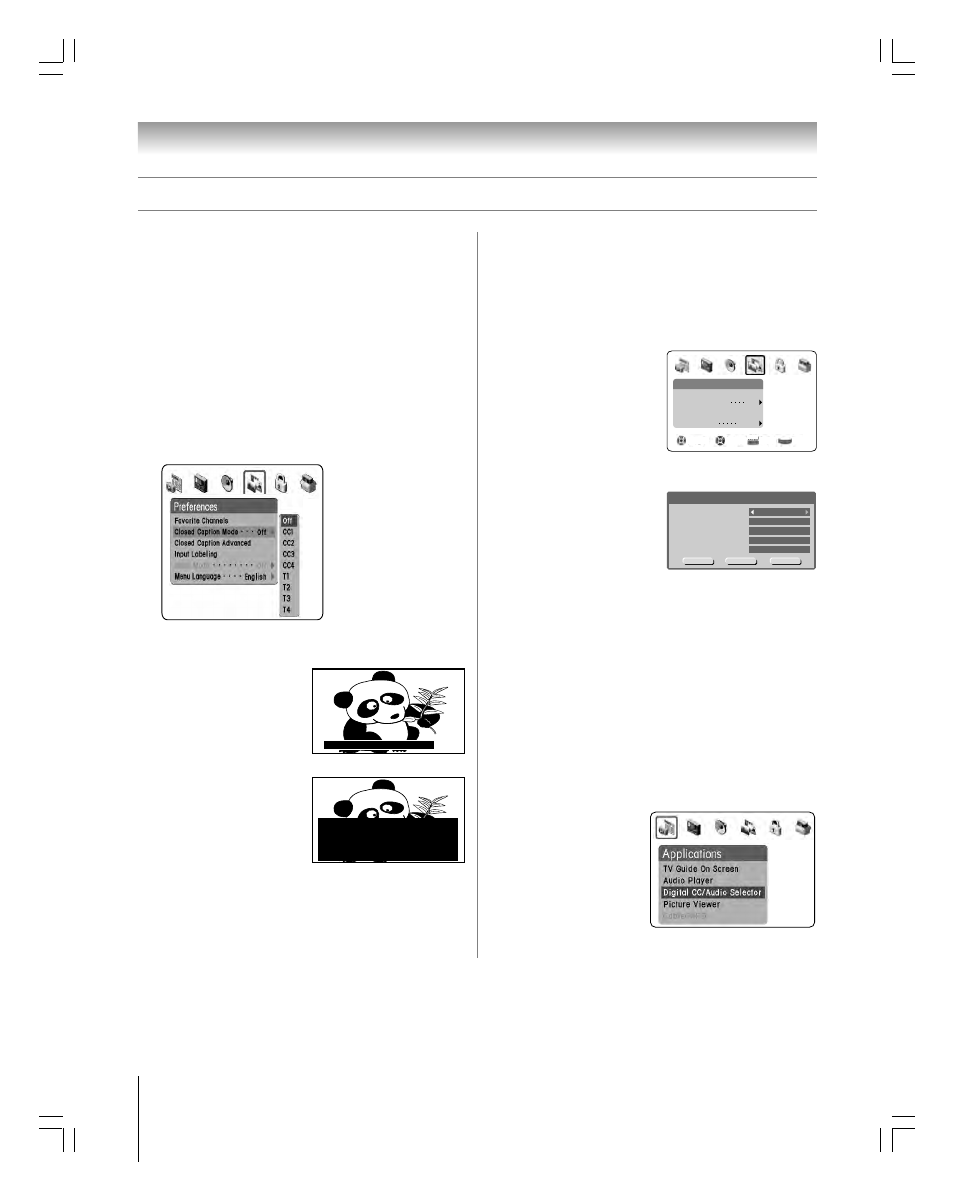
78
Chapter 8: Using the TV’s features
62HM15
Copyright © 2005 TOSHIBA CORPORATION. All rights reserved.
Using the closed caption mode
Advanced closed captions
You can customize the closed caption display characteristics by
changing the background color and the text size, type, edge,
and color.
Note: This feature is available for digital channels only.
To customize the closed captions:
1. Press MENU and open the
PREFERENCES menu.
2. Highlight CLOSED
CAPTION ADVANCED
and press ENTER.
3. Press
z or y to highlight
the characteristic you want to change, and then press
• to
select the format for that characteristic.
4. To temporarily save the new
settings, highlight CANCEL
and press ENTER.
To permanently save the
new settings, highlight
SAVE and press ENTER.
To reset the closed caption characteristics:
1. Highlight RESET in step 4 above, and press ENTER.
2. Highlight SAVE and press ENTER. All characteristics are
set to “AUTO.”
The closed caption mode has two options:
• Captions—An on-screen display of the dialogue, narration,
and sound effects of TV programs and videos that are
closed captioned (usually marked “CC” in program guides).
• Text—An on-screen display of information not related to
the current program, such as weather or stock data (when
provided by individual stations).
To view captions or text:
1. Press MENU and open the PREFERENCES menu.
2. Highlight CLOSED CAPTION MODE and then press
•
to open the menu sidebar.
3. Press
z to highlight the desired closed caption mode and
then press ENTER.
• To view captions:
Highlight CC1, CC2, CC3, or CC4. (CC1 displays
translation of the primary
language in your area.)
Note: If the program or
video you selected is not
closed captioned, no captions
will display on-screen.
• To view text:
Highlight T1, T2, T3, or T4.
Note: If text is not available in
your area, a black rectangle
may appear on your screen.
If this happens, turn the Closed
Caption Mode OFF.
• To turn off the Closed Caption feature:
Highlight OFF.
Note: A closed caption signal may not display in the following situations:
• When a videotape has been dubbed
• When the signal reception is weak
• When the signal reception is non-standard
Giant pandas eat leaves.
WORLD WEATHER
Temps Current
F C Weather
LONDON 51 11
MOSCOW
PARIS
ROME
TOKYO
57 14
53 12
66 19
65 18
Cloudy
Clear
Cloudy
Rain
Clear
Digital closed captions
You can use the Digital CC/Audio selector to select digital
closed caption services (if available), which will temporarily
override closed captions for digital channels only. When such
services are not available, the Digital CC/Audio selector presents
a default list of services. If the selected service is not available,
the next best service will be used instead.
1. Press MENU and open
the APPLICATIONS
menu.
2. Highlight DIGITAL
CC/AUDIO
SELECTOR and press
ENTER.
3. Press
• or x to highlight
the desired service, and then press ENTER.
Save
cancel
Caption Size
Caption Text Type
Caption Text Edge
Advanced Closed Captions
Auto
Auto
Auto
Caption Text Color
Auto
Caption Text Color
Auto
Reset
Preferences
Favorite Channels
Closed Caption Mode
Closed Caption Advanced
Input Labeling
Menu Language
Navigate
Select
Back
Exit
DVD RTN
CH RTN
EXIT
Off
English
#01E076-081_62HM15
5/24/05, 6:21 PM
78
Black
