Theaternet™ on-screen device control – Toshiba Integrated High Definition DLP 62HM15 User Manual
Page 21
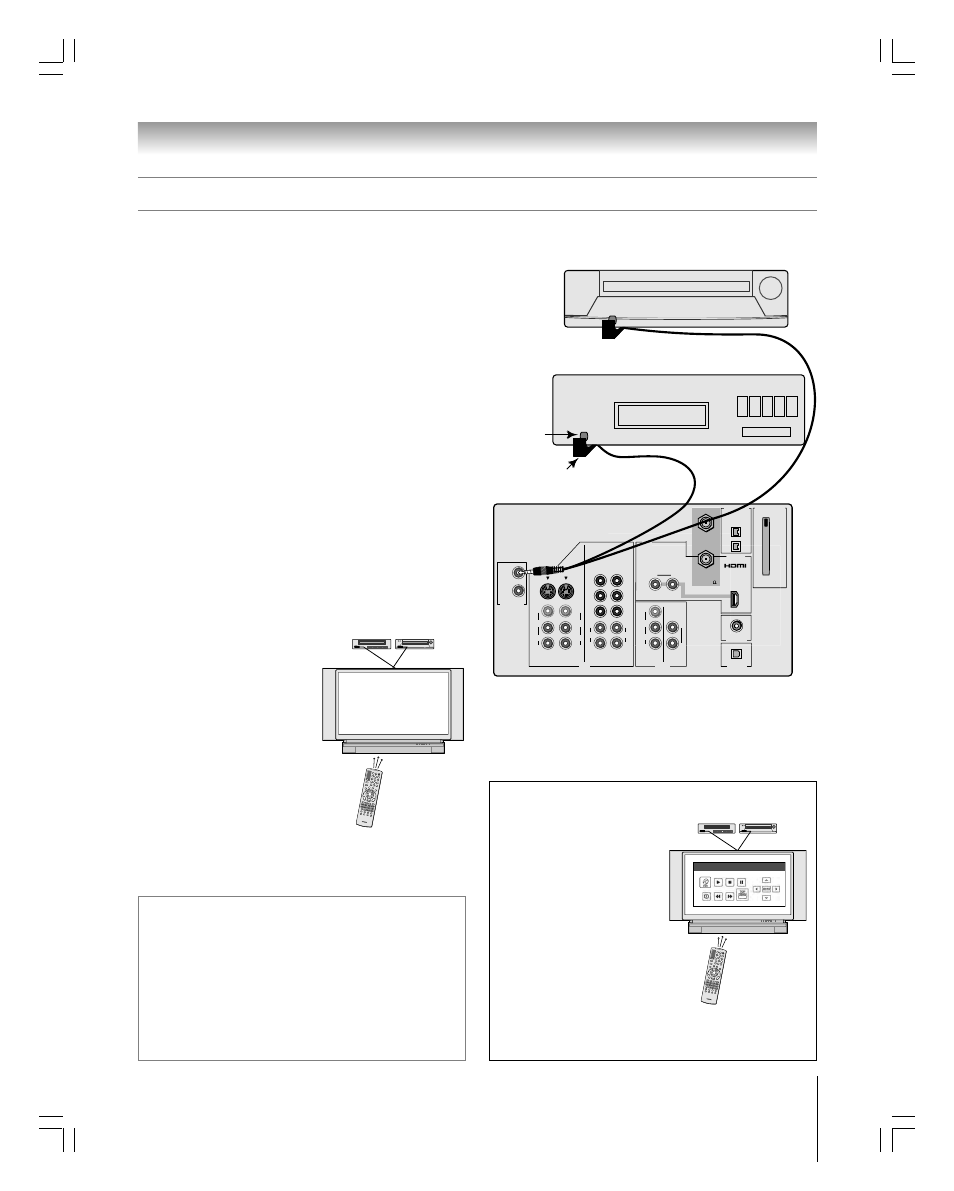
21
Chapter 2: Connecting your TV
62HM15
Copyright © 2005 TOSHIBA CORPORATION. All rights reserved.
For additional control options
for your home theater system,
set up the TheaterNet on-screen
device control feature. You can
use this feature to control many
IR remote-controlled devices
and IEEE1394 devices using the
on-screen control icons.
You can use the TV’s IR OUT terminal (infrared pass-through)
to remotely operate (through the TV) many infrared
remote-controlled devices (such as a Toshiba infrared
remote-controlled VCR or DVD player) enclosed within
an entertainment center or similar cabinet. Without the
IR OUT connection, the device typically would need to be
visible to operate it remotely.
You will need:
one dual-wand IR blaster cable (included with your TV)
other audio/video cables as required to connect the device(s)
to the TV (see pages 13–20)
To connect the IR blaster cable:
1. Locate the infrared sensor on the front of your device.
This sensor is marked on some devices.*
2. Align one of the IR blaster cable’s wands about 1 inch away
from the infrared sensor on the front of the device and
attach it using double-sided mounting tape. If you have a
second device, attach the second wand in a similar manner.
(See illustration at right.)
Note: If you do not have a second device, coil the second wand
with a rubber band and leave it behind the TV.
3. Plug the IR blaster cable’s plug into one of the TV’s
TheaterNet OUT terminals.
Controlling infrared remote-controlled devices through the TV (IR pass-through)
1
2
3
4
5
6
7
8
9
100/
0
ENT
TV
CABLE/SAT
VCR
POWER
+10
DVD
AUDIO1
AUDIO2
ACTION
MODE
PIC SIZE
MENU
LIGHT
SLEEP
ENTER
FAV
CH
TV/
VCR
VOL
EXIT
DISC
CH RTN
DVD RTN
DVD CLEAR
SLOW/DIR
PAUSE/STEP
AM/FM
SKIP/SEAR
CH
PLAY
REW
FF
STOP
POP DIRE
CT CH
FREEZE
SPLIT
CH SCAN
SOURCE
SWAP
POP CH
REC
INPUT
RECALL
MUTE
LIN
K
TH
EA
TE
R
FAVOR
ITE
INFO
GUI
DE
SE
TU
P
TITLE
SUB TIT
LE
AU
DIO
FAV
MENU
VOLUME
CHANNEL
EXIT
TV/VIDEO
POWER
To control the device(s):
Point the TV remote control
(programmed to operate the
device; see Chapter 3) or the
device’s remote control at the front
of the TV and press the button for
the desired function. The signal
passes from the remote control
through the TV to the device via
the IR blaster cable.
Note:
• If you use the device’s remote
control to operate the device, you
also will need to use the TV’s remote control to operate the TV.
• For additional control options, see “TheaterNet on-screen device
control” at right.
TheaterNet
OUT
IN
AUDIO
IN
S-VIDEO
VIDEO 1
VIDEO 2
L
R
OUT 1
G-LINK
HDMI IN
DIGITAL
AUDIO OUT
ANT (75 )
ANT1
(CABLE)
ANT2
CableCARD™
COLOR
STREAM
HD-1
COLOR
STREAM
HD-2
VAR
AUDIO
R
L
TheaterNet
OUT 2
1
2
S-VIDEO
IEEE1394
EJECT
L/
MONO
AUDIO
VIDEO
R
L/
MONO
AUDIO
VIDEO
R
L/
MONO
AUDIO
VIDEO
R
P
B
P
R
Y
L
AUDIO
R
P
B
P
R
Y
L
AUDIO
R
Back of TV
Front of IR-controlled audio device (for example)
Front of IR-controlled DVD player (for example)
IR blaster cable wand
(approx. 1 inch from device)
Infrared
sensor
TheaterNet
TheaterNet™ on-screen device control
See pages 44–48 for details on
setting up and using TheaterNet.
See pages 22–24 for details on
connecting IEEE1394 devices.
Note: The TheaterNet icon controls are the only device functions
available when the icons are on-screen. To access other device
functions, close the TheaterNet icon window.
*
If you cannot locate the device’s infrared sensor:
1. Turn OFF the device.
2. Starting at the lower left corner of the device, place the end of the
device’s remote control (with the infrared emitter) so it touches the
front of the device and press POWER. (Do not use the TV’s remote
control for this step.)
3. If the device turns on, the place the remote control touched the
device is the location of the sensor.
4. If the device does not turn on, move the remote control slightly to the
right and press POWER again.
5. Repeat step 4 until you locate the device’s infrared sensor.
IR Home-TheaterLink
1
2
3
4
5
6
7
8
9
100/
0
ENT
TV
CABLE/SAT
VCR
POWER
+10
DVD
AUDIO1
AUDIO2
ACTION
MODE
PIC SIZE
MENU
LIGHT
SLEEP
ENTER
FAV
CH
TV/
VCR
VOL
EXIT
DISC
CH RTN
DVD RTN
DVD CLEAR
SLOW/DIR
PAUSE/STEP
AM/FM
SKIP/SEA
RCH
PLAY
REW
FF
STOP
POP DIRECT C
H FREEZE
SPLIT
CH SCAN
SOURCE
SWAP
POP CH
REC
INPUT
RECALL
MUTE
LIN
K
TH
EA
TE
R
FAVOR
ITE
INFO
GUI
DE
SE
TU
P
TITLE
SUB TIT
LE
AU
DIO
FAV
MENU
VOLUME
CHANNEL
EXIT
TV/VIDEO
POWER
DVD
#01E012-025_62HM15
5/24/05, 6:17 PM
21
Black
