Selecting the audio component, Introduction, Selecting the audio manually – TANDBERG High Definition Professional Recevier/Decoder TT1280 User Manual
Page 48: Selecting the audio component -12, Introduction -12, Selecting the audio manually -12, 3 selecting the audio component
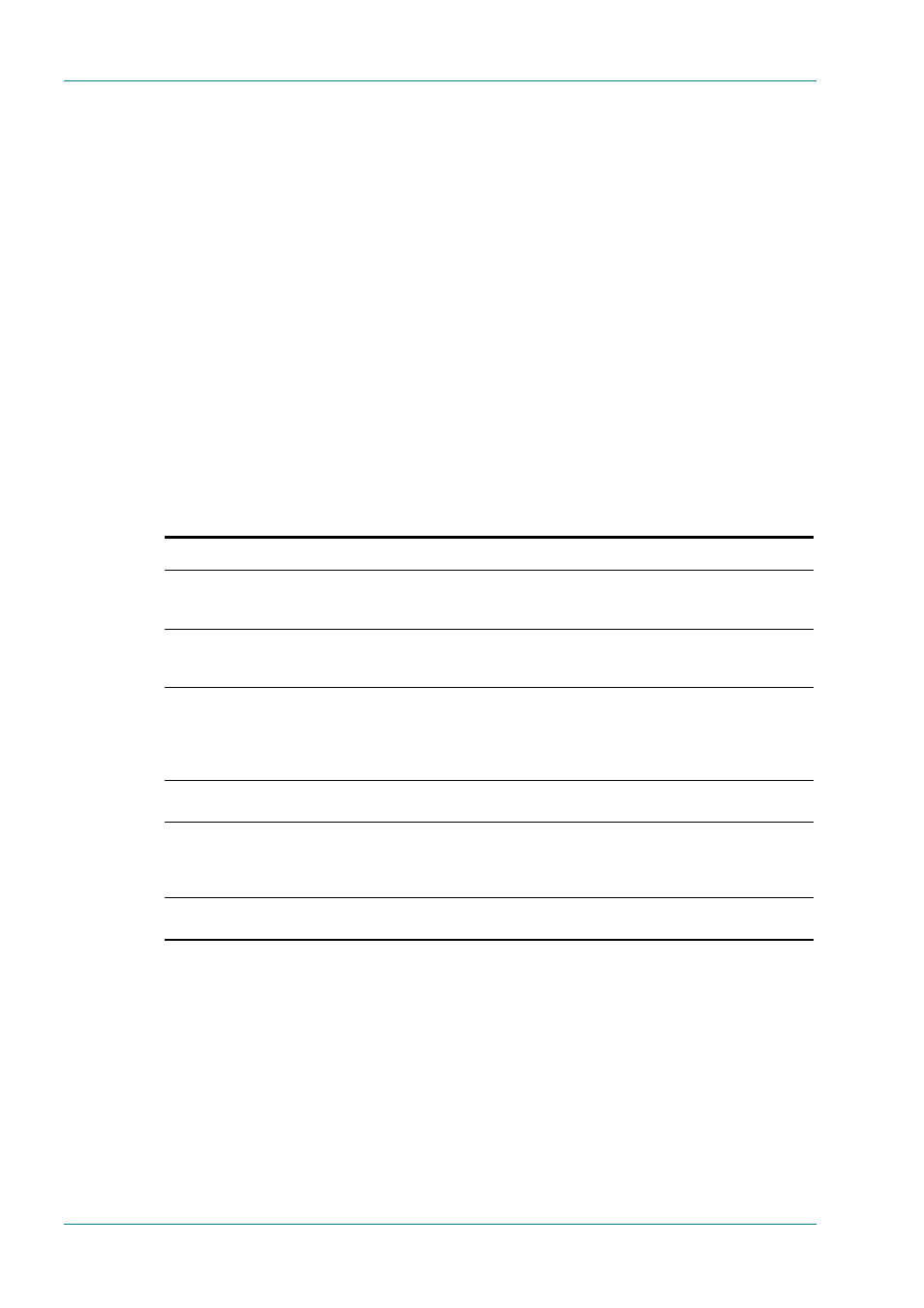
Operating the Equipment Locally
Page 3-12
Reference Guide: TT128x High Definition Professional Receiver/Decoder
ST.RE.E10141.5
3.7.3
Selecting the Audio Component
Introduction
Automatic audio component selection is based on component order in the
PMT as follows:
•
Audio 1 selects the first component in the PMT and Audio 2 selects the
second component.
•
Audio 1 does not select the same component as Audio 2 and vice-versa
when component-PIDs are reordered in a new PMT.
•
Coding type and language are manually selectable through the
User PID and type parameters.
Selecting the Audio Manually
It is possible to manually select any audio component from the active
Service by using the front panel controls or via the remote control
interface. Select one of the audio components in the list or enter the
correct PID. Table 3.13 describes the procedure for selecting a component.
Table 3.13: Manually Selecting the Audio Components
Step Action
Result
1
Go to the Menu 3.2 and press Edit. Select
one of the audio streams or enter an audio
PID.
Selects the audio component.
2
Scroll to Menu 3.2.3 and edit the Audio 1
delay adjustment (range
± 0 to 49.5ms).
Press Save.
Edits the Audio 1 delay adjustment.
3
Scroll to Menu 3.2.4 and edit the Audio 1
digital output format (AES3 or AC-3) and
output routing (STEREO, MIXED TO BOTH,
LEFT TO BOTH, or RIGHT TO BOTH).
Press Save.
Edits the Audio 1 digital output format and output routing.
Note that when the input signal is STEREO, the Audio digital
output format will always be STEREO.
4
Scroll to Menu 3.2.5 and edit the clipping
value (12 – 24 dB). Press Save.
Edits the clipping value.
5
Scroll to Menu 3.2.6 and edit the
AC-3 downmix parameter (SURROUND
STEREO or CONVENTIONAL STEREO)
Press Save.
Edits the AC-3 downmix parameter.
6
Go to the Menu 3.3 for Audio 2 and repeat
steps 2 through 5.
Selects the audio component.
