Setting up preset services (menu 1), Using preset services, Setting up a preset service – TANDBERG High Definition Professional Recevier/Decoder TT1280 User Manual
Page 43: Setting up the input (menu 2), Qpsk satellite receiver, Setting up preset services (menu 1) -7, Using preset services -7, Setting up a preset service -7, Setting up the input (menu 2) -7, Qpsk satellite receiver -7
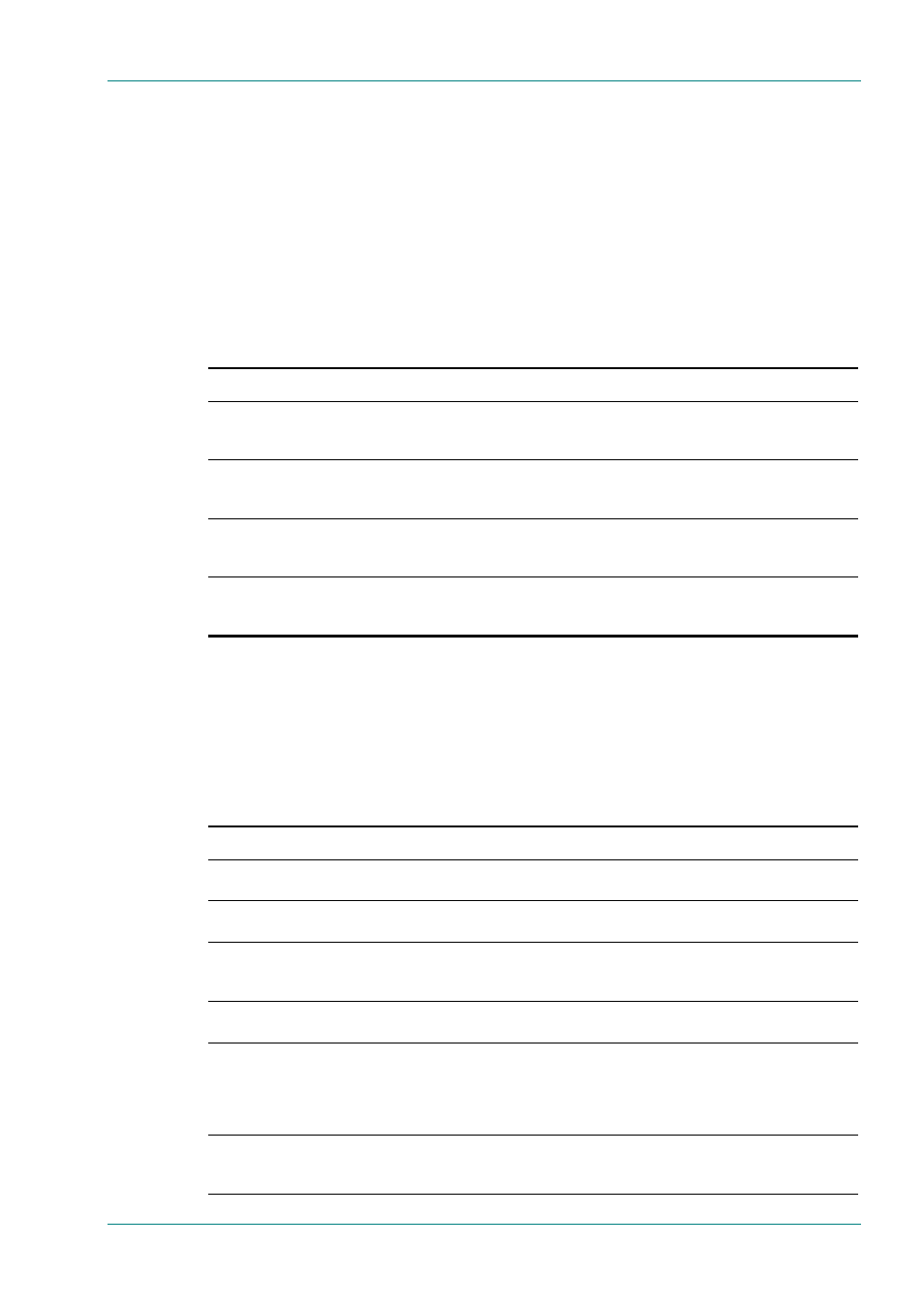
Operating the Equipment Locally
Reference Guide: TT128x High Definition Professional Receiver/Decoder
Page 3-7
ST.RE.E10141.5
3.5
Setting Up Preset Services (Menu 1)
3.5.1
Using Preset Services
This group allows up to 40 Services to be stored as presets. Selecting a
Service from the preset list in Menu 1 automatically reconfigures the IRD
to receive that Service with its associated parameters set as stored.
3.5.2
Setting Up a Preset Service
Follow the steps in Table 3.5 to store the current Service as a preset.
Table 3.5: Setting Up a Preset Service
Step Action
Result
1
Use the menus to set up the unit so that the
required Service is current.
(Refer to Section 3.6).
This selects the Service and associated parameters for the preset
process.
2
Go to Menu 1 to view the Preset menu.
This displays the menu which allows the Current Service to be
stored at a chosen location (01 – 40). If there is no Current
Service, the menu display reads NO STORED SERVICE.
3
Select a location to store the preset.
The Edit mode cannot be entered unless a
valid Service being decoded.
Use Edit and the arrow pushbuttons to step through the stored
items. This allows a specific location to be chosen. Any vacant
locations are marked by NO STORED SERVICE.
4 Press
Save.
This stores the current Service and its associated parameters as
a preset in the selected location. This adds the Service to the list
displayed on page 1.
3.6
Setting Up the Input (Menu 2)
3.6.1 QPSK
Satellite
Receiver
Table 3.6: Setting Up the QPSK Satellite Receiver
Step Action
Result
1
Go to Menu 2.3 and select SOURCE 1.
The Receiver can take its signals from two sources. Set up
source 1.
2
Scroll to Menu 2.3.2. Enter the LNB
FREQUENCY then press Save.
This sets up the LNB frequency for the selected Source in MHz.
3
Scroll to Menu 2.3.2.1. Enter the
SATELLITE FREQUENCY then press
Save.
This sets up the Satellite frequency for the selected Source in MHz.
4
Scroll to Menu 2.3.2.2. Enter the
SYMBOL RATE then press Save.
Sets the symbol rate for the selected Source in Msymbols/s.
5
Scroll to Menu 2.3.2.3. Enter the
MODULATION and FEC RATES then
press Save.
This sets up the Modulation (QPSK, 8PSK, 16QAM) and FEC (1/2,
2/3, 3/4, 5/6, 7/8, 8/9) rates for the selected Source. The FEC
selection is limited to the valid values of the currently selected
modulation type. For AUTO FEC, the Receiver searches for and
locks to the correct FEC rate for the received carrier.
6
Scroll to Menu 2.3.2.4. Enter the LNB
POWER and VOLTAGE settings then
press Save.
Sets the LNB power for the selected Source (ON, OFF, BOOSTED).
BOOSTED provides 1V extra power over the ON setting. Also sets
the LNB voltage settings (18v – Horiz, 13v – Vert).
