Service configuration (menu 3), Selecting and setting up a service, Selecting the video component – TANDBERG High Definition Professional Recevier/Decoder TT1280 User Manual
Page 47: Service configuration (menu 3) -11, Selecting and setting up a service -11, Selecting the video component -11, Table 3.11: selecting a service -11, Table 3.12: selecting the video component -11, 7 service configuration (menu 3), 1 selecting and setting up a service
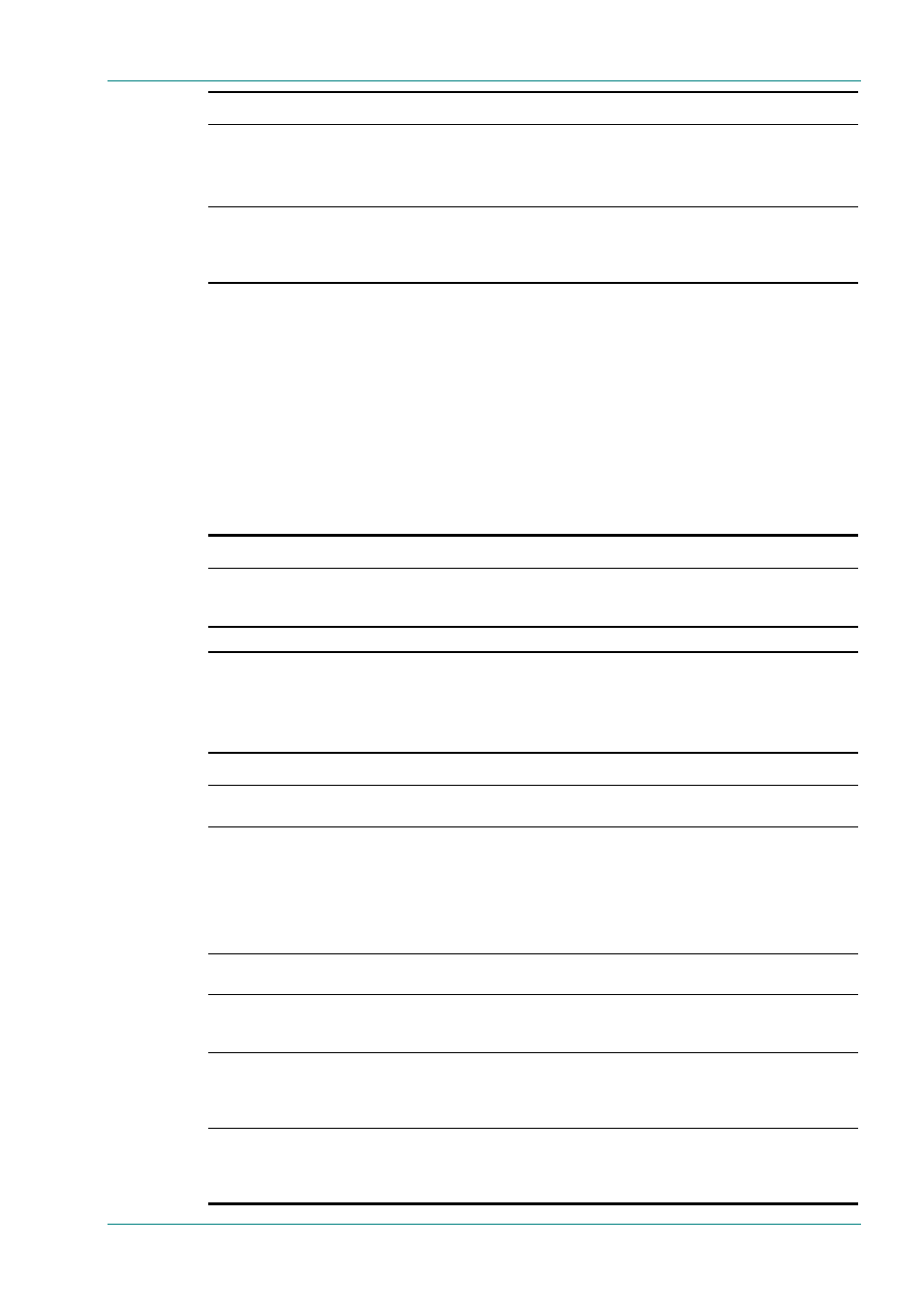
Operating the Equipment Locally
Reference Guide: TT128x High Definition Professional Receiver/Decoder
Page 3-11
ST.RE.E10141.5
Step Action
Result
7
Navigate to IP INPUT MULTICAST IP ADD
(Menu 2.3.2.4), then press Edit.
Select the Multicast IP address, then press
Save.
Edits the IP Input Multicast IP address parameter.
8
Return to Input Menu 2, it should display the
current status. If status is NOT LOCKED,
verify that the cable is properly connected and
that all values have been entered correctly.
3.7
Service Configuration (Menu 3)
3.7.1
Selecting and Setting Up a Service
Each Transport Stream may contain many Services. Menu 3 allows a
Service to be chosen as current and the profile of its components to be
specified. This Service will be used as the power-up default Service until a
new Service is selected.
Table 3.11: Selecting a Service
Step Action
Result
1
Go to Menu 3 and select the required Service.
The Edit mode cannot be entered unless
there are available Services.
This page shows the total number of Services available in the
incoming Transport Stream. Use Edit and the arrow
pushbuttons to select the required Service.
2 Press
Save.
This stores the Service as the Current Service.
3.7.2
Selecting the Video Component
Table 3.12: Selecting the Video Component
Step Action
Result
1
Go to Menu 3.1 and press Edit. Select one of
the video streams or enter a video stream PID.
Selects the video component.
2
Scroll to Menu 3.1.5 and edit the parameter for
setting the response to loss of video (FREEZE
FRAME, BLACK FRAME, BLUE FRAME, NO
SYNCS, 75% BARS AND RED, BLUE PLUS
TEXT, RED PLUS TEXT). Press Save.
Perform a system restart (see Section 3.12
Restarting the Unit).
Edits the parameter for setting the response to loss of video.
3
Scroll to Menu 3.1.6 and edit the video test
pattern to be displayed. Press Save.
Edits the video test pattern to be displayed.
4
Scroll to Menu 3.1.7 and edit the parameter for
framesync enable (ENABLED or DISABLED).
Press Save.
Edits the parameter for framesync enable.
5
Scroll to Menu 3.1.7.1 and edit the PAL
framesync offset range (-199999 to +199999
pixels) and the NTSC framesync offset range
(-199999 to +199999 pixels). Press Save.
Edits the PAL framesync offset range and the NTSC framesync
offset range.
6
Scroll to Menu 3.1.11.1 and edit the
embedded audio data IDs (0X0 – 0xFFF) and
audio channel (NONE, ONE, TWO, or ONE
and TWO). Press Save.
Edits the embedded audio data IDs and audio channel.
