Printing private print jobs, P.56 “printing private print jobs – Toshiba 255 User Manual
Page 58
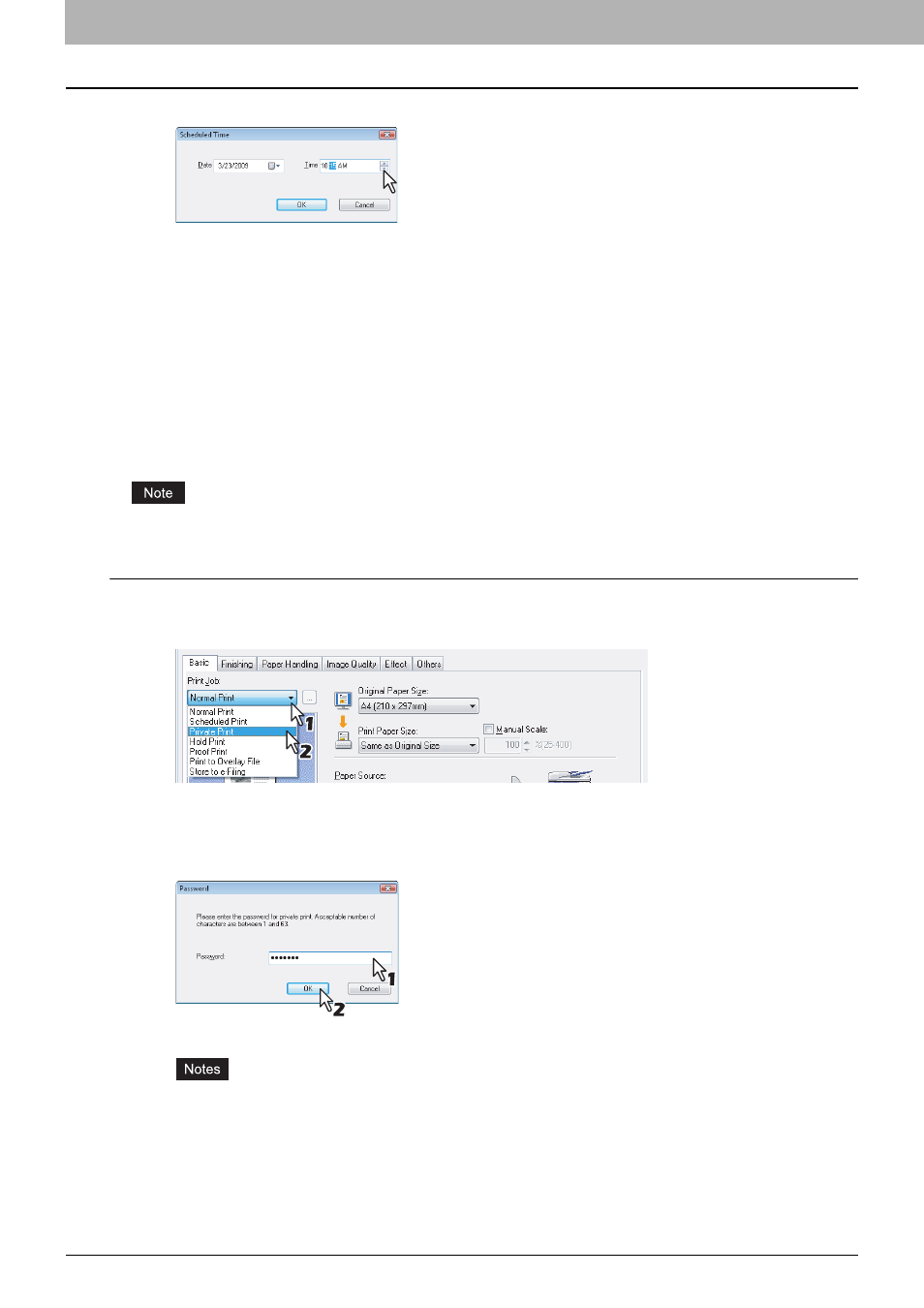
2 PRINTING FROM WINDOWS
56 Printing with the Best Functions for Your Needs
5
Select the [Time] box and click the spin button to change the time.
y
To change the hour, select the hour number and click the spin button.
y
To change the minute, select the minute number and click the spin button.
6
Click [OK].
The specified date and time are displayed in each box.
7
Set any other print options as required and click [OK].
8
Click [OK] or [Print] to send the print job.
The document will be queued to print at the specified time and date.
Printing Private Print jobs
When you want to print private documents, use this feature.
The Private Print function can be used when the user management setting is disabled on the equipment.
Printing confidential documents
1
Display the [Basic] tab menu.
2
Select [Private Print] in the [Print Job] box.
3
Set any other print options as required and click [OK].
4
Click [OK] or [Print] to send the print job.
5
Enter a password in the [Password] box and click [OK].
The print job is stored in the Private Print job list in the touch panel display.
y
Enter a password using alphanumeric characters and symbol characters (ASCII code characters between
0x21 to 0x7E) in the [Password] box. The password must be between 1 and 63 characters.
y
When you enter this password on the touch panel display, the confidential documents will be printed. If you
forget it, you will not be able to print them.
6
Press the [PRINT] button on the control panel.
7
Press [PRIVATE] on the touch panel.
