Finishing, P.107 “finishing – Toshiba 255 User Manual
Page 109
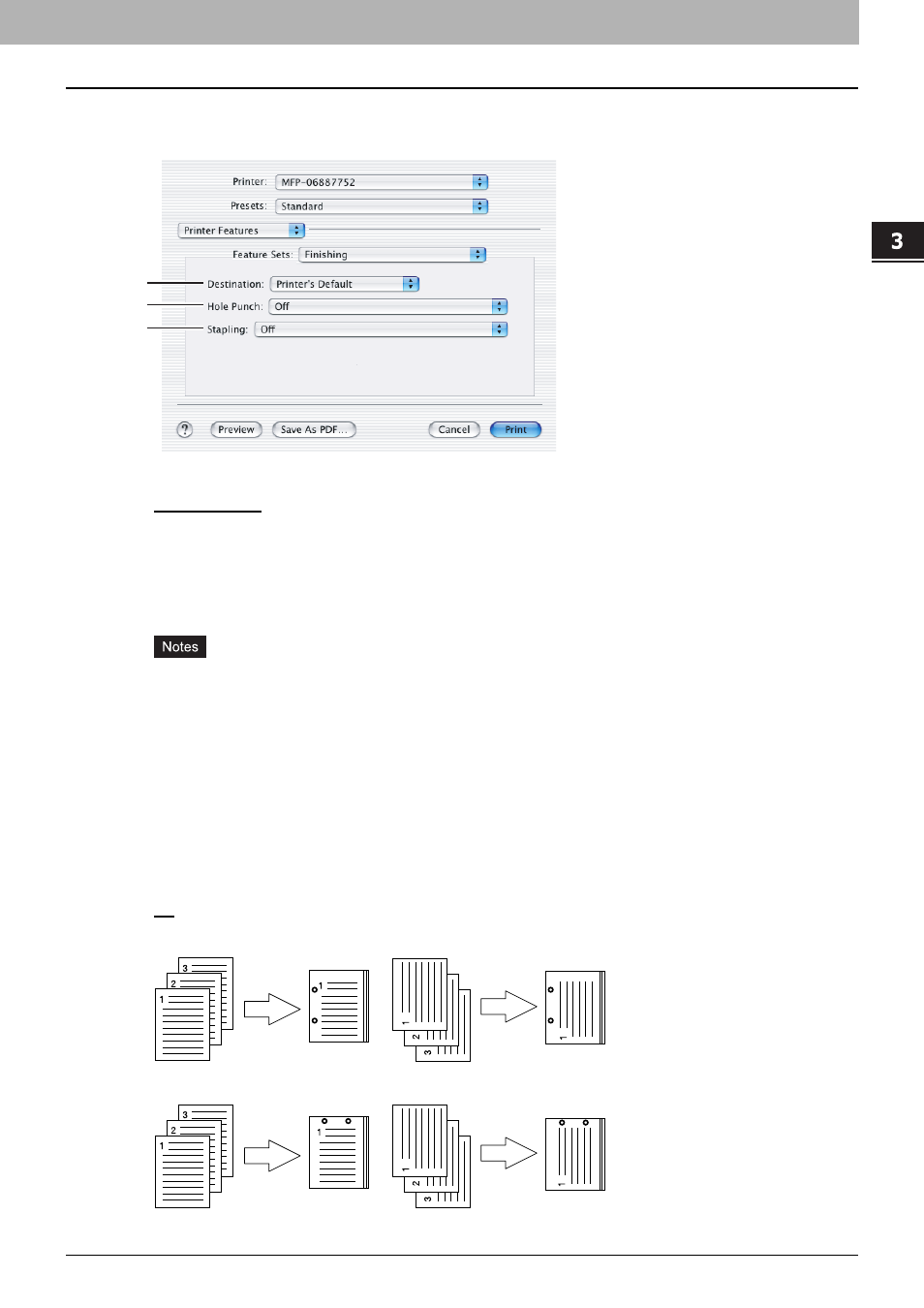
3.PRINTING FROM MACINTOSH
Printing from an Application on Mac OS X 10.2.4 to Mac OS X 10.5.x 107
3 PRINTING FROM MACINTOSH
Finishing
In the Finishing menu, you can set the destination, hole punching and stapling.
1) Destination
This option selects the destination tray.
- Printer’s Default — Select this option to route the output to the default tray (that is set as the default tray for raw
job in the Printer setting page of TopAccess Administrator’s page).
- Exit Tray — Select this option to route the output to the exit tray.
- Tray 1 — Select this option to route the output to the upper tray of the Finisher (optional).
- Tray 2 — Select this option to route the output to the lower tray of the Finisher (optional).
- Job Separator Upper — Select this option to route the output to the upper tray of the Job Separator (optional).
- Job Separator Lower — Select this option to route the output to the lower tray of the Job Separator (optional).
y
Depending on the type of the optional Finisher and destination settings, stapling and hole punching may not be
performed.
y
Depending on the equipment settings, the paper may be delivered to a tray that cannot carry out stapling or
hole punching when [Printer’s Default] is selected as the [Destination] option.
y
For e-STUDIO355/455, [Tray 1] and [Tray 2] can be selected when the Finisher (optional) or Saddle Stitch
Finisher MJ-1024 (optional) is installed. When the Hanging Finisher (optional) is installed, only [Tray 1] can be
selected.
y
For e-STUDIO205L/255/305, only [Tray 1] can be selected when the Hanging Finisher (optional) or Saddle
Stitch Finisher MJ-1025 (optional) is installed.
y
When the Job Separator (optional) is installed, you can select [Job Separator Upper] and [Job Separator Lower]
instead of [Exit Tray].
2) Hole Punch
This option sets whether or not a print job is hole punched.
- Off — Select this option to print without hole punches.
- Long Edge Punch without rotation — Select this option to create holes on the left side for a portrait document, or
on the top for a landscape document.
- Short Edge Punch without rotation — Select this option to create holes on the top for a portrait document, or on
the right for a landscape document.
1
2
3
