Toshiba 255 User Manual
Page 33
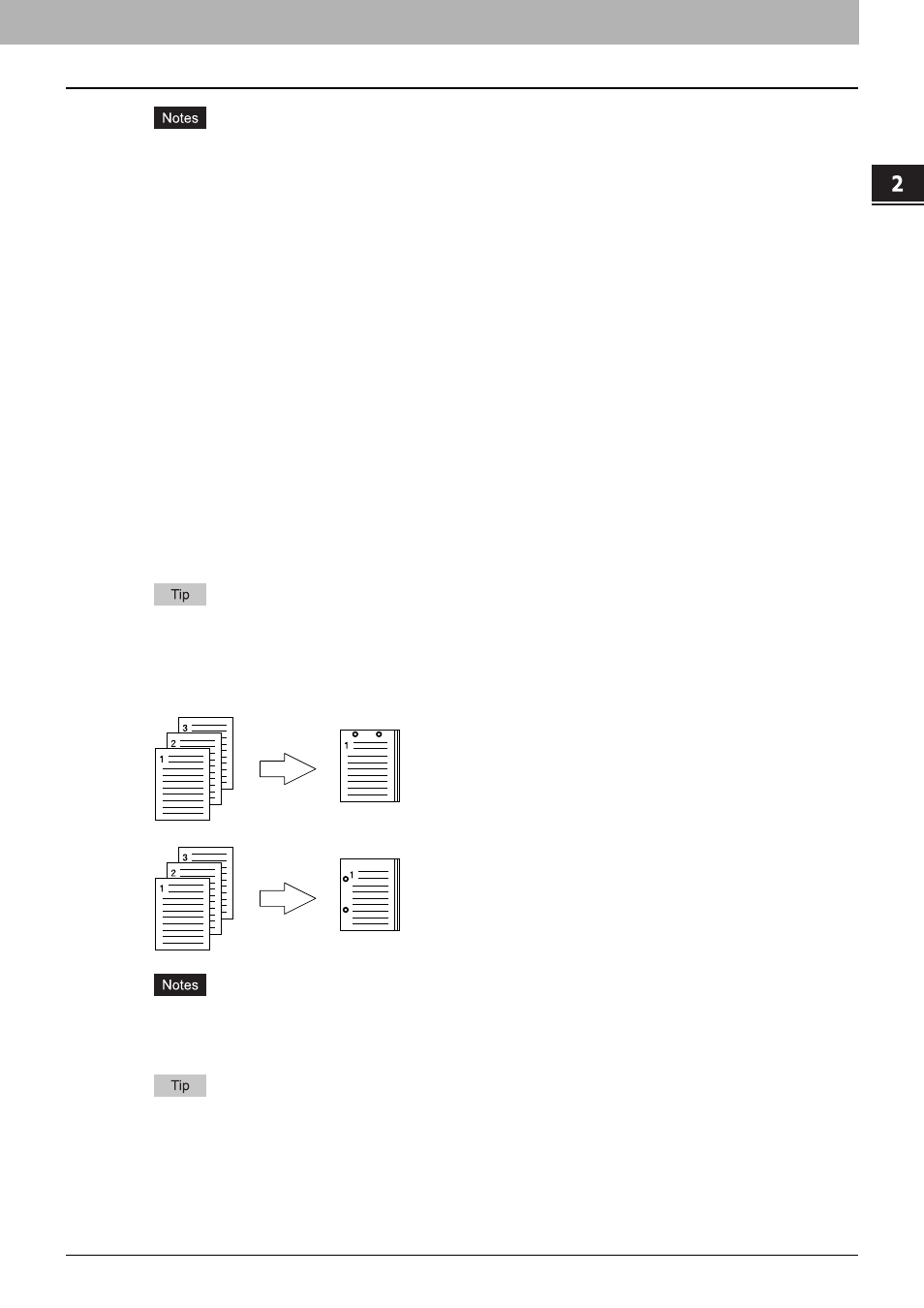
2.PRINTING FROM WINDOWS
Setting Up Print Options 31
2 PRINTING FROM WINDOWS
y
The selectable options vary depending on the paper size.
y
The “Staple” option is available only when the Finisher (optional) is installed.
y
[Center Double] can be selected only when the Saddle Stitch Finisher (optional) is installed.
y
The “Staple” option is not available when 2-Sided printing is selected together with the Magazine sort function.
y
Stapling cannot be set when the following paper sizes are selected in the [Print Paper Size] box in the [Basic]
tab.
- A5
- A6
- Statement
- A4 Tab
- Letter Tab
- Env-Com10 (4 1/8 x 9 1/2”)
- Env-Monarch (3 7/8 x 7 1/2”)
- Envelope DL (110 x 220 mm)
- Envelope Cho-3 (120 x 235 mm)
- Envelope You-4 (105 x 235 mm)
- Custom Paper Size
y
Stapling cannot be set when [Transparency] is selected in the [Paper Type] box in the [Basic] tab.
y
Stapling using the Saddle Stitch Finisher (optional) is not supported in the following cases:
- MJ-1024 for e-STUDIO355/455
[Thick2] or [Thick3] is selected in the [Paper Type] box in the [Basic] tab with the [Center Double] option
selected.
- MJ-1025 for e-STUDIO205L/255/305
[Thick2] is selected in the [Paper Type] box in the [Basic] tab with the [Center Double] option selected.
[Thick3] is selected in the [Paper Type] box in the [Basic] tab with any of the Staple options selected.
For the detailed instructions on how to print with the [Staple] setting, see the following page:
5) Hole Punch
This option sets whether a print job is printed with hole punches.
- Center Top — Select this option to create holes along the top edge and print.
- Middle Left — Select this option to create holes along the left side and print.
y
Hole punching can be selected only when a Hole Punch Unit (optional) is installed.
y
The “Hole Punch” option is not available when 2-Sided printing is selected together with the Booklet function.
y
The selectable options vary depending on the paper size.
For the detailed instructions on how to print with the [Hole Punch] setting, see the following page:
