Heading2 - image menu, Image menu – Toshiba TDP-B1 User Manual
Page 28
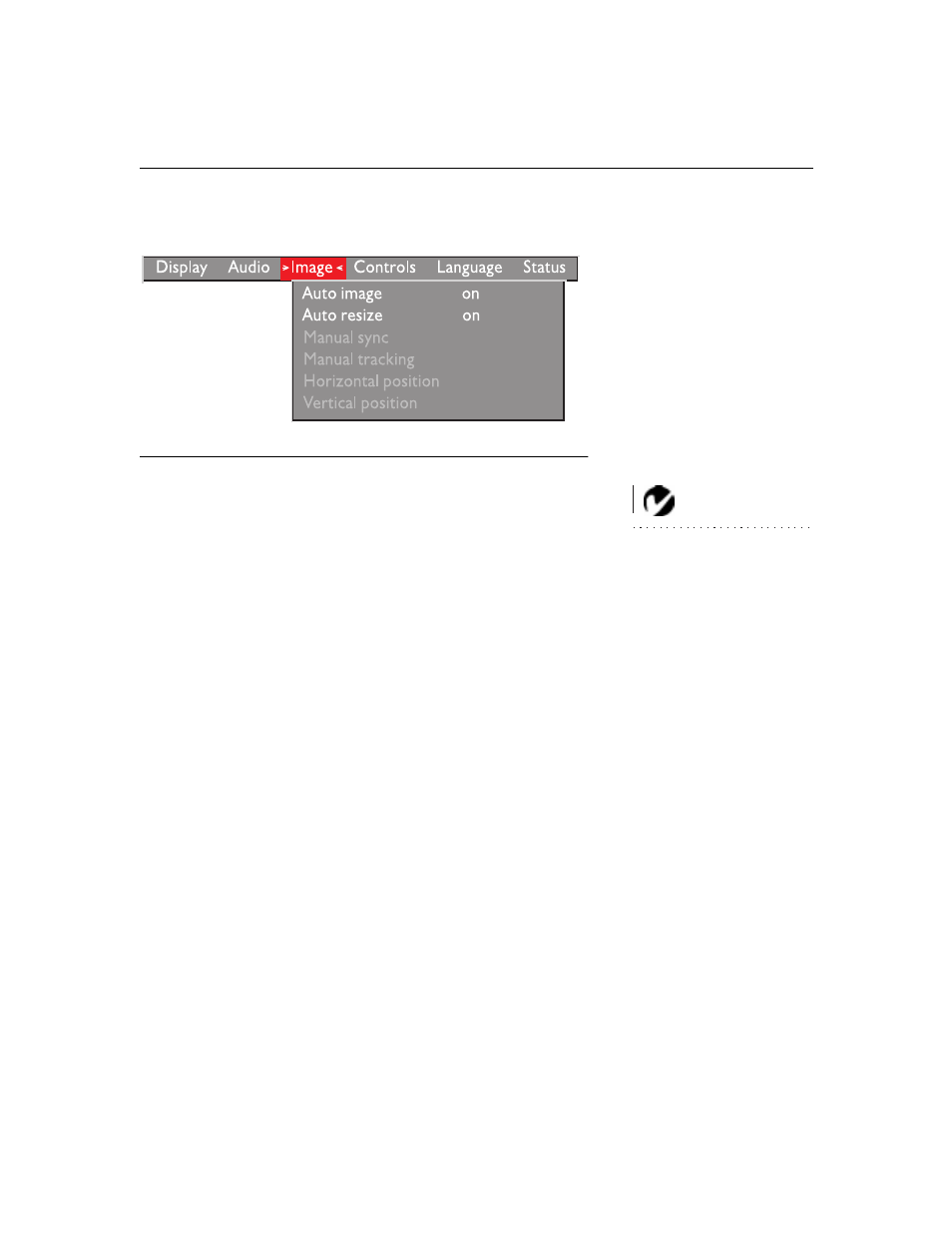
21
Image Menu
F
IGURE
15
Image menu
Auto Image
NOTE: Some screen savers
interfere with the operation of
Auto Image. If you’re experienc-
ing problems, try turning your
screen saver off, then turning
Auto Image off and back on.
The projector automatically adjusts tracking, signal synchronization and
vertical and horizontal position for most computers (Auto Image does
not apply to video sources). If you want to adjust these features manu-
ally, you must turn off
Auto Image
first by highlighting Auto Image in
the Image menu and clicking the left or right navigation button to select
“off”.
Auto Resize
Auto Resize
automatically resizes the image by scaling it up. It only
affects computer images that are not the projector’s native resolution.
When
Auto Resize
is on, the projector makes the best fit of the image to
the computer screen. If you turn
Auto Resize
off (by highlighting it in the
Image menu and clicking the left or right navigation button to select
“off”), the image may be either cropped or too small for the screen.
Manual Sync
The projector adjusts signal synchronization automatically for most
computers. But if the projected computer image looks fuzzy or streaked,
try turning
Auto Image
off then back on again. If the image still looks
bad, try adjusting the signal synchronization manually:
