Print quality problems – Tektronix 220e User Manual
Page 90
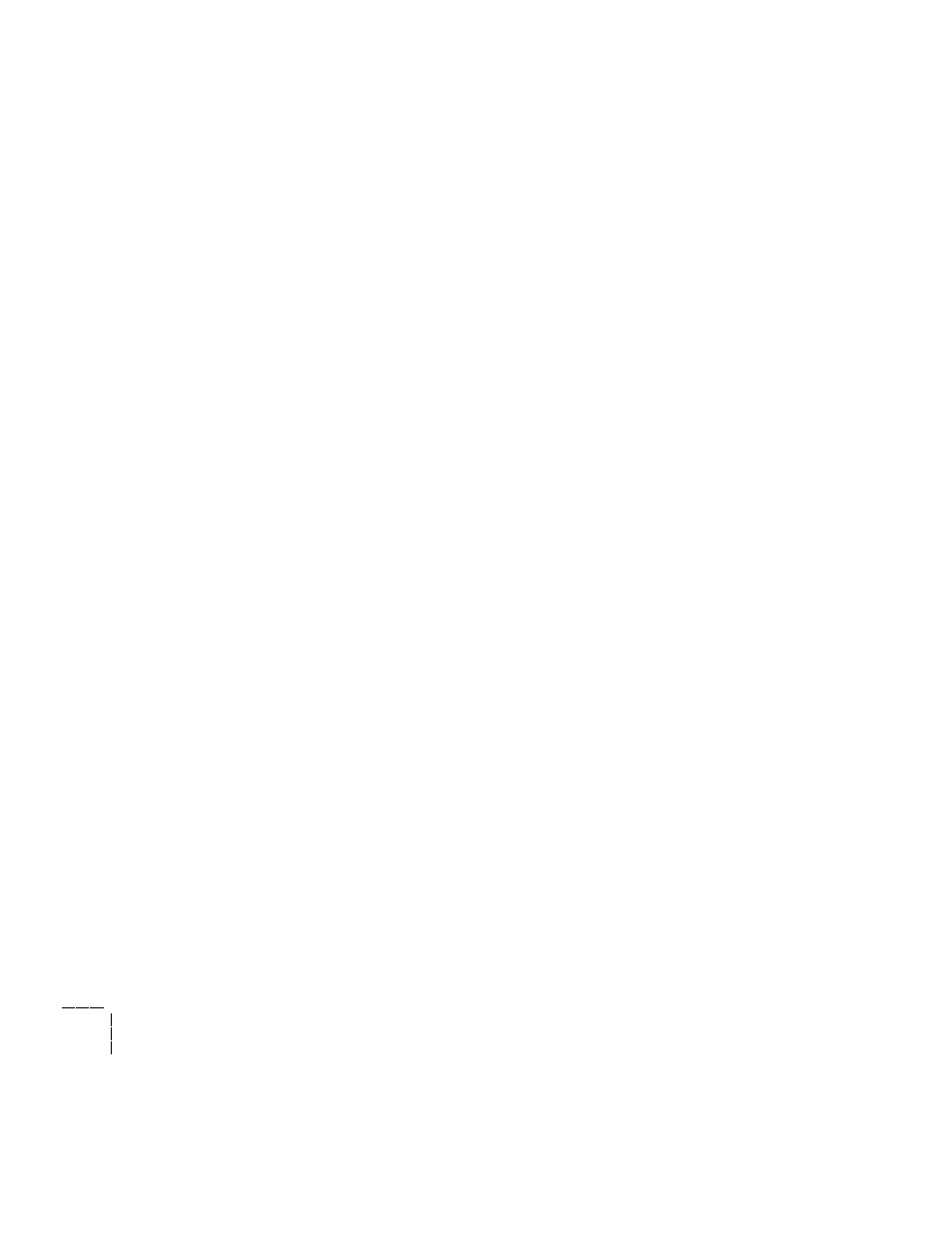
6
Troubleshooting
6-10
Phaser 220i and Phaser 220e Color Printers
Print quality problems
Plain paper prints have dull, faded colors and significant dropout
If plain paper prints have dull, faded colors and significant dropout (areas
where the wax does not adhere to the paper), make sure that you are using a
ColorCoat™ transfer roll; the thermal-wax transfer roll does not print well
on plain paper. If a transfer roll has a clear panel after every three colored
panels, it is a ColorCoat™ transfer roll.
If you are using Tektronix perforated premium laser paper, make sure you
have the selection switch on the paper tray set to PAPER and not
TRANSPARENCY.
If you have the correct transfer roll and switch selection and the prints still
have dull, faded colors and dropout, you may be using a paper that is too
rough. Try another type of plain paper. Refer to “Recommended paper
types” on page 5-4. You can achieve excellent results with Tektronix
perforated premium laser paper.
Prints on thermal-transfer paper or transparencies have dull colors
Make sure the switch on the paper tray is set to PAPER, not
TRANSPARENCY. If you are using thermal-transfer paper, make sure that
you load the paper in the tray with the whiter, shinier side up.
Streaks or spots
Most spots and streaks are caused by dust introduced into the printer during
transfer roll installation or paper loading. To prevent dust from getting
inside of the printer, make sure the surface where you unpack transfer rolls,
paper, and transparencies is free of dust. Keep supplies in a covered area or
a closed box.
To get rid of spots or streaks, clean the thermal head (see “Cleaning the
thermal head and transfer roll guide” on page 4-4).
