Adjusting the picture, Selecting the picture mode, Adjusting the picture quality – Toshiba 27HL95 User Manual
Page 65: Chapter 8: using the tv’s features
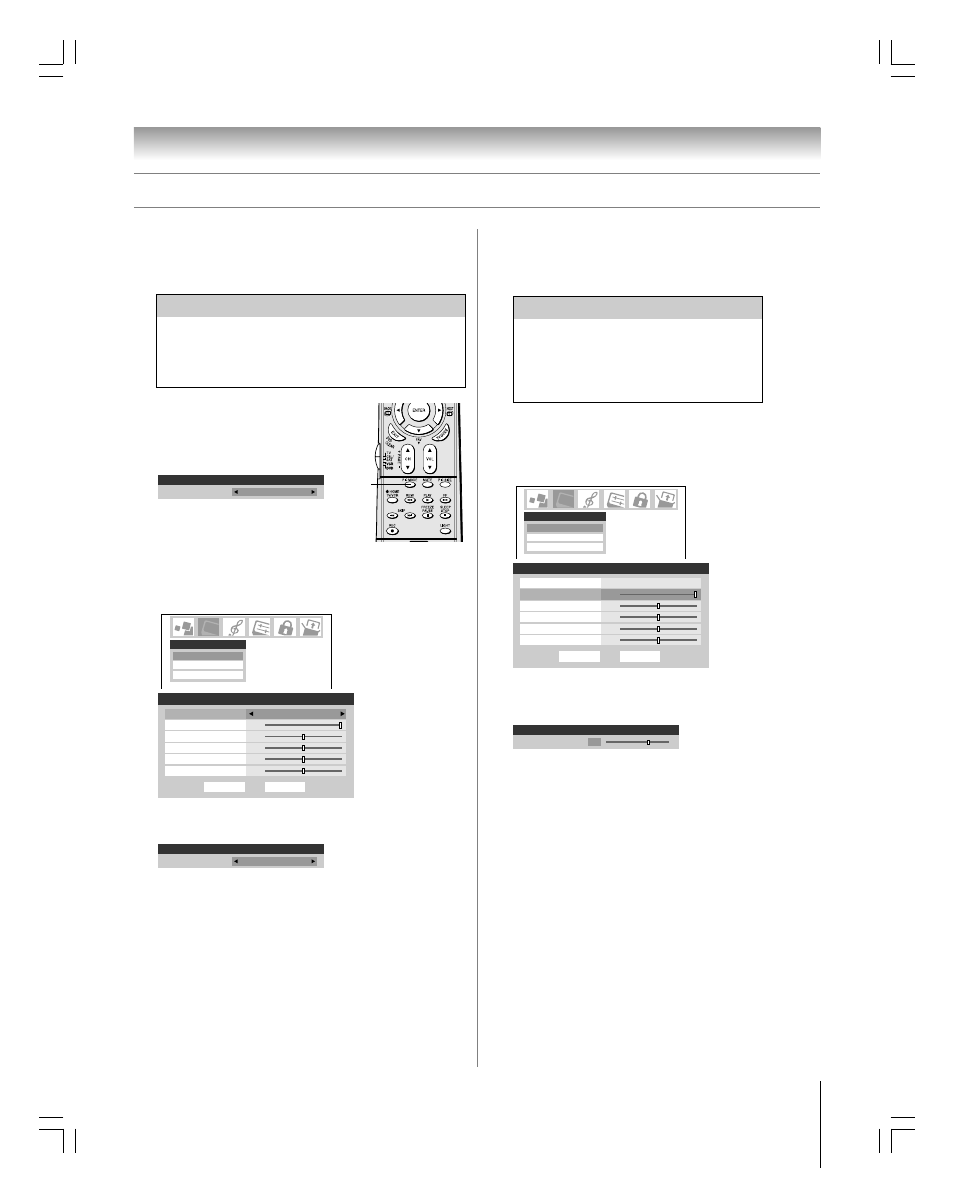
Chapter 8: Using the TV’s features
65
Copyright © 2005 TOSHIBA CORPORATION. All rights reserved.
(E) 27HL95 *Web 213 : 276
Adjusting the picture
Selecting the picture mode
You can select your desired picture settings from four picture
modes, as described below.
To select the picture mode:
Press PIC MODE on the remote control.
The following popup menu appears on-
screen.
Picture Settings
Mode: Standard
Mode
Standard
Repeatedly press PIC MODE to cycle
among the modes.
To select the picture mode using the menu system:
1. Press MENU and open the Video menu.
2. Highlight Picture Settings and press ENTER.
Picture Settings
Advanced Picture Settings
Theater Settings
Video
Done
Picture Settings
Mode
Sports
Contrast
100
Brightness
Reset
50
50
0
50
ANT 1
Color
Tint
Sharpness
3. Press
z to highlight the Mode field, and then x • to select
the mode you prefer.
Picture Settings
Mode: Standard
Mode
Standard
4. To save the new settings, highlight Done and press
ENTER. To revert back to the factory defaults, highlight
Reset and press ENTER.
Note:
• The picture mode you selected is for the current input
selection only (ANT 1 in the example above). You can select
a different picture mode for each input selection.
• If you select one of the factory-set picture modes (Sports,
Standard, or Movie) and then change a picture quality setting
(for example, increase the contrast or change the color
temperature), the picture mode automatically changes to
Preference in the Picture Settings menu.
Adjusting the picture quality
You can adjust the picture quality (contrast, brightness, color,
tint, and sharpness) to your personal preferences.
To adjust the picture quality:
1. Press MENU and open the Video menu.
2. Highlight Picture Settings and press ENTER.
Picture Settings
Advanced Picture Settings
Theater Settings
Video
Done
Picture Settings
Mode
Sports
Contrast
100
Brightness
Reset
50
50
0
50
ANT 1
Color
Tint
Sharpness
3. Press
yz to select the picture quality you want to adjust
(Contrast, Brightness, Color, Tint, or Sharpness), and then
x • to adjust the setting, as described in the table above.
Picture Settings
Mode: Preference
Contrast
70
4. To save the new settings, highlight Done and press
ENTER. To revert back to the factory defaults, highlight
Reset and press ENTER.
The picture qualities you adjusted are automatically saved in the
Preference mode (see “Selecting the picture mode,” above left).
Selection
x Pressing •
Contrast
lower
higher
Brightness
darker
lighter
Color
paler
deeper
Tint
reddish
greenish
Sharpness
softer
sharper
Mode
Picture Quality
Sports
Bright and dynamic picture (factory setting)
Standard
Standard picture settings (factory setting)
Movie
Lower contrast for darkened room (factory setting)
Preference
Your personal preferences
PIC
MODE
#01E_065-072_27HL95
05.9.12, 15:43
65
Black
