Navigating the tv guide on screen, System, Tv guide on screen – Toshiba 27HL95 User Manual
Page 45: Icons, Info box
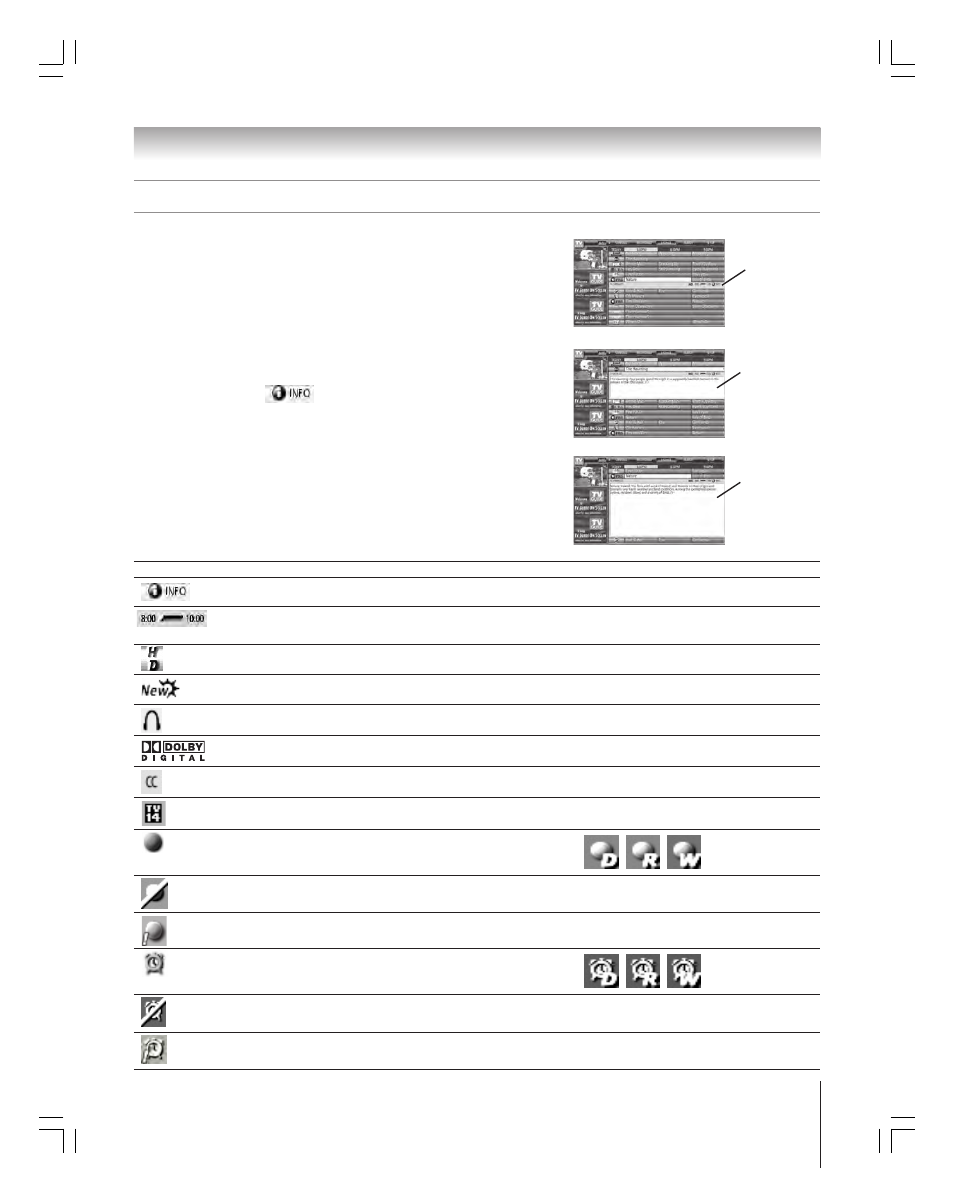
Chapter 7: Using the TV Guide On Screen
®
interactive program guide
45
Copyright © 2005 TOSHIBA CORPORATION. All rights reserved.
(E) 27HL95 *Web 213 : 276
TV Guide On Screen
®
Icons
ICON
NAME
DESCRIPTION
Info Button
• Additional Info Box information is available, or the Info Box has additional sizes.
Progress Bar
• Elapsed time in current show.
• Progress bar appears in LISTINGS and SEARCH and when the Info Button is pressed while watching TV.
HDTV
• Show is presented in high-definition TV, if available.
New
• Show is new (not a repeat).
Stereo
• Show is available in stereo.
Dolby Digital
• Show is available with Dolby Digital 5.1 audio (digital channels only).
CC
• Closed captioning is available for the show.
TV Rating
• TV rating for the show.
Record Once
• Show is set to record once.
• Other frequencies are Daily (manual recording only),
Regularly, and Weekly.
Record Off
• Show is set to record but recording is currently Off (show remains in schedule).
Record
• Recording is suspended due to a schedule conflict (show remains in schedule).
Suspended
• Recording resumes when the conflict no longer exists.
Remind Once
• Show is set to remind once.
• Other frequencies are Daily (manual reminding only),
Regularly, and Weekly.
Remind Off
• Show is set to remind but reminder is currently Off (show remains in schedule).
Remind
• Reminder is suspended due to a schedule conflict (show remains in schedule).
Suspended
• Reminder resumes when the conflict no longer exists.
Info Box
• An Info Box contains information about a show, Service, or Panel Ad, or
provides general help (for example, for a panel menu).
• An Info Box for a program in the LISTINGS screen can have up to three
sizes: Small, Large, or “No.”
– Press INFO on the remote control to cycle among the sizes.
– The default Info Box size is Small. To change the default size, open the
SETUP Service screen (see page 53).
• The Info Button icon (
) appears on the Info Action Bar if the Info
Box size can change and/or if there are additional Info screens. Press INFO
on the remote control to change the size and/or to display additional Info
screens.
• In some instances, INFO on the remote control is used to page forward (for
example, if there are additional pages of information in a Panel Ad, a
Channel Ad, or help text).
Info Action Bar
Small Info Box
Large Info Box
Navigating the TV Guide On Screen
®
system
(continued)
#01E_042-045_27HL95
05.9.12, 10:46 PM
45
