Toshiba 27HL95 User Manual
Page 16
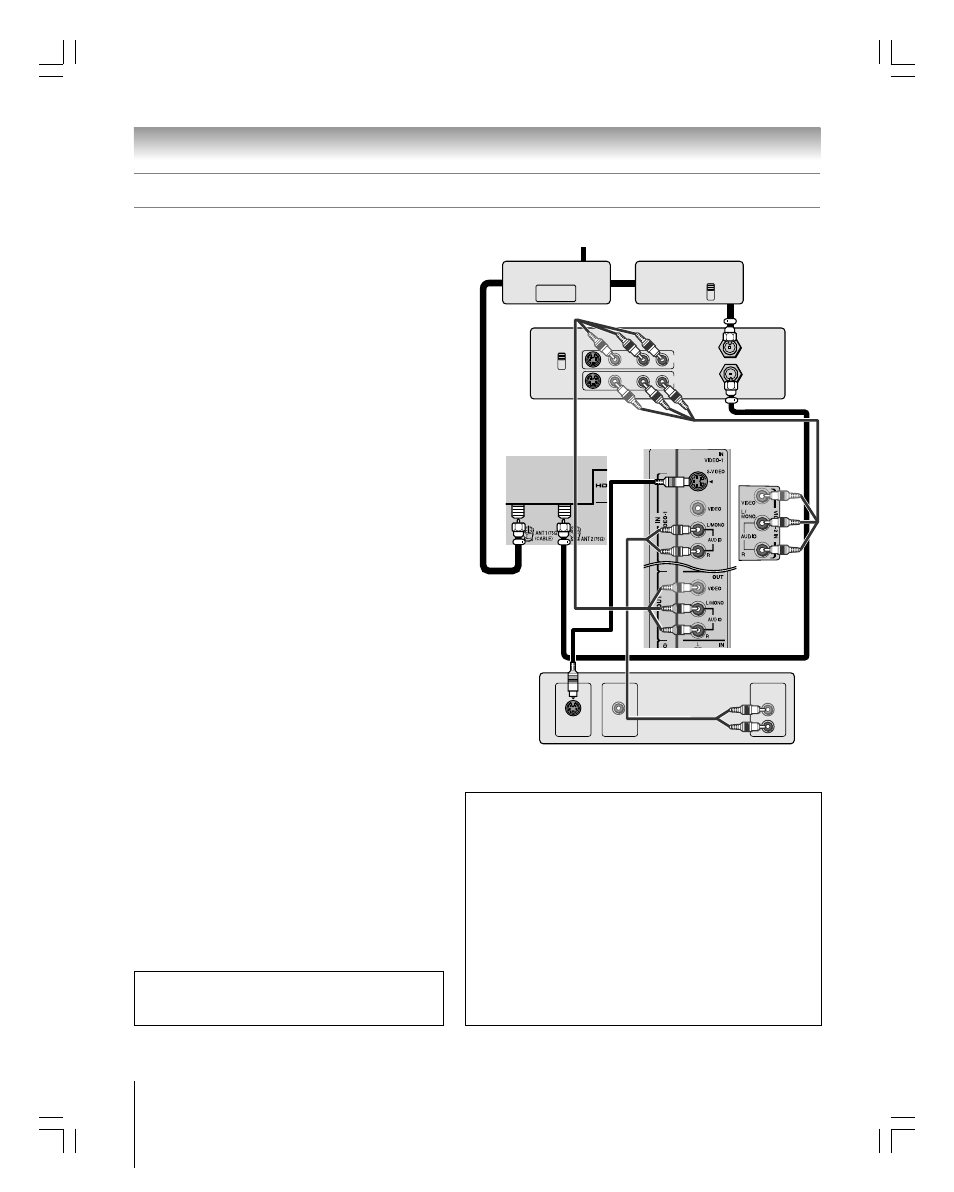
16
Chapter 2: Connecting your TV
Copyright © 2005 TOSHIBA CORPORATION. All rights reserved.
(E) 27HL95 *Web 213 : 276
Connecting a DVD player with S-video, a VCR, and a Cable box
You will need:
one signal splitter
five coaxial cables
two sets of standard A/V cables
Note: If you have a mono VCR, connect L/MONO on the TV
(VIDEO 1) to your VCR’s audio out terminal using the white
audio cable only.
one S-video cable
one pair of standard audio cables
Note:
• If your DVD player does not have S-video, use a standard
video cable instead. Do not connect an S-video cable and a
standard video cable to VIDEO 1 at the same time or the
picture performance will be unacceptable.
• If your DVD player has component video, see page 17.
• Do not connect the DVD player and VCR to the same set of
A/V inputs on the TV. (See the illustration, which shows the
VCR connected to VIDEO 2 on the TV, and the DVD player
connected to VIDEO 1.)
To view basic channels and access the TV’s features:
Select the ANT 1 video input source.* Use the TV
controls to change channels and access the TV’s features.
To view premium Cable channels:
Turn OFF the VCR. Select the ANT 2 video input
source on the TV.* Tune the TV to channel 3 or 4
(whichever channel is vacant in your area). Use the Cable
box controls to change channels.
Note: When you use a Cable box, you may not be able to
use the remote control to program or access certain
features on the TV.
To view the DVD player:
Turn ON the DVD player. Select the VIDEO 1 video
input source on the TV.*
To view VCR:
Turn ON the VCR. Select the VIDEO 2 video input
source on the TV.*
_____________
*
To select the video input source, press INPUT on the remote control
(see page 56). To program the TV remote control to operate other
devices, see Chapter 3.
DVD player
with S-video
TV lower
back panel
Stereo VCR
From antenna or Cable TV
Note: The VIDEO/AUDIO OUT terminals output signals from the ANT 1, ANT 2,
VIDEO 1, and VIDEO 2 terminals when the appropriate input mode is selected.
To enable the TV Guide On Screen
®
system to work with
your cable box and to use the TV Guide On Screen
®
recording features:
1. Connect the G-LINK
®
cable according to the instructions on
page 21.
2. Make sure the VCR is connected to the A/V OUT terminals
on the TV (see illustration).
3. Set the VCR to the appropriate line input (refer to your VCR
owner’s manual for details), and then turn OFF the VCR.
4. See Chapter 5 for details on setting up the TV Guide
On Screen
®
system.
5. See Chapter 7 for details on using the TV Guide
On Screen
®
system.
AUDIO
OUT
VIDEO
OUT
L
R
S-VIDEO
OUT
IN from ANT
VIDEO AUDIO
OUT to TV
CH 3
L
R
L
R
CH 4
IN
OUT
OUT
OUT
IN
IN
OUT
CH 3
CH 4
Cable box
Signal splitter
TV upper back panel
The unauthorized recording, use, distribution, or revision of
television programs, videotapes, DVDs, and other materials is
prohibited under the Copyright Laws of the United States and other
countries, and may subject you to civil and criminal liability.
TV side panel
#01E_012-022_27HL95
05.9.12, 15:32
16
Black
