Connecting a dvd player with colorstream, Component video) and a vcr, Chapter 2: connecting your tv – Toshiba 27HL95 User Manual
Page 17: Your tv has colorstream, Recording feature: 1. connect the g-link, System
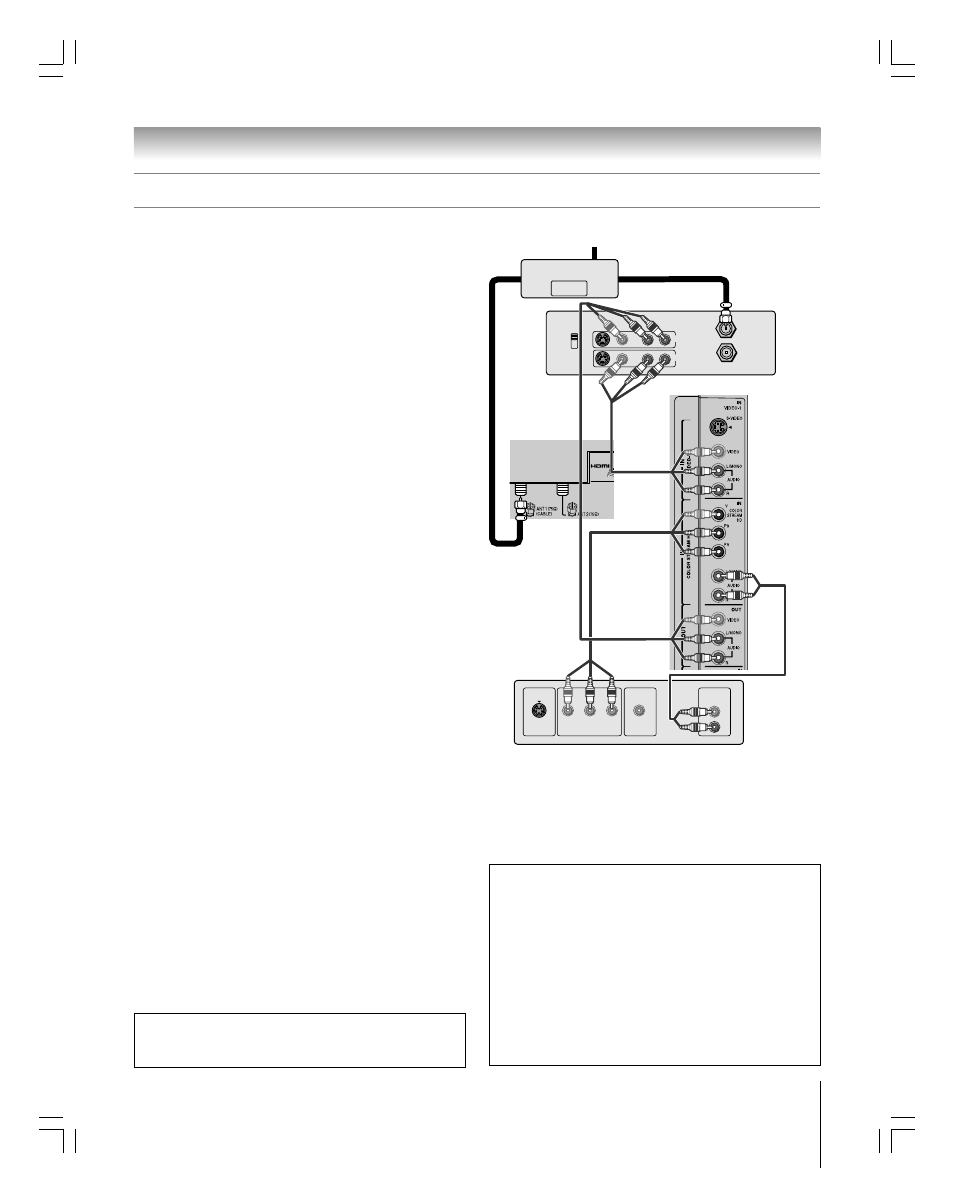
Chapter 2: Connecting your TV
17
Copyright © 2005 TOSHIBA CORPORATION. All rights reserved.
(E) 27HL95 *Web 213 : 276
S-VIDEO
OUT
VIDEO
OUT
AUDIO
OUT
COMPONENT VIDEO
L
R
P
B
P
R
Y
IN from ANT
VIDEO AUDIO
OUT to TV
CH 3
L
R
L
R
CH 4
IN
OUT
OUT
OUT
IN
Signal splitter
Connecting a DVD player with ColorStream
®
(component video) and a VCR
From antenna or Cable
Your TV has ColorStream
®
(component video) inputs.
You will need:
one signal splitter
three coaxial cables
two sets of standard A/V cables
• For better picture performance, if your VCR has S-video, use an
S-video cable (plus the audio cables) instead of the standard
video cable. However, do not connect both types of video cable to
VIDEO 1 at the same time or the picture performance will be
unacceptable.
• If you have a mono VCR, connect L/MONO on the TV
(VIDEO 1) to your VCR’s audio out terminal using the white
audio cable only.
one pair of standard audio cables
one set of component video cables
• You can connect the component video cables (plus audio
cables) from the DVD player to the ColorStream terminal on
the TV. The ColorStream HD terminal can be used with
Progressive (480p, 720p) and Interlaced (480i, 1080i) scan
systems. A 1080i signal will provide the best picture
performance.
• If your DVD player does not have component video, see page
16. If your DVD player has HDMI video, see page 19.
To view antenna or Cable channels:
Select the ANT 1 video input source on the TV.*
To view the DVD player:
Turn ON the DVD player. Select the ColorStream HD
video input source on the TV.*
To view the VCR:
Turn ON the VCR. Select the VIDEO 1 video input
source on the TV.*
To record a TV program while watching a DVD:
Turn ON the VCR. Tune the VCR to the channel to
record. Select the ColorStream HD video input source on
the TV* to view the DVD.
_____________
*
To select the video input source, press INPUT on the remote control
(see page 56). To program the TV remote control to operate other
devices, see Chapter 3.
DVD player with
component video
Stereo VCR
TV lower back
panel
The unauthorized recording, use, distribution, or revision of television
programs, videotapes, DVDs, and other materials is prohibited under the
Copyright Laws of the United States and other countries, and may subject
you to civil and criminal liability.
To use the TV Guide On Screen
®
recording feature:
1. Connect the G-LINK
®
cable according to the
instructions on page 21.
2. Make sure the VCR is connected to the A/V OUT
terminals on the TV (see illustration).
3. Set the VCR to the appropriate line input (refer to your VCR
owner’s manual for details), and then turn OFF the VCR.
4. See Chapter 5 for details on setting up the TV Guide
On Screen
®
system.
5. See Chapter 7 for details on using the TV Guide
On Screen
®
system.
Note: The VIDEO/AUDIO OUT terminals output signals from the ANT 1, ANT 2,
VIDEO 1, and VIDEO 2 terminals when the appropriate input mode is selected.
TV upper back panel
#01E_012-022_27HL95
05.9.12, 15:33
17
Black
