Tv guide on screen, Services, Setup screen – Toshiba 27HL95 User Manual
Page 54: Change default options, Change channel display
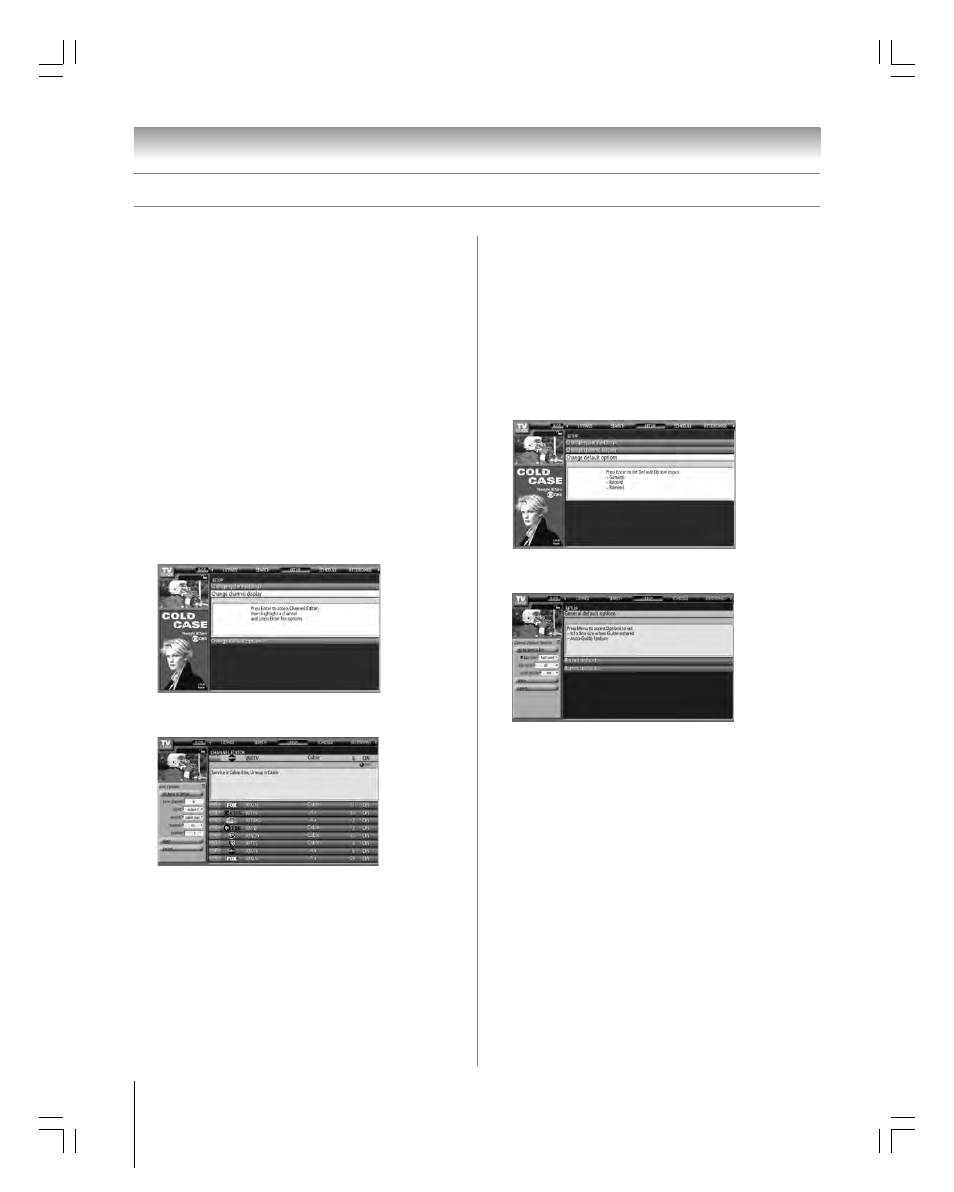
Chapter 7: Using the TV Guide On Screen
®
interactive program guide
54
Copyright © 2005 TOSHIBA CORPORATION. All rights reserved.
(E) 27HL95 *Web 213 : 276
TV Guide On Screen
®
Services
(continued)
Change default options
This option allows you to change default settings in the
following categories:
• General Defaults
• Record Defaults
• Remind Defaults
General defaults
1. From the SETUP screen, highlight CHANGE DEFAULT
OPTIONS and press ENTER.
2. Highlight GENERAL DEFAULTS and press MENU to
display the General Defaults panel menu.
3. Enter the following information in the panel menu fields:
• BOX SIZE: The initial Info Box size when you open the
TV Guide On Screen
®
system. Choices are No, Small,
Large, and Last Used (default).
• BOX CYCLE: The Info Box size rotation when you press
INFO on the remote control when the TV Guide
On Screen
®
system is open. Choices are No Only, Small
Only, Large Only, No & Small, No & Large, Small &
Large, and All (default).
• AUTO GUIDE: Automatic entry into the TV Guide
On Screen
®
system when the TV is powered on. Choices
are On (default) and Off.
Note: Set the AUTO GUIDE to Off if you do not want the
TV Guide On Screen
®
system to open every time you turn
on the TV.
4. When finished, press ENTER to highlight DONE, and
press ENTER again to close the menu and accept the
changes (or highlight CANCEL to close the menu with no
changes).
SETUP screen
(continued)
Change channel display
This option allows you to edit channel information that appears
in LISTINGS, including the following:
• Reorder the position the channels appear in LISTINGS.
• Change the “tune channel” number.
Note: The “tune channel” is the channel on which you receive
a station. For example, two viewers in the same zip code may
receive the same station on different channel numbers,
depending on whether they have Cable service or are using a
cable box.
• Switch a channel to one of the following settings:
– On (channel is always displayed in LISTINGS)
– Off (channel is never displayed in LISTINGS)
– Auto-Hide (channel is displayed in LISTINGS only
when program information is available)
1. From the SETUP screen, highlight CHANGE CHANNEL
DISPLAY and press ENTER.
2. Highlight the channel row you want to edit and press
ENTER to display the Grid Options panel menu.
3. To edit the options, press INFO and follow the on-screen
instructions.
#01E_051-055_27HL95
05.9.12, 15:41
54
Black
