Menu layout and navigation, Main menu layout – Toshiba 27HL95 User Manual
Page 29
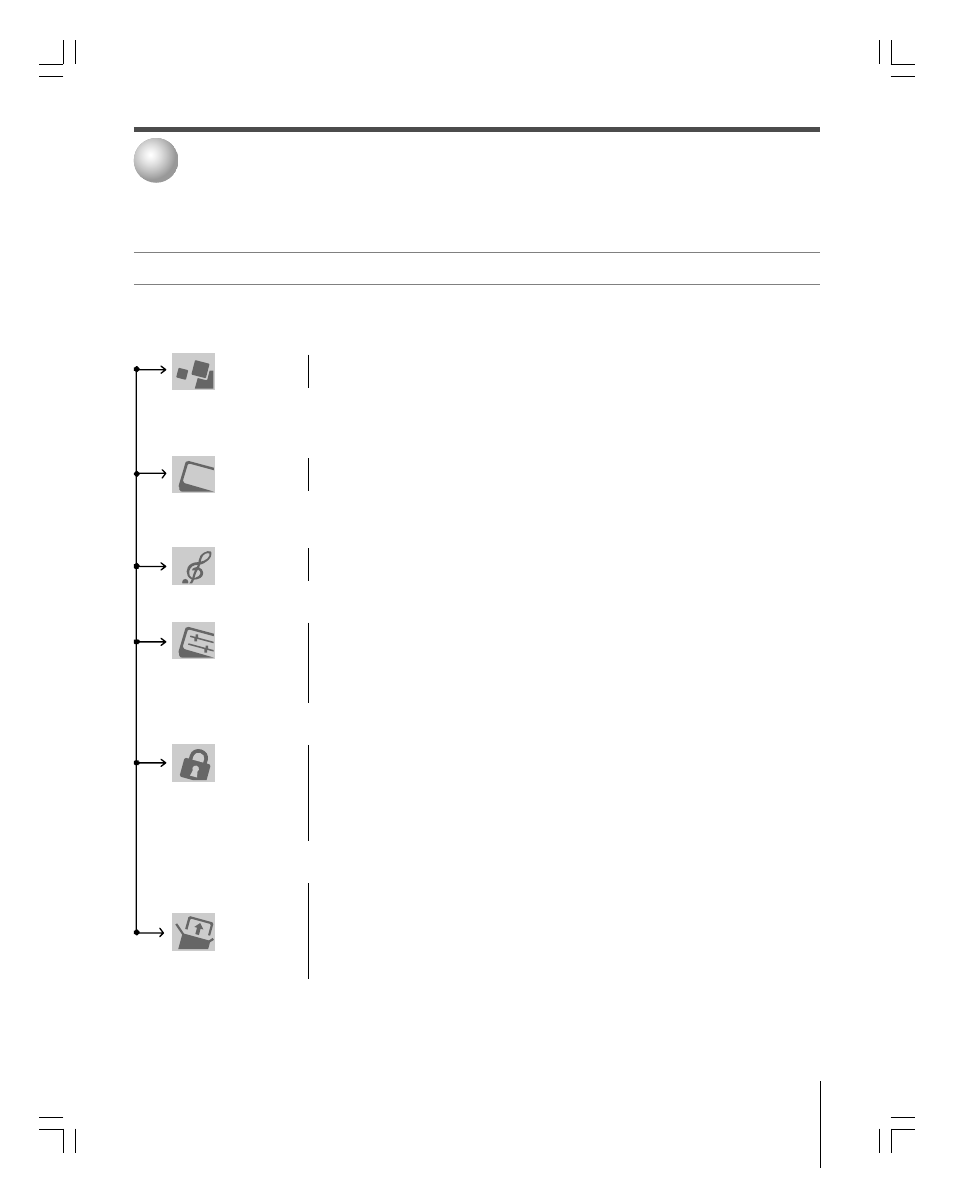
29
Copyright © 2005 TOSHIBA CORPORATION. All rights reserved.
(E) 27HL95 *Web 213 : 276
The illustrations below and on the next page provide a quick overview of your TV’s menu system.
Main menu layout
To open the main menus (illustrated below), press MENU on the remote control or TV top panel.
Menu layout and navigation
4
➞ Installation ➞ [ Installation sub menu is launched (see page 30 for details) ]
➞ Sleep Timer ➞ [ Sleep Timer Edit Window ]
➞ On/Off Timer ➞ [ On/Off Timer window ]
Setup
➞ PC Settings ➞ [ PC Settings Edit Window ]
➞ PC Audio ➞ No / Yes
➞ HDMI Audio ➞ Auto / Digital / Analog
➞ Gray Level ➞ 1 / 2 / 3
➞ TV Guide On Screen
®
➞ Launch Gemstar / TV GUIDE
Applications
➞ Digital CC/Audio Selector ➞ Launch the ATSC Digital CC Selector
➞ CableCARD™ ➞ Dynamic list of items provided by inserted CableCARD™. This option is not available if
CableCARD™ is not inserted.
➞ Picture Settings ➞ [ Picture Settings Edit Window ]
Video
➞ Advanced Picture Settings ➞ [ Advanced Picture Settings Edit Window ]
➞ Theater Settings ➞ [ Theater Settings Edit Window ]
➞ Audio Settings ➞ [ Audio Settings Window ]
Audio
➞ Advanced Audio Settings ➞ [ Advanced Audio Settings Window ]
➞ Audio Setup ➞ [ Audio Setup Window ]
➞ Favorite Channels ➞ [ Favorite Channels Edit Window ]
Preferences
➞ Closed Caption Mode ➞ Off / CC1 / CC2 / CC3 / CC4 / T1 / T2 / T3 / T4
➞ Closed Caption Advanced ➞ [ Advanced Closed Captions Window ]
➞ Input Labeling ➞ [ Input Labeling Edit Window ]
➞ Menu Language ➞ English / Français / Español
➞ Home CH Setup ➞ [ Home CH Setup Window ]
➞ Enable Rating Blocking ➞ Off / On
Locks
➞ Edit Rating Limits ➞ [ Edit Rating Limits Edit Window ]
➞ Channels Block ➞ [ Channels Block Edit Window ]
➞ Input Lock ➞ Off / Video / Video+
➞ Front Panel Lock ➞ Off / On
➞ GameTimer™ ➞ Off / 30 Min / 60 Min / 90 Min / 120 Min
➞ New PIN Code ➞ [ New PIN Code Entry Window ]
#01E_029-030_27HL95
05.9.12, 15:34
29
Black
