Service configuration (menu #3), Selecting a service, Setting up a service – TANDBERG TT1260 User Manual
Page 51: Setting up the power-up service, Selecting the video component, 6 service configuration (menu #3), 1 selecting a service, 2 selecting the video component
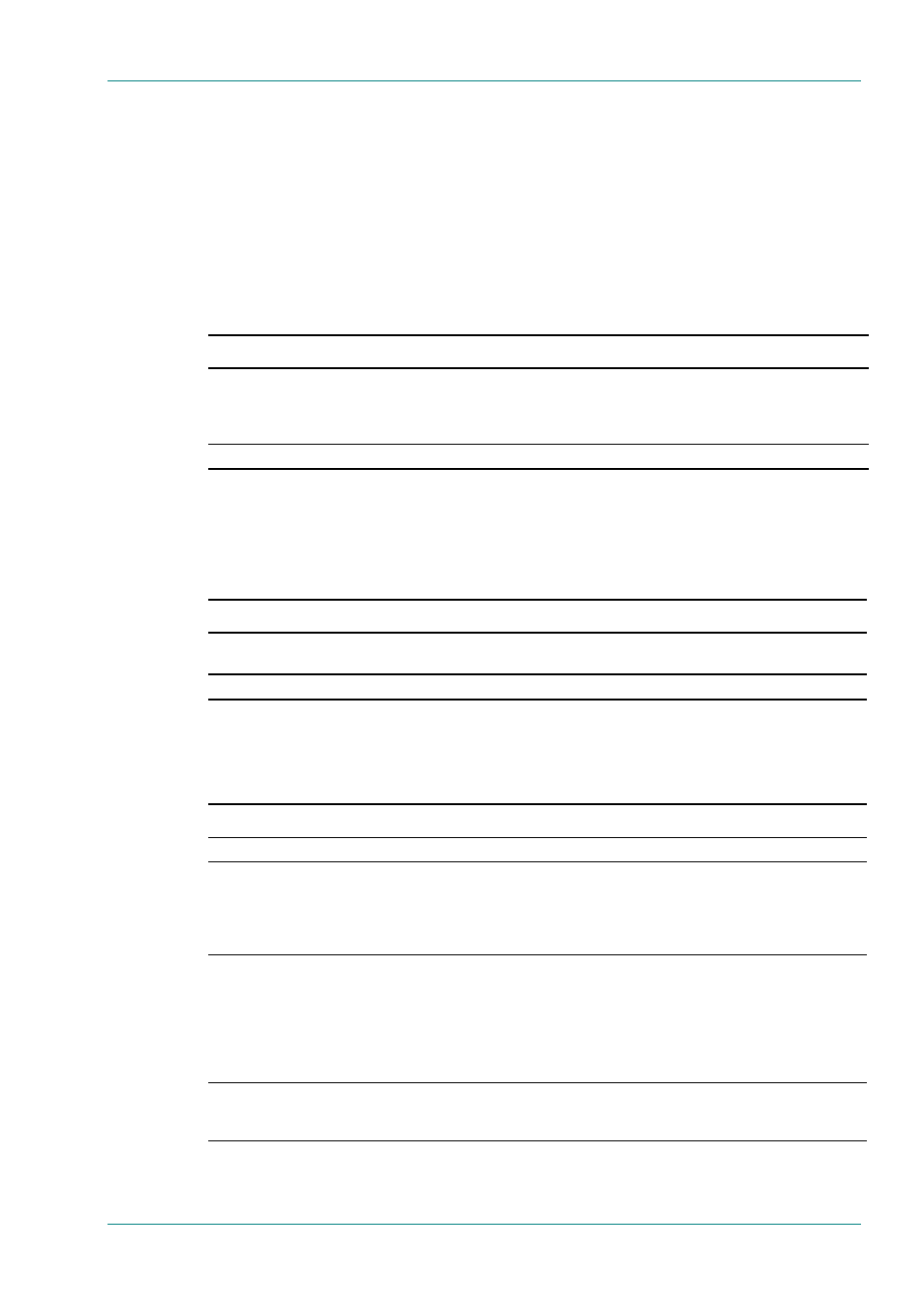
Operating the Equipment Locally
Instruction Manual: TT1260 Standard Definition Professional Receiver/Decoder
Page 3-9
ST.TM.E10100.1
3.6
Service Configuration (Menu #3)
3.6.1
Selecting a Service
Setting Up a Service
Each transport stream may contain many Services. Menu #3 allows a
Service to be chosen as current and the profile of its components to be
specified.
Table 3.7: Selecting a Service
Step
Action
Result
1
Go to Menu #3.1 and select the required
Service.
The EDIT mode cannot be entered unless
there are available Services.
This page shows the total number of Services available in the
incoming transport stream. Use EDIT and the arrow pushbuttons to
select the required Service.
2
Press SAVE.
This stores the Service as the Current Service.
Setting Up the Power-up Service
Menu #3 allows a Service to be chosen as the Power-up default.
Table 3.8: Selecting a Power-up Service
Step
Action
Result
1
Go to Menu #3.1 and select the required
Service (or last valid service).
This sets the service to which the TT1260 configures on power-up.
2
Press SAVE.
This stores the service as the power-up service.
3.6.2
Selecting the Video Component
Table 3.9: Selecting the Video Component
Step
Action
Result
1
Go to Menu #3.4 and select the PID.
Gains access to the Video Component menu.
2
Scroll down to Menu #3.1.4 and edit the 525
line video output coding (NTSC-M, PAL-M,
NTSC-M NP) and the 625 line video output
coding (PAL-I, PAL-N, PAL-N CMB). Press
SAVE.
Edits the 525 line video output coding and the 625 line video output
coding.
3
Scroll down to Menu #3.1.5 and edit the
parameter for setting the default video line
standard (525 or 625) and the parameter for
setting the response to loss of video
(FREEZE FRAME, BLACK FRAME, NO
SYNCS). Press SAVE. Perform a system
restart (see Section 3.9 Restarting the Unit).
Edits the parameter for setting the default video line standard and
the parameter for setting the response to loss of video.
4
Scroll down to Menu #3.1.6 and edit the
video test pattern to be displayed. Press
SAVE.
Edits the video test pattern to be displayed.
