Service configuration, Setting up a service, Setting up the service hunt mode – TANDBERG TT1260 User Manual
Page 148: G.2 service configuration, G.2.1 setting up a service, G.2.2 setting up the service hunt mode
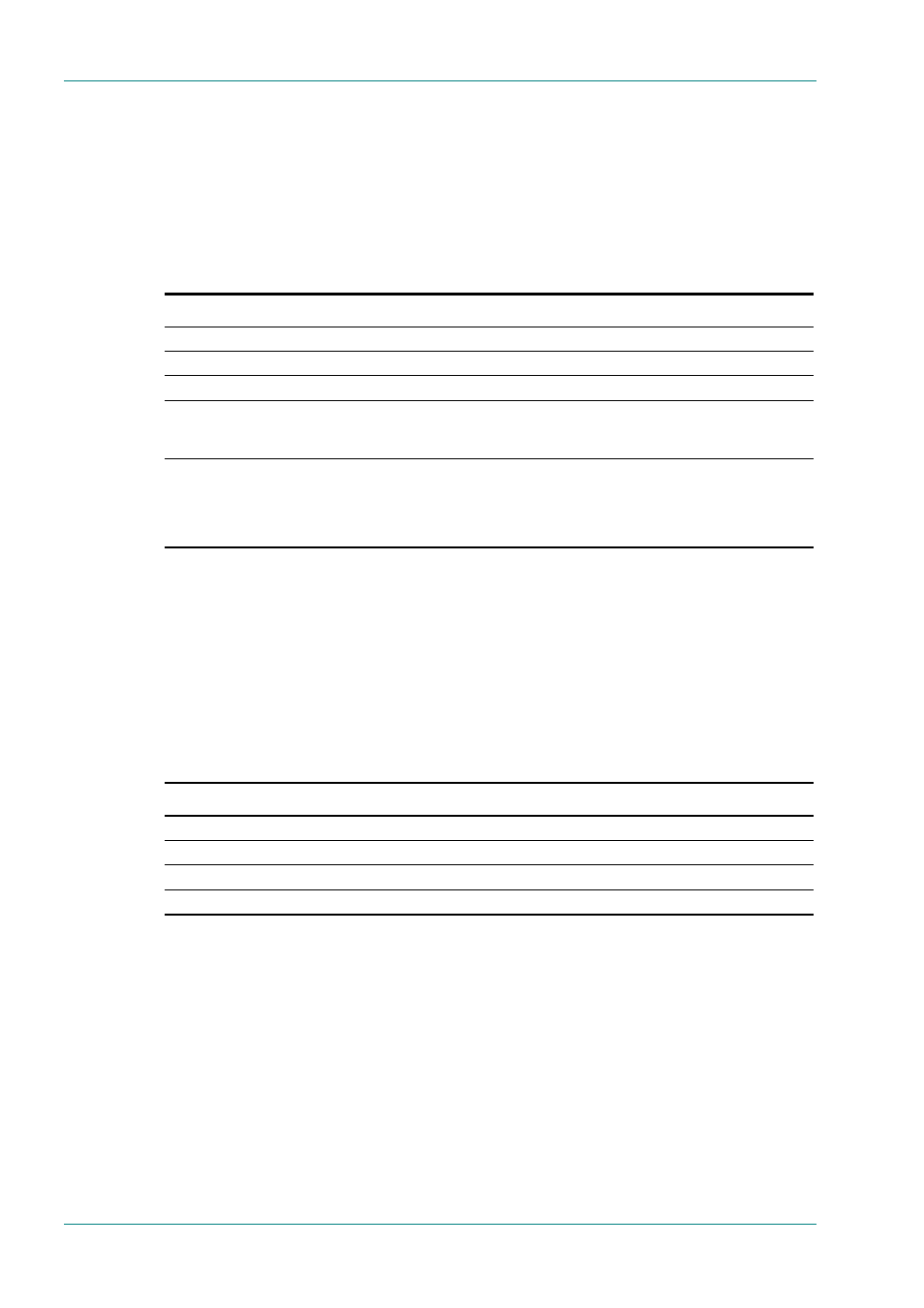
Quick Reference Guide
Page G-4
Instruction Manual: TT1260 Standard Definition Professional Receiver/Decoder
ST.TM.E10100.1
G.2
Service Configuration
G.2.1
Setting Up a Service
Each transport stream may contain many Services. Menu #3 allows a
Service to be chosen as current and the parameters of its components to
be specified.
Table G.3: Setting Up a Service
Step
Action
1
Go to Menu # 3.1 Service, then press Edit.
2
Use the Up and Down pushbuttons to select the desired source, then press Save.
3
Navigate to Menu # 3.2, Audio 1.
4
Verify that the correct audio component is selected. If not, press Edit, select the correct component, then press
Save. If the desired component is not present it is possible to select the last available component in the list and
enter a PID and type for the component.
5
Repeat step 4 for the following:
Audio 2 (Menu # 3.3), Async/Sync Data (Menu # 3.4), Teletext (Menu # 3.5), VBI (Menu # 3.6) and
PCR (Menu # 3.7).
Several of these menus may contain sub menus, further affecting the presentations of the components.
G.2.2
Setting Up the Service Hunt Mode
Menu #6.1.6 allows the enabling or disabling of the Service Hunt mode.
When this mode is enabled, the unit will search for the first available
service when a new lock is gained. When this mode is disabled, the unit
will stick to the previously configured service ID, and wait for this ID to
contain a service. If this ID is not present, a service has to be chosen
manually. Follow the steps in Table G.4 to enable or disable service hunt.
Table G.4: Selecting a Power-up Service
Step
Action
1
Navigate to Menu # 6.1.6, SERVICE HUNT MODE.
2
Press Edit.
3
Use the Up and Down pushbuttons to choose between ENABLED or DISABLED.
4
Press Save.
