Cc selector – Toshiba Integrated High Definition LED Television 50L2200U User Manual
Page 77
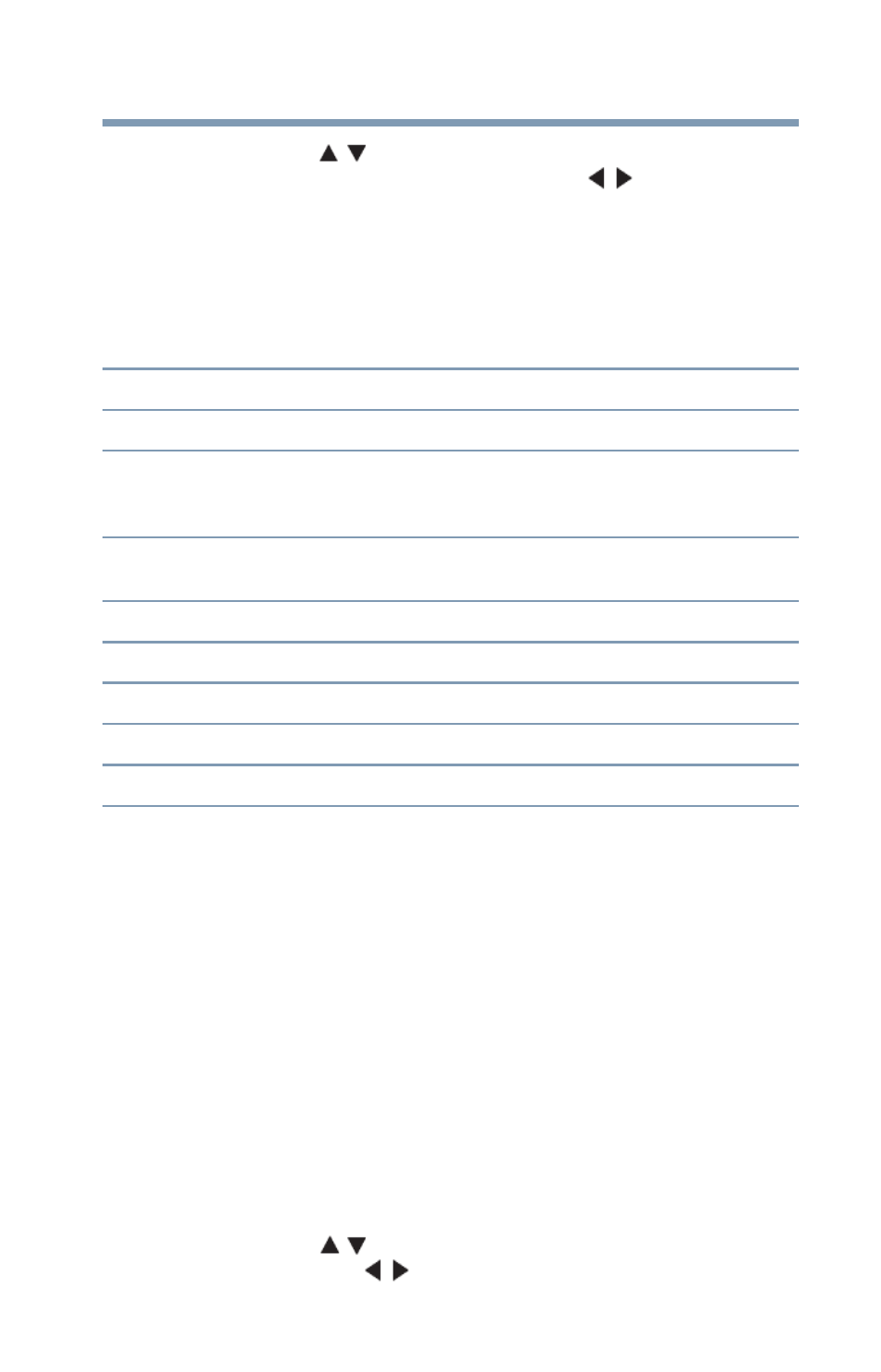
77
Using the TV’s features
Using closed captions
3
Press the ( / arrow) buttons to highlight the characteristic
you wish to change, and then press the ( / arrow) buttons to
select the format for that characteristic.
4
To save the new settings, highlight Done, and then press the
ENTER button.
To revert to the factory defaults, highlight Reset, and then
press the ENTER button.
CC Selector
You can use the CC Selector to temporarily override the default
analog caption mode (set in Base CC Mode) for a particular
channel. However, once you change to any other channel, the
closed caption setting will automatically change back to the current
Base CC Mode setting.
You can also use the CC Selector to select digital closed caption
services, if available. When such services are not available, the CC
Selector presents a default list of services. If the selected service is
not available, the next best service will be used.
To select closed captions:
1
Press the MENU button and open the Preferences menu.
2
Highlight CC Selector, and then press the ENTER button.
3
Press the ( / arrow) buttons to select Closed Caption, and
then press the ( / arrow) buttons to select the desired
service.
Mode:
Description
Caption size
Auto, Small, Standard, Large
Caption text type
Auto, Default, Mono (with Serif), Prop. (with Serif), Mono
(without Serif), Prop. (without Serif), Casual, Cursive, Small
Capitals
Caption text edge
Auto, None, Raised, Depressed, Uniform, Left Drop Shadow,
Right Drop shadow
Caption text color
Auto, Black, White, Red, Green, Blue, Yellow, Magenta, Cyan
Text foreground opacity
Auto, Transparent, Translucent, Flashing, Solid
Background color
Auto, Black, White, Red, Green, Blue, Yellow, Magenta, Cyan
Text background opacity
Auto, Transparent, Translucent, Flashing, Solid
Caption text edge color
Auto, Black, White, Red, Green, Blue, Yellow, Magenta, Cyan
