Other hdmi® cec functions, Hdmi, Cec input source selection – Toshiba Integrated High Definition LED Television 50L2200U User Manual
Page 106: Volume and mute controls of audio receiver, Other hdmi, Cec functions, Using hdmi® cec
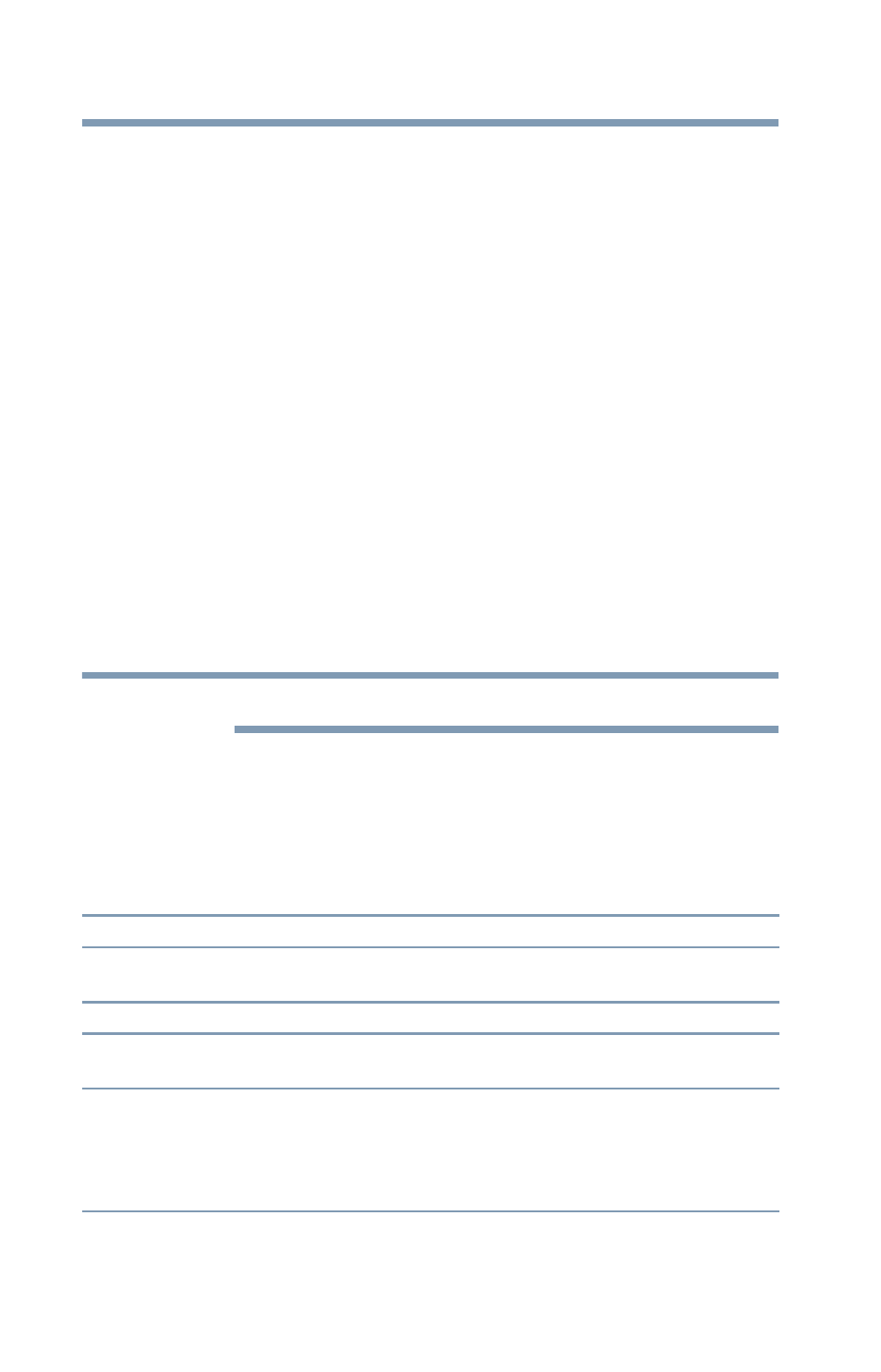
106
Using the TV’s features
Using HDMI® CEC
HDMI
®
CEC input source selection
If an HDMI
®
CEC device with HDMI
®
switching capability
(such as an Audio Receiver) is connected to the HDMI
®
input, you
can select another HDMI
®
CEC device that is connected to the
master HDMI
®
device using the TV’s INPUT button. For
“Selecting the video input source” on page 55
VOLUME and MUTE controls of Audio Receiver
With your TV’s remote control, you can adjust or mute the sound
volume of the Audio Receiver.
❖
VOL (+ –) buttons adjust the volume level.
❖
MUTE button turns off the sound.
To use this function:
❖
Set Speaker Preference to Audio Receiver in the
HDMI
®
CEC Setup menu.
❖
Confirm that a connected HDMI
®
CEC device (such as DVD
player, etc.) is selected for the Audio Receiver input source.
These functions depend on the device connected.
Other HDMI
®
CEC functions
When the Enable HDMI
®
CEC and each item in the
HDMI
®
CEC Setup menu are set to On, the following functions
will be enabled.
Item:
Description:
TV Auto Input
Switch
If a connected HDMI
®
device starts playing video or audio, the TV will
automatically switch to the appropriate HDMI
®
input.
TV Auto Power If an HDMI
®
CEC device is turned on, the TV turns on automatically.
Device Auto
Standby
If the TV is turned off, the TV will send a message to turn off all of the
HDMI
®
CEC devices which are connected to the TV.
Speaker
Preference
From this item, you can set your audio output preference to the TV speakers
or the audio receiver speakers. When this item is set to Audio Receiver, the
TV remote can be used to adjust or mute the volume of the audio. This item
will be grayed out unless an HDMI
®
CEC-compatible audio receiver is
connected.
NOTE
