Compass, Navigate using the compass, Navigate using the map – Timex Global Trainer W260 User Manual
Page 22: Change map resolution
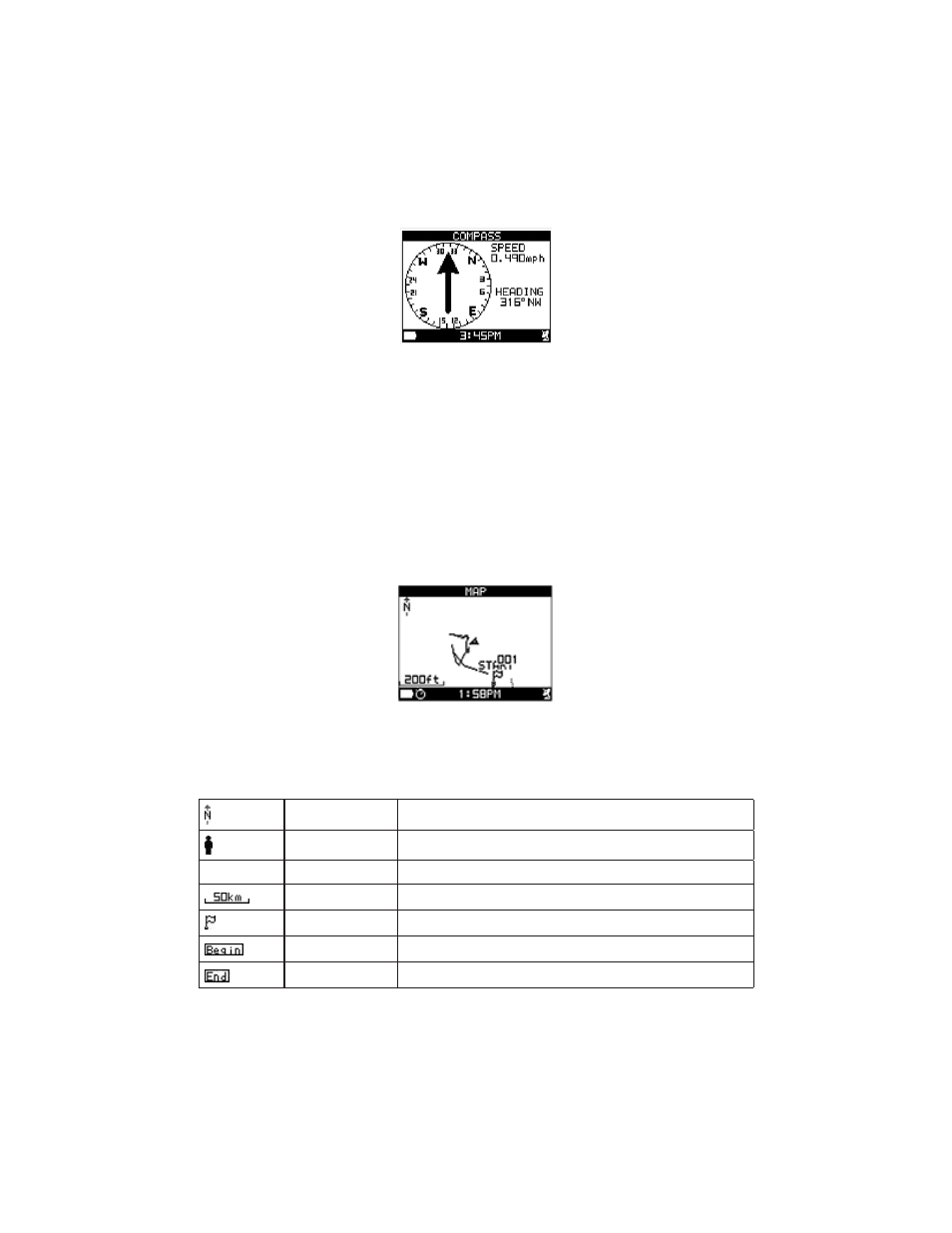
18
Compass
Use the Compass feature to determine your current speed and the direction you are heading. The Global
Trainer
™
Bodylink
®
System watch must have a GPS fix to use this feature, and direction and speed are only
reported while you are in motion.
Navigate Using the Compass
1. Press the MODE button until NAVIGATE appears.
2. Press q to highlight COMPASS, then press 8 .
An arrow points to the 12 o’clock position while the compass ring spins around indicating the direction you
are moving. Your current speed and your current heading (in direction and degrees) are listed to the right of
the compass.
If the Global Trainer
™
watch has no GPS fix, an alert message will indicate this.
Map
The Map feature shows your current location in relation to the waypoints you have stored in the Global
Trainer
™
Bodylink
®
System watch.
Navigate Using the Map
1. Press the MODE button until NAVIGATE appears.
2. Press q to highlight MAP, then press 8 .
Your current position appears in the center of the map.
Icons representing stored waypoints appear on the map relative to your current position.
These symbols appear on the map:
Compass rose
points North
Human figure
your current position (when stopped and/or there is no GPS signal)
Arrow
direction you are currently heading
Scale indicator
indicates the current resolution of the map
Flag icon
Shows where you are currently positioned relative to the route
Beginning tag
the first waypoint in the workout
End tag
the last waypoint in the workout
Change Map Resolution
1. Press the MODE button until NAVIGATE appears.
2. Press q to highlight MAP, then press 8 .
3. Press to increase the scale and zoom out. Press q to decrease the scale and zoom in.
The Map feature supports resolution settings in various increments from 20 ft (5 m) — 100 miles (200 km).
