Multisport mode, Set performance pacer benchmarks manually, Use performance pacer during your workout – Timex Global Trainer W260 User Manual
Page 16: Multisport mode terminology, Multisport mode view screens
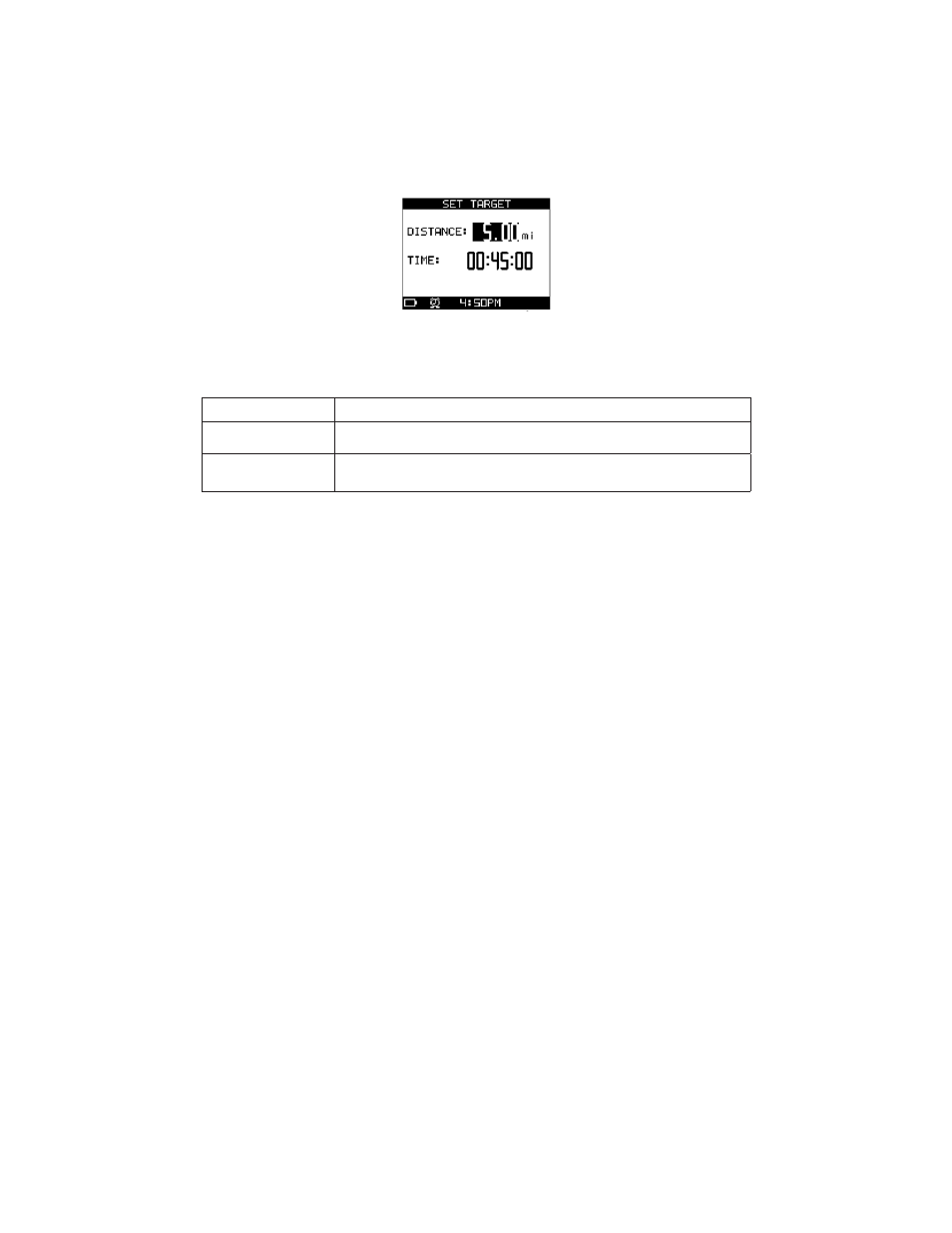
12
3. Press q to highlight Select This Course, then press 8 .
Set Performance Pacer Benchmarks Manually
1. Open the Performance Pacer menu.
2. Press q to highlight Set Target:Time/Dist, then press 8 . The Set Target screen displays.
3. Press or q to choose the setting group to change, then press 8 to open the setting change window.
4. Press or q to highlight a selection in the setting change window, then press 8 to confirm your
selection.
Setting Group
Adjustment
DISTANCE
Enter the distance to compare against. Press
8
to close the setting change
window, and move to the next setting. The maximum distance is 99.99.
TIME
Enter the time to compare against. Press
8
to close the setting change window,
and move to the next setting. The maximum time is 10:59:59.
Choose to Pace Against a Course or Manual Benchmarks
1. Open the Performance Pacer menu.
2. Press or q to highlight PACER, then press 8 .
3. Press or q to highlight Course to pace against the loaded course, or Target to pace against the manual
benchmark.
Use Performance Pacer During Your Workout
1. Set up the Performance Mode data fields in the view screen you will use Performance Pacer with.
2. In one of the fields, choose PACER as the Performance Mode data to display.
3. Start the chronograph and start your workout.
4. The PACER field updates constantly and indicates how far you are ahead or behind pace based on the
course or benchmarks you set.
Performance Mode Notes & Tips
• During a workout, the chronograph continues to run in the background even if the chronograph is not
visible in any of the performance view screens.
• The Global Trainer
™
Bodylink
®
System watch tracks more workout data than just the items in the
Performance Mode view screens. When your workout is complete, use Review Mode to see all recorded
data for your workout.
Multisport Mode
While Performance Mode tracks performance data for one activity, Multisport Mode links up to five sports
together, and manages transitions between sports as well. Choose the performance data for each of up to five
sports, and use the transition periods in between sports to prepare for the next activity in the MULTISPORT
sequence. For example, use the transition period between MULTI-BIKE and MULTI-RUN to change from cycling
shoes to running shoes.
Multisport Mode Terminology
• Transition: A period of stoppage in between two activities to prepare for the next sport in sequence,
tracked by the TIME-STOP performance data option.
Multisport Mode View Screens
The titles of the view screens are prefixed by the term MULTI- (for example, RUN is MULTI-RUN in Multisport
Mode), but the fields and performance data on the screens are identical to those in Performance Mode.
Customize the number of fields and data displayed following the steps in the View Screens section of
Performance Mode, above.
