Performance pacer, Example of using intervals, Open the performance pacer menu – Timex Global Trainer W260 User Manual
Page 15: Open the course menu, Add a saved workout to performance pacer, Remove a course from performance pacer, Select a course for the performance pacer
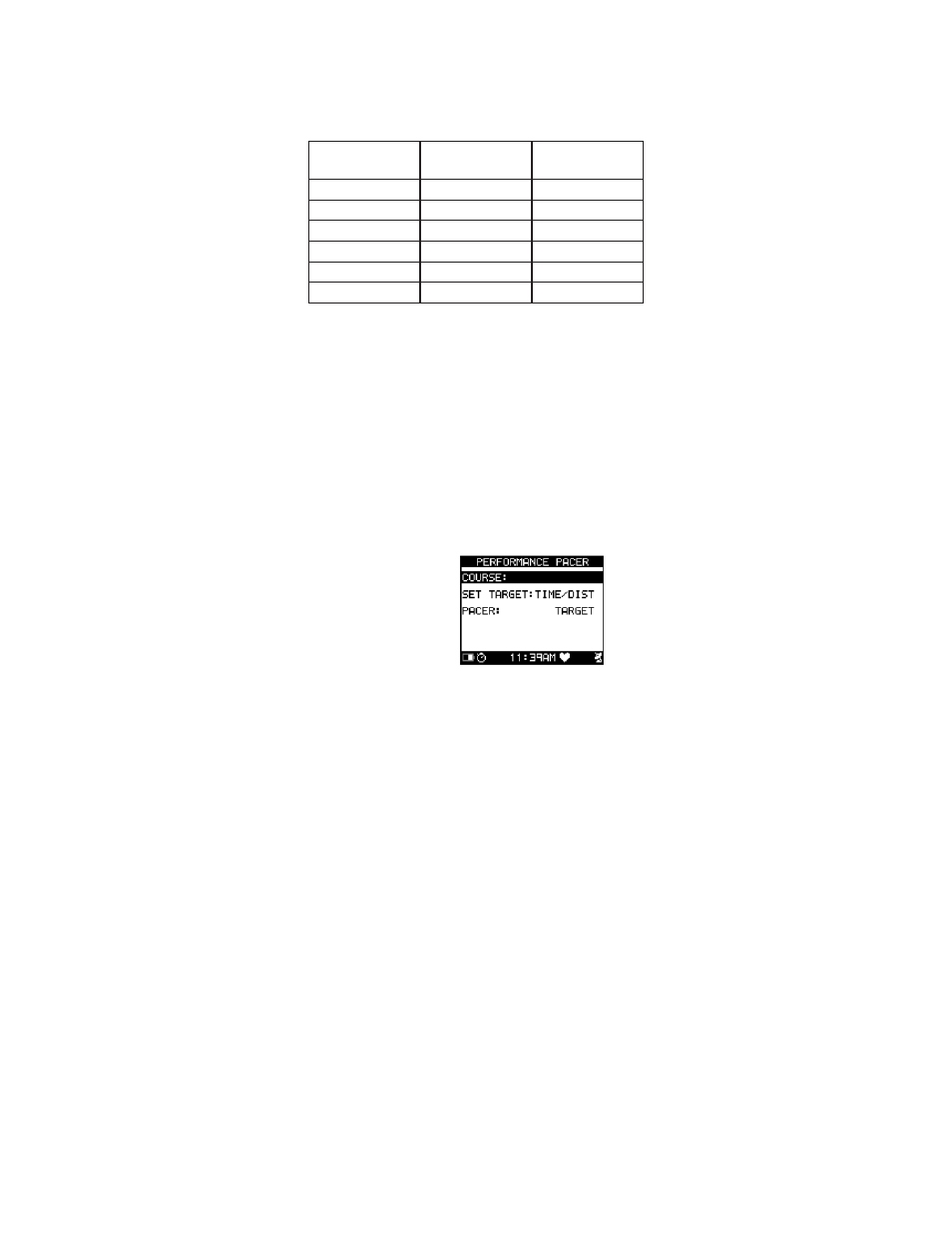
11
Example of Using Intervals
You wish to integrate interval running into your training routine. You set up several intervals to help you track
both time and heart rate for the workout. Your first week’s intervals might look like this:
Interval
Time
Heart Rate
Zone
Interval 1
00:05:00
NONE
Interval 2
00:10:00
ZONE 2
Interval 3
00:05:00
ZONE 3
Interval 4
00:03:00
ZONE 4
Interval 5
00:05:00
ZONE 3
Interval 6
00:05:00
ZONE 1
You use Interval 1 as a warmup. Intervals 2 through 5 are the core of the workout. Finally, Interval 6 represents
a cool-down period.
Performance Pacer
The Performance Pacer feature lets you measure your progress against a previously saved workout, or a
manually entered time and distance.
When Performance Pacer is selected as a view screen option, you will see how far you are ahead or behind
the time loaded in Performance Pacer.
Open the Performance Pacer Menu
1. Press MODE until PERFORMANCE displays.
2. Press 8 . The Performance Setup window displays.
3. Press or q to highlight PERFORMANCE PACER, then press 8 . The Performance Pacer screen displays.
Open the Course Menu
1. Open the Performance Pacer menu.
2. Press or q to highlight Course:, then press 8 .
Add a Saved Workout to Performance Pacer
1. Open the Course menu.
2. Press q to highlight
3. Press q to highlight a workout to add, then press 8 .
4. Press q to highlight the first letter of the course name.
5. Press q to highlight a character. Press 8 to select the character.
6. Continue selecting characters until the desired name displays.
7. Press 8.
8. Press q to highlight CONFIRM?, then press 8 .
Remove a Course from Performance Pacer
1. Open the Course menu.
2. Press q to highlight the course to remove, then press 8 .
3. Press q to highlight Delete Course, then press 8 .
Select a Course for the Performance Pacer
1. Open the Course menu.
2. Press q to highlight the course to pace against, then press 8 .
