Timex Global Trainer W260 User Manual
Page 21
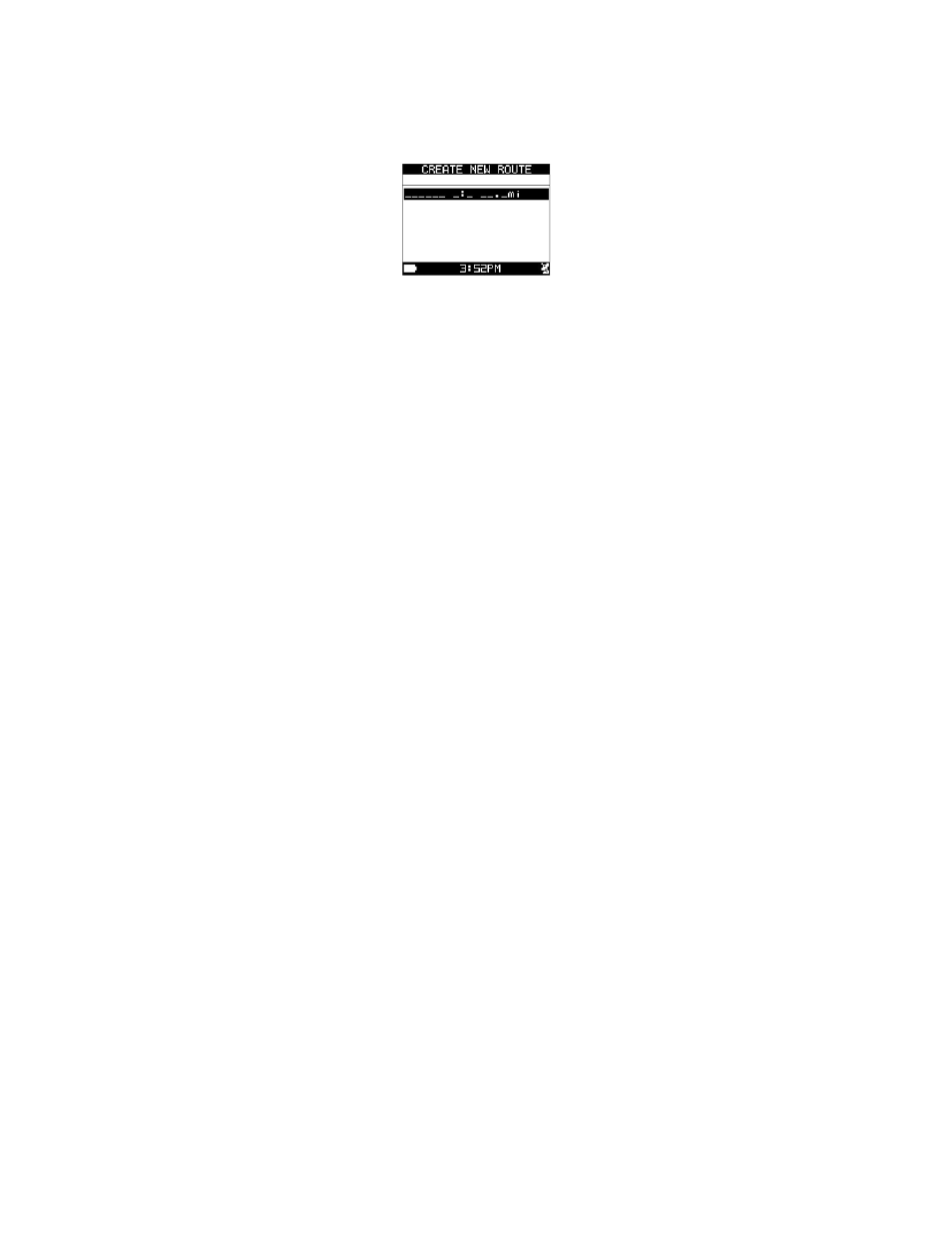
17
2. Press q to highlight ROUTES, then press 8 .
Create a Route
Organize waypoints stored in the Global Trainer
™
Bodylink
®
System watch into routes. You can create and save
up to 50 routes.
1. Open the Routes menu.
2. Press q to highlight CREATE NEW, then press 8 .
3. Press or q to highlight the empty slot in the list, then press 8 to open the Waypoint List.
4. Press or q to highlight a waypoint to add, then press 8 to add the waypoint to the route.
5. Repeat steps 3 and 4 until the route is complete.
6. Press 8 to save the route and return to the Routes menu.
View the Route List
1. Open the Routes menu.
2. Press q to highlight LIST ALL, then press 8 . The list of routes displays.
Follow a Route
Use the Follow feature to travel through each waypoint in a stored route. You can start at either the first or
the last waypoint in the route sequence. The Global Trainer
™
Bodylink
®
System watch plots a course from your
current location to either the first or last waypoint in the sequence (based on your selection), and directs you
through the waypoints in the route.
1. Open the Routes List.
2. Press q to highlight the route to follow, then press 8 .
3. Press q to highlight FOLLOW?, then press 8 .
4. Press q to highlight the first or the last waypoint, then press 8 to confirm your selection.
5. Press q to select YES (to record) or NO (to not record) your workout data. If you select YES, Performance
Mode will be activated.
The map screen displays. Your current location is in the center of the map, and the line indicates the route to
the next waypoint in the sequence.
Press 8 to toggle between the map and the compass view, which shows a directional arrow pointing toward
the next waypoint.
Press to decrease the map resolution and zoom out. Press q to increase the resolution and zoom in.
NOTE: You must be at the location of the first waypoint within the route to track back. If you don’t know how
to get to the beginning of the route, use the Waypoint function to navigate to the first waypoint. Once there,
you can track back along the selected route.
Delete a Selected Route
1. Open the Routes List.
2. Press q to highlight the route to delete, then press 8 .
3. Press q to highlight DELETE?, then press 8 .
The route is removed from the list.
Delete All Routes
1. Open the Routes menu.
2. Press q to highlight DELETE ALL, then press 8 .
3. Press q to highlight YES, then press 8 to delete all routes and return to the Routes screen, or highlight
NO, then press 8 to return to the Routes screen without deleting.
