Source setup, Advanced setup —continued – Onkyo HT-RC180 User Manual
Page 93
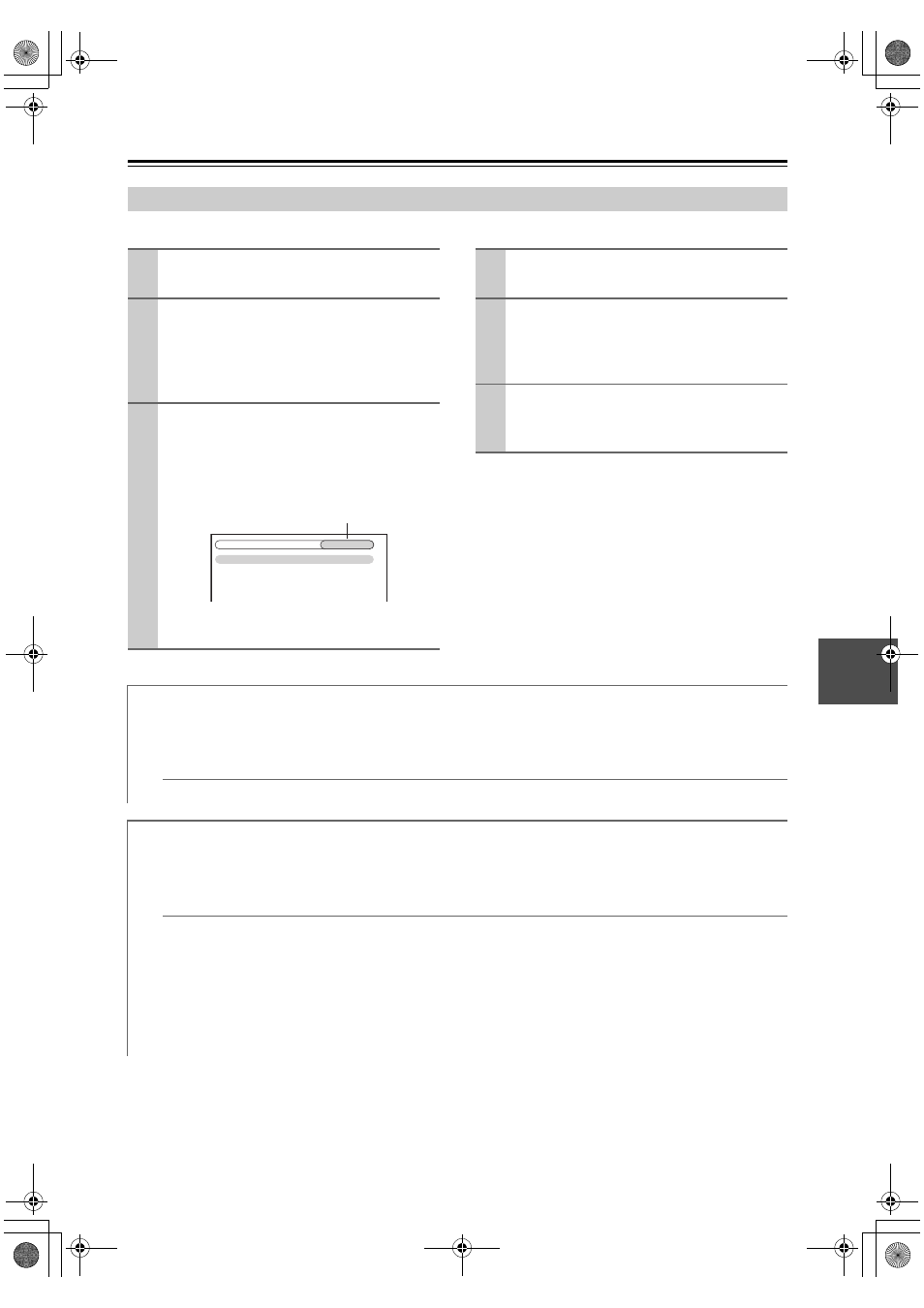
93
This section explains items on the “Source Setup” menu. Items can be set individually for each input selector.
Note:
This procedure can also be performed on the AV receiver
by using its input selector buttons, [SETUP] button,
arrow buttons, and [ENTER] button.
Source Setup
1
Press the input selector buttons to select
an input source.
2
Press the [RECEIVER] button followed by
the [SETUP] button.
The main menu appears onscreen.
If the main menu doesn’t appear, make sure the
appropriate external input is selected on your TV.
3
Use the Up and Down [ ]/[ ] buttons to
select “4. Source Setup”, and then press
[ENTER].
The “Source Setup” menu appears. The name of
the currently selected input selector is displayed.
For NET input source only “IntelliVolume” will
be available.
1. IntelliVolume
2. A/V
Sync
3. Name
Edit
4. Picture
Adjust
4. Source
Setup
DVD/BD
Input selector
4
Use the Up and Down [ ]/[ ] buttons to
select an item, and then press [ENTER].
5
Use the Left and Right [
]/[
] buttons to
change it.
The “Source Setup” menu items are explained
below.
6
When you’ve finished, press the [SETUP]
button.
The setup menu closes.
IntelliVolume
With IntelliVolume, you can set the input level for each input selector individually. This is useful if one of your source
components is louder or quieter than the others.
If a component is noticeably louder than the others, use the Left [
] button to reduce its input level. If it’s noticeably
quieter, use the Right [
] button to increase its input level.
IntelliVolume
−12 dB to +12 dB (default: 0 dB)
A/V Sync
When using your DVD player’s progressive scanning function, you may find that the picture and sound are out of
sync. With the A/V Sync setting, you can correct this by applying a delay to the audio signal.
To view the TV picture while setting the delay, press [ENTER]. To return to the previous screen, press the [RETURN]
button.
A/V Sync
0 ms to 250 ms in 5 ms steps (default: 0 ms)
If HDMI Lip Sync is enabled (see page 101), and your TV or display supports HDMI Lip Sync, the displayed
delay time will be the summation of the A/V Sync delay time and the HDMI Lip Sync delay time. The HDMI
Lip Sync delay time is displayed underneath in parentheses.
Note:
A/V Sync is disabled when the Pure Audio listening mode is selected, or when the Direct listening mode is used
with an analog input source.
TX-NR807_En.book Page 93 Tuesday, July 28, 2009 12:00 PM
