Selecting speaker layout, Using headphones, Selecting speaker layout using headphones – Onkyo HT-RC180 User Manual
Page 63: Tor (63), Basic operations —continued
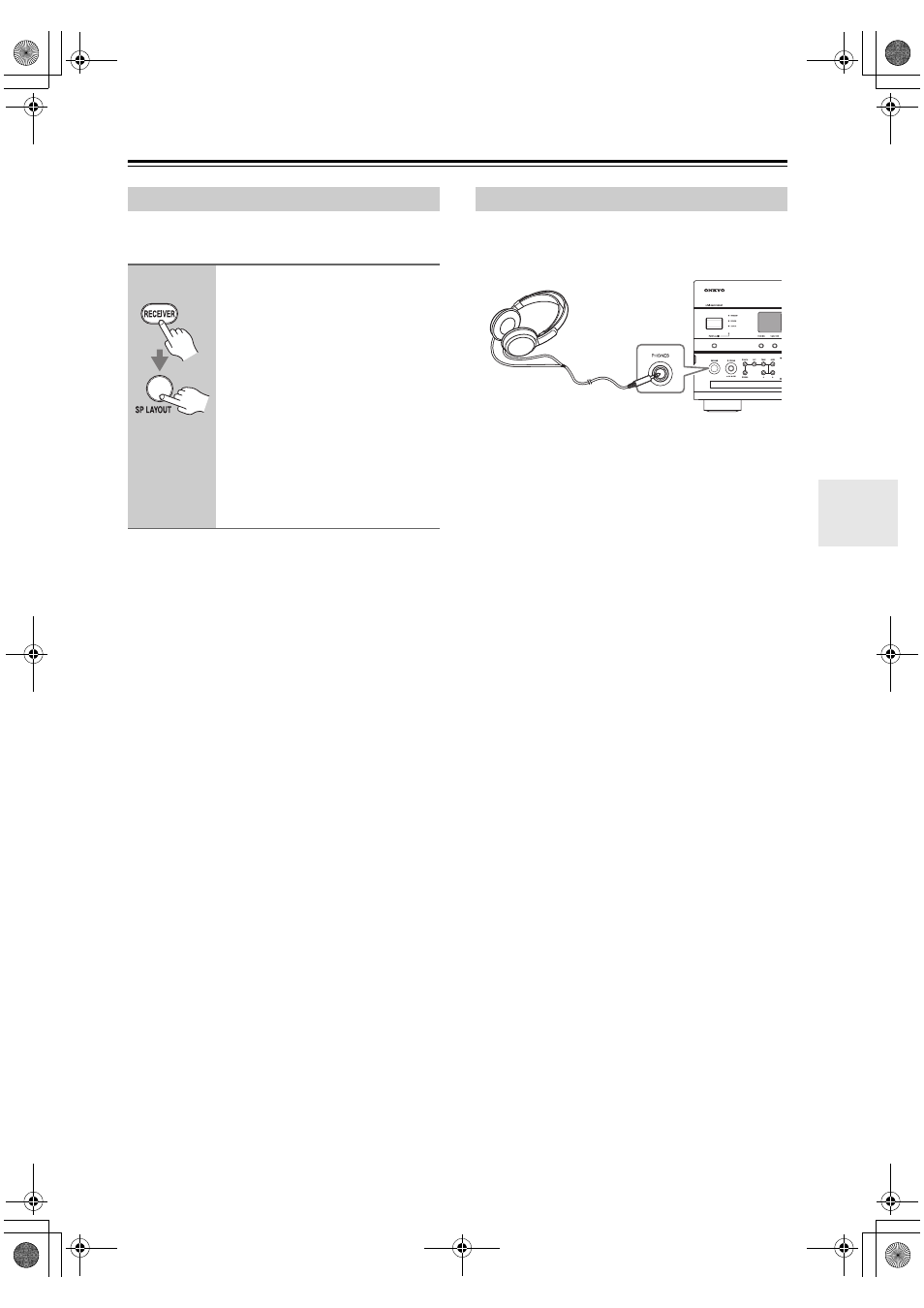
63
You can select the priority of the use of Front High
speakers, Front Wide speakers, or SurrBack speakers.
Notes:
• If the “Speakers Type(Front)” setting is set to
“Bi-Amp” (page 51), or Powered Zone 2/3 is being
used (page 118), this setting cannot be selected.
• When the listening mode that doesn’t correspond to
the switch of the speakers is used, the setting cannot
be selected.
You can connect a pair of stereo headphones (1/4-inch
phone plug) to the AV receiver’s PHONES jack for pri-
vate listening, as shown.
Notes:
• Always turn down the volume before connecting your
headphones.
• While the headphones plug is inserted in the PHONES
jack, the Headphone indicator and speaker/channel
indicator FL, FR lights up. (The Powered Zone 2/3
speakers are not turned off.)
• When you connect a pair of headphones, the listening
mode is set to Stereo, unless it’s already set to Stereo,
Mono, Direct, Pure Audio or DTS Surround Sensa-
tion.
• Listening mode automatically changes into DTS sur-
round sensation when you connect a pair of head-
phones while DTS surround sensation mode is
currently selected.
• The following listening modes can be used with head-
phones (the listening modes available also depend on
the currently selected input source): Stereo, Direct,
Pure Audio, Mono and DTS Surround Sensation.
Selecting Speaker Layout
Remote
controller
Press the [RECEIVER] button,
and then press the [SP LAYOUT]
button repeatedly to select:
FrontHigh, FrontWide, or Sur-
roundBack.
FrontHigh:
The sound from front high speakers
is output by priority.
FrontWide:
The sound from front wide speakers
is output by priority.
SurroundBack:
The sound from surround back
speakers is output by priority.
Using Headphones
TX-NR807_En.book Page 63 Tuesday, July 28, 2009 12:00 PM
