Playing music files on a server, Net —continued – Onkyo HT-RC180 User Manual
Page 109
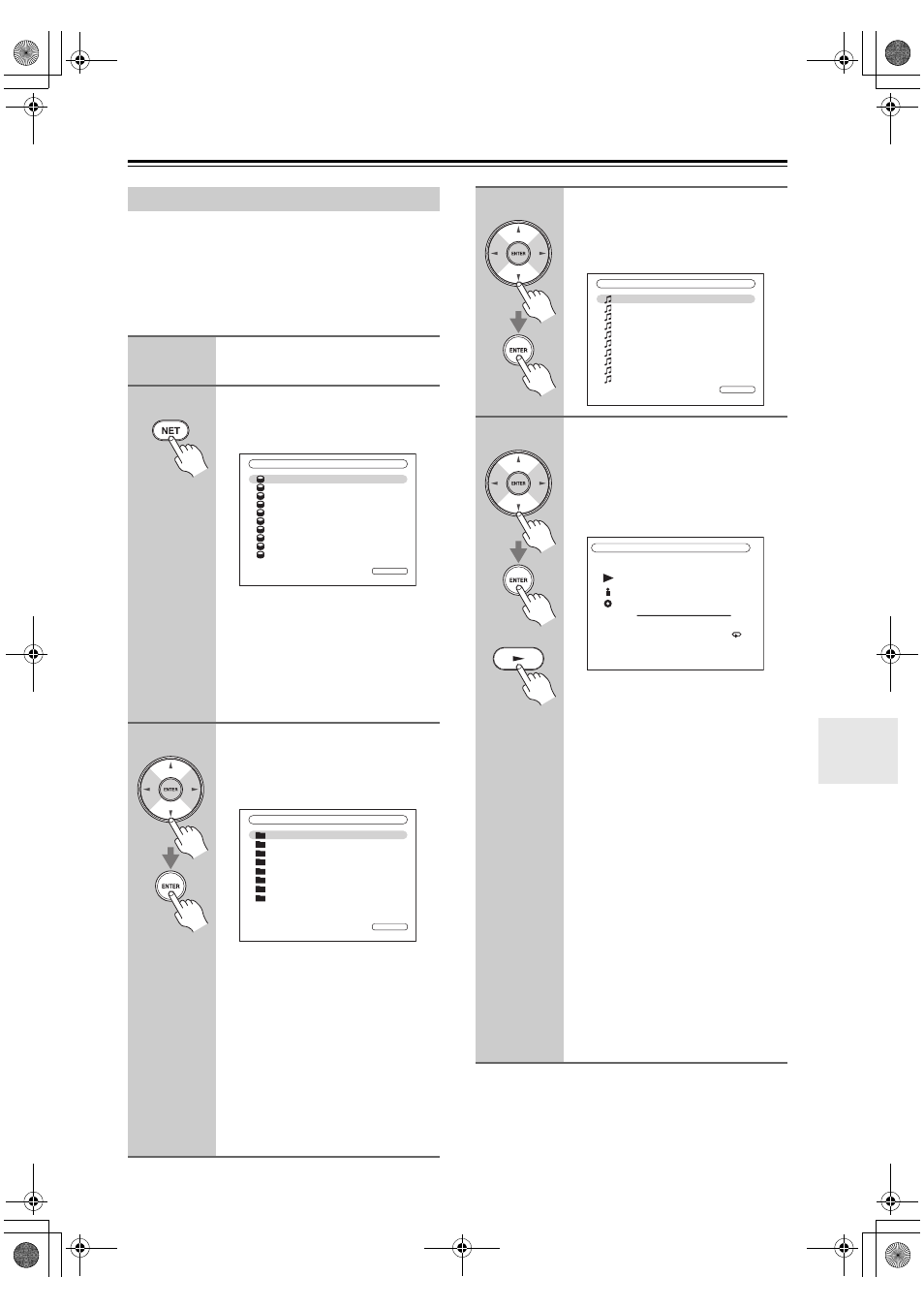
109
This section explains how to play music files on a com-
puter or media server through the AV receiver. See
page 107 for details on supported music servers and
music file formats.
For Windows Media Player 11, see “Windows Media
Player 11 Setup” on page 110.
Playing Music Files on a Server
1
Start your computer or media
server.
2
Press the [NET] INPUT
SELECTOR button to select the
Server screen.
The NETWORK indicator lights up on
the display if the AV receiver is able to
establish a connection to the server. It
flashes if a connection cannot be estab-
lished.
To update the screen, press the
[RETURN] button.
3
Use the Up and Down [ ]/[ ]
buttons to select a server, and
then press [ENTER].
A list of items on the server appears.
Search
You can search for music by Artist,
Album, or Track.
Notes:
• The search function does not work
with media servers which do not sup-
port this function.
• Depending on the sharing settings in
the media server, the AV receiver
may not able to access the content.
Refer to the instruction manual of the
media server.
1 / 10
Server
Server1
Server2
Server3
Server4
Server5
Server6
Server7
Server8
Server9
Server10
1 / 8
Search
Recently Added
Artists
Album
Songs
Genre
Year
Rating
Server1
4
Use the Up and Down [ ]/[ ]
buttons to select an item, and
then press [ENTER].
A list of music files appears.
5
or
Use the Up and Down [ ]/[ ]
buttons to select a music file, and
press the [ENTER] or Play [
]
button to start playback.
Playback starts and the following
screen appears.
To return to the previous menu during
playback, press the [RETURN] button.
To stop playback, press the Stop [ ]
button.
To select the next song, press the Next
[
] button. To select the beginning
of the current song, press the Previous
[
] button. To select the previous
song, press the Previous [
] button
twice.
To pause playback, press the [
] but-
ton. To fast forward the current song,
press the [
] button. To fast reverse
the current song, press the [
] but-
ton.
Note:
For some sort of media server, Fast For-
ward/Fast Reverse/Pause operations do
not work.
All Music
Song 1
1 / 10
Song 2
Song 3
My favorite song 1
My favorite song 2
My favorite song 3
My favorite song 4
My favorite song 5
My favorite song 6
My favorite song 7
My favorite song 1
My favorite song 1
Artist name
My favorite album
4 / 10
MP3 0kbps 0kHz
0:00:00
ALL
TX-NR807_En.book Page 109 Tuesday, July 28, 2009 12:00 PM
