Playback visual noise reduction – Sylvania HDRV200F User Manual
Page 96
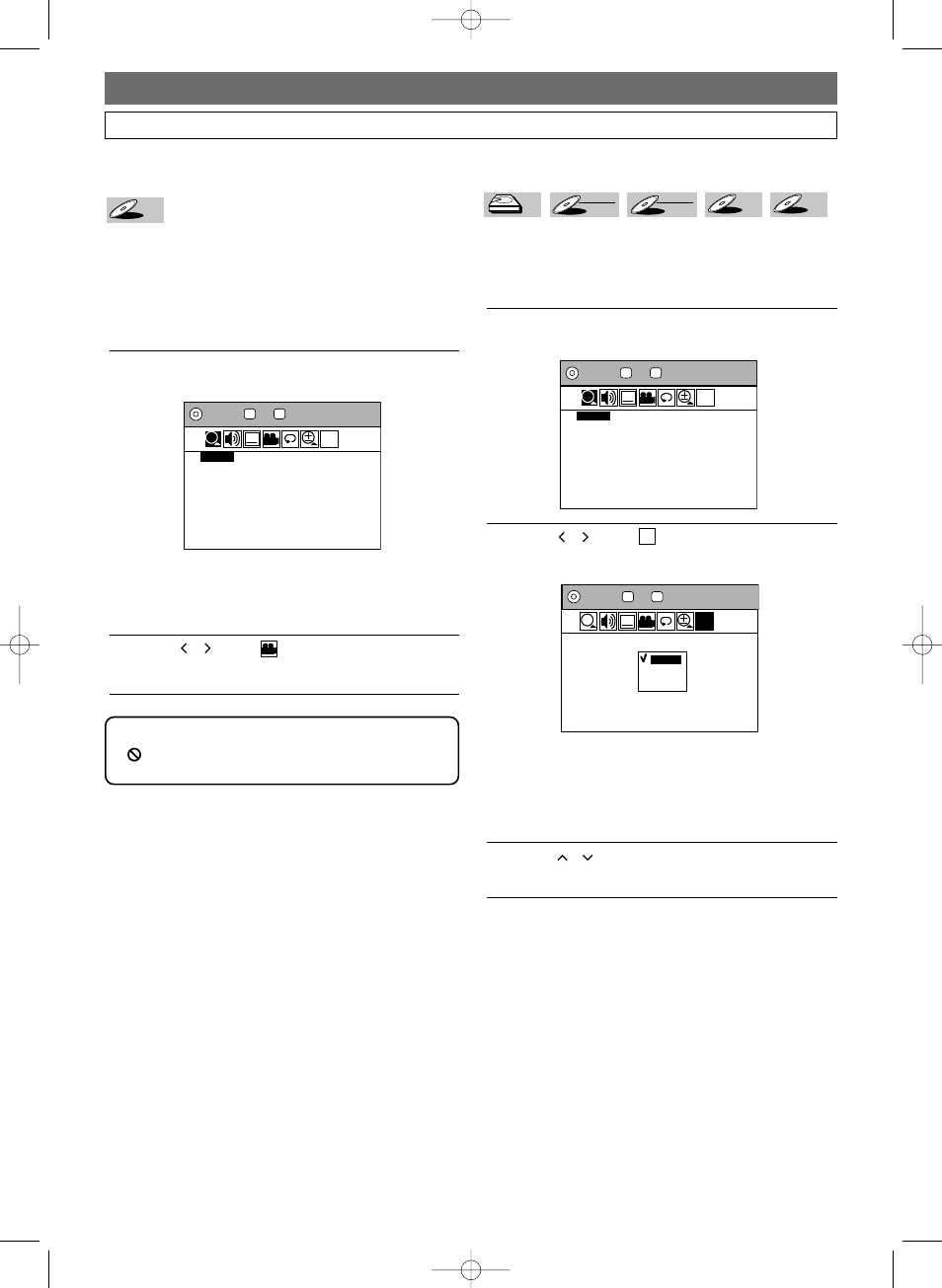
88
Playback
Visual Noise Reduction
This feature allows you to reduce visual noise during playback.
If you are playing the HDD, press HDD first.
If you are playing a disc, press DVD first
.
1
During playback, press DISPLAY twice.
Icons for the available features will appear.
.
2
Using / , select icon. Press ENTER.
Option window will appear.
Off: When playing back titles with a few
noises such as DVD-Video discs.
Type
1: For the titles recorded in long time
mode such as SLP or SEP mode.
Type 2: Same as type
1, only more effective.
3
Using
/
, select a desired option. Press ENTER.
Your setting is now activated.
DVD MODE
1 / 1
1 / 1 0:00:04/ 1:30:00
NR
T
C
?
Off
Type1
Type2
NR
DVD MODE
?
NR
1 / 1
1 / 1 0:00:04/ 1:30:00
SEARCH
T
C
DVD-V
DVD-V
DVD-R
DVD-R
DVD-RW
DVD-RW
Video
DVD-RW
DVD-RW
VR
HDD
HDD
HDD
Selecting a Format of Audio and Video (Cont’d)
Switching Camera Angles
Some DVD-Videos contain the scenes shot from multiple
angles. In those scenes you can change the camera angles by
following the steps below. Changing angles is available only
where scenes are shot from different angles.
Press DVD first.
1
During playback, press DISPLAY twice.
Icons for the available features will appear.
If you set the Angle Icon Setting to “On” in the
Setup Menu (see page
117), an angle icon will appear
at the bottom right corner of the TV screen in
scenes where different camera angles are available.
2
Using / , select icon. Press ENTER.
Angle will change each time you press ENTER.
DVD MODE
?
NR
1 / 1
1 / 1 0:00:04/ 1:30:00
SEARCH
T
C
DVD-V
DVD-V
Note
•
will appear when Angle feature is not available.
4380_066-088.qx3 05.11.16 2:34 PM Page 88
