Ricoh Aficio 3260C User Manual
Page 96
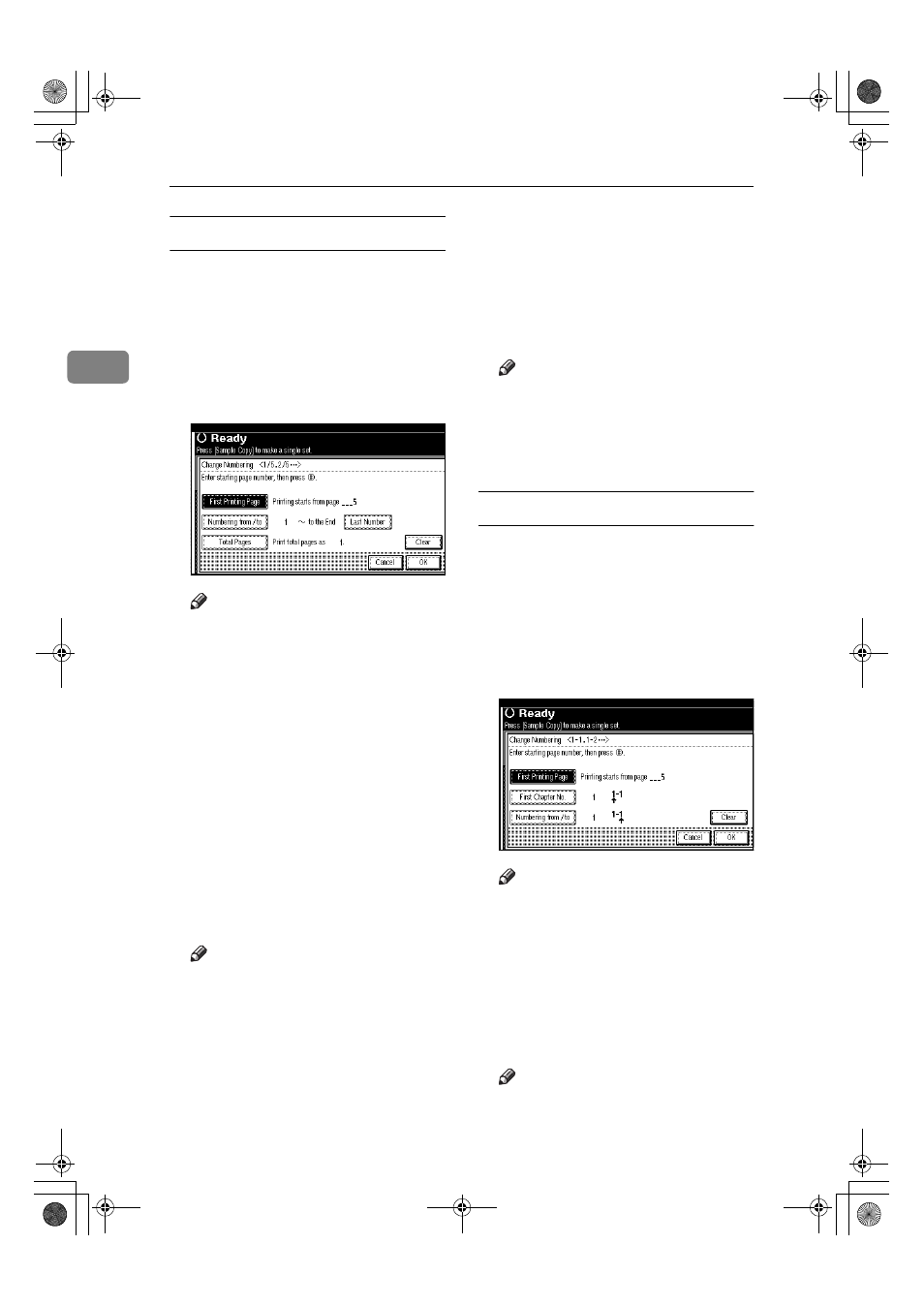
Copying
82
2
If you selected (1/5, 2/5…)
AAAA
Press [Change] on the right hand
side of the display.
BBBB
Press [First Printing Page], then en-
ter the original page number from
which to start printing using the
number keys, and then press the
{{{{#}}}} key.
Note
❒ To change the number entered,
press [Clear] or the
{{{{Clear/Stop}}}}
k ey , an d th e n e n t er a n e w
number.
CCCC
Press [Numbering from / to], then en-
ter the number of page from
which to start numbering using
the number keys, and then press
the
{{{{#}}}} key.
DDDD
Press [Last Number], then enter the
number of page at which to stop
numbering using the number
keys, and then press the
{{{{#}}}} key.
Proceed to step
D
when not chang-
ing.
Note
❒ To print on the last page, press
[to the End]
.
❒ The last number is the last page
number printed. For example, if
[Total Pages]
is ten, if you want
to print seven pages up to page
7, enter [7] as the [Last Number].
❒ Normally, you do not need to
enter this number.
EEEE
Press [Total Pages], enter the total
number of original pages using
the number keys, and then press
the
{{{{#}}}} key.
FFFF
When page designation is com-
plete, press [OK].
Note
❒ To change the settings after press-
ing [OK], press [Change], and
then enter the numbers again.
GGGG
Press [OK] three times.
If you selected (1-1, 1-2,…)
AAAA
Press [Change] on the right hand
side.
BBBB
Press [First Printing Page], and then
enter the original page number
from which to start printing using
number keys, and then press the
{{{{#}}}} key.
Note
❒ To change the number entered,
press [Clear] or the
{{{{Clear/Stop}}}}
k ey , an d t he n e n t er a ne w
number.
CCCC
Press [First Chapter No.], enter the
chapter number from which to
start numbering using the number
keys, and then press the
{{{{#}}}} key.
Note
❒ You can enter between 1 and
9999 for the chapter number
from which to start numbering.
VenusC1_GB_Copy_F1_FM.book Page 82 Tuesday, January 17, 2006 3:43 PM
