Copying, Basic procedure – Ricoh Aficio 3260C User Manual
Page 33
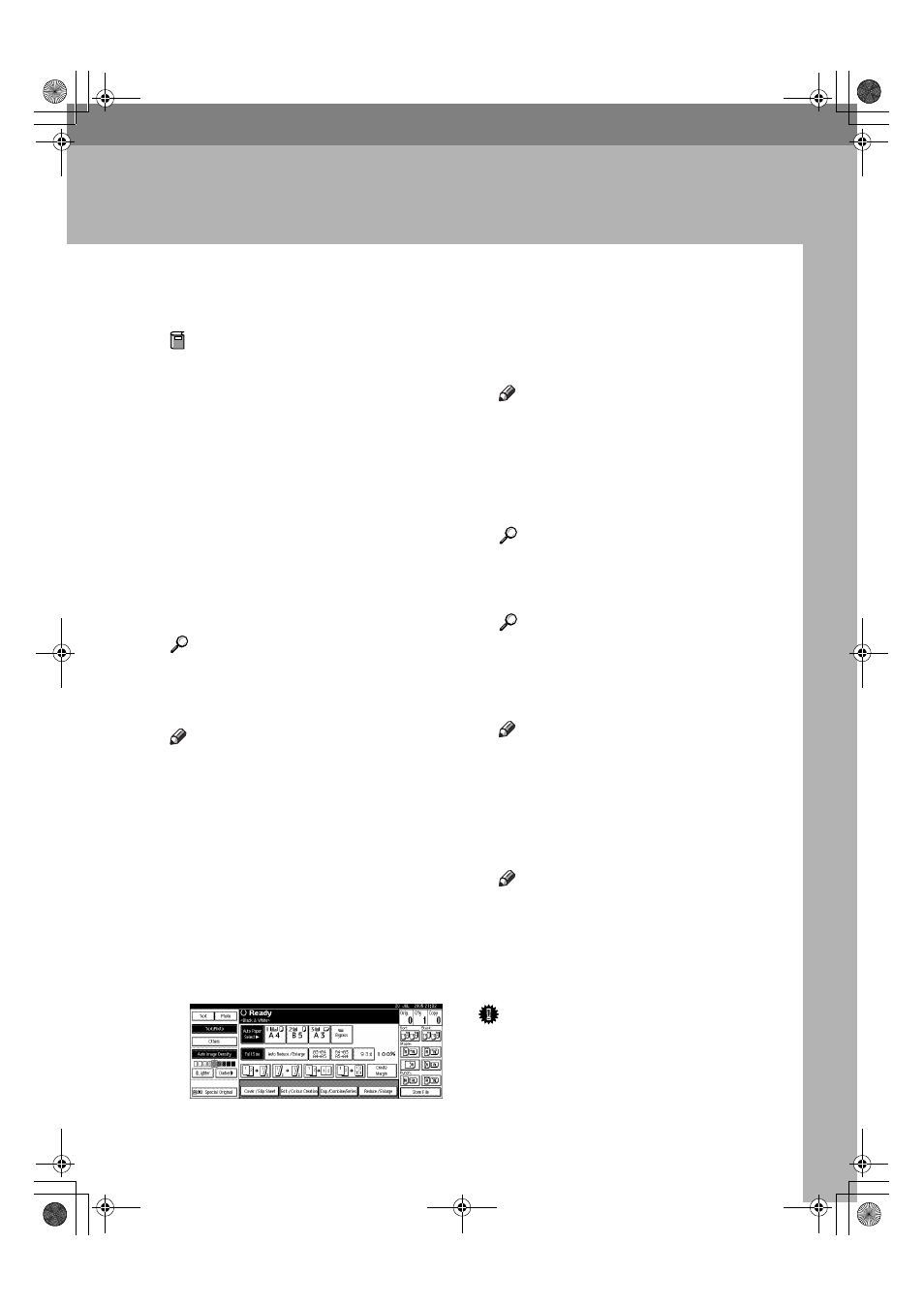
19
2. Copying
Basic Procedure
Preparation
When User Code Authentication is
set, the screen for entering a user
code will be displayed. Enter your
user code using the number keys,
and then press the
{{{{#}}}} key.
When Basic Authentication, Win-
dows Authentication, or LDAP
Authentication is set, the authenti-
cation screen will be displayed.
Enter your login user name and
user password, and then press
[Login]
. See "When the Authentica-
tion Screen is Displayed", General
Settings Guide.
Reference
For user codes, see "Authentica-
tion Information", General Settings
Guide.
Note
❒ To copy onto thick paper of 127
g/m
2
(34 lb.) or heavier, specify the
paper thickness under "Paper
Thickness Settings" in User Tools.
See "Paper Thickness Setting", Gen-
eral Settings Guide.
AAAA
Make sure "
d
d
d
d Ready" is shown
on the display.
If any other function is displayed,
press the
{{{{Copy}}}} key.
❖
❖
❖
❖ Initial copy display
BBBB
Make sure no previous settings
remain.
Note
❒ When there are previous set-
tings remaining, press the
{{{{Clear
Modes
}}}} key before entering your
settings.
CCCC
Place the originals.
Reference
p.13 “Placing Originals”
DDDD
Make the necessary settings.
Reference
Refer to each function.
EEEE
Enter the required number of cop-
ies using the number keys.
Note
❒ The maximum copy quantity
that can be set is between 1 and
999.
FFFF
Press the
{{{{Start}}}} key.
Copying starts.
Note
❒ When placing originals on the
exposure glass, press the
{{{{#}}}}
key after all the originals are
scanned.
❒ Copies are delivered face down.
Important
❒ When Basic Authentication, Win-
dows Authentication, or LDAP
Authentication is set, always log
off when you have finished using
the machine to prevent unauthor-
ized users from using the machine.
VenusC1_GB_Copy_F1_FM.book Page 19 Tuesday, January 17, 2006 3:43 PM
