Ricoh Aficio 3260C User Manual
Page 101
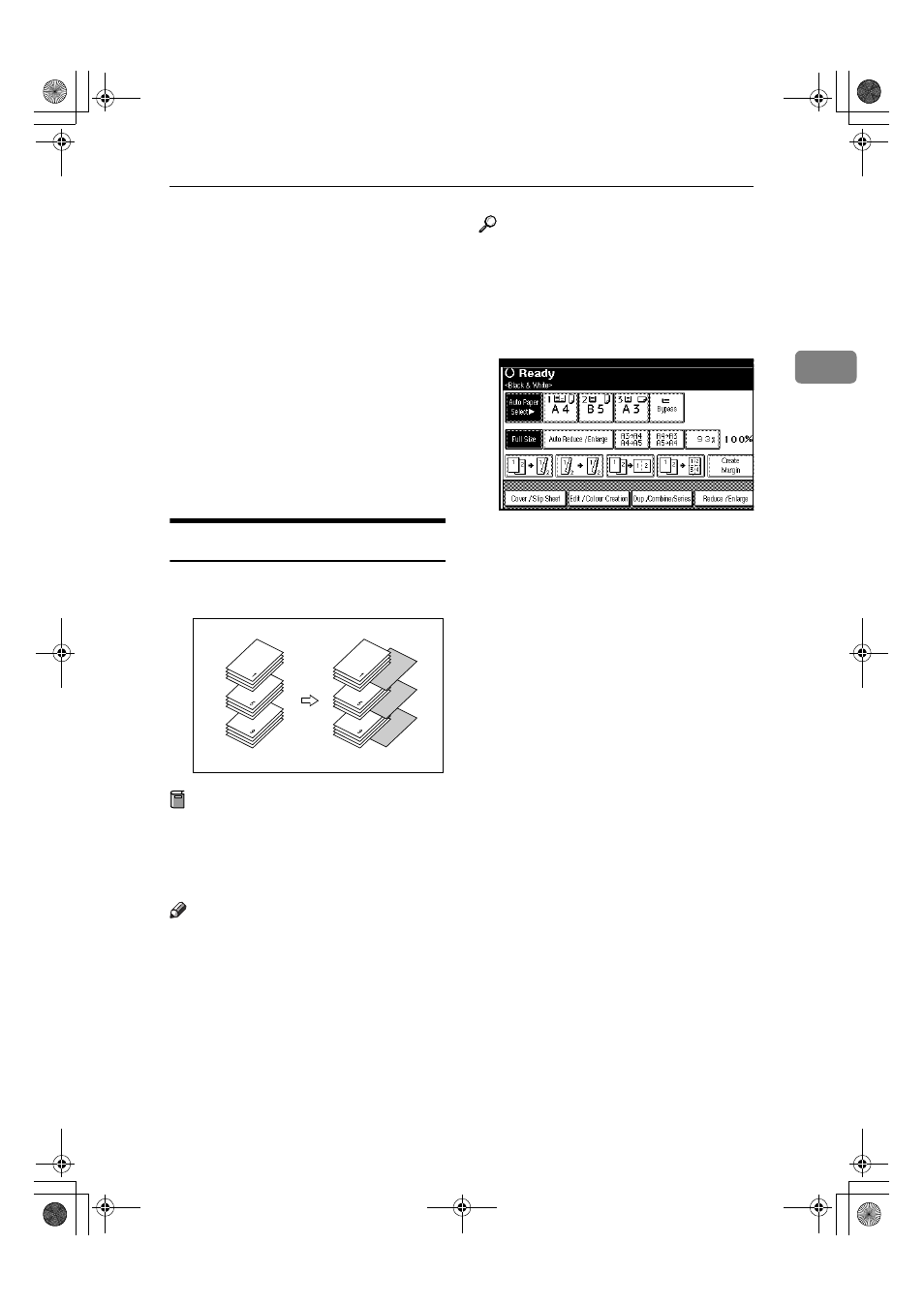
Copier Functions
87
2
BBBB
Press [Desig. / Chapter].
CCCC
Press [Chapter].
DDDD
Enter the number of the first page
of the first chapter using the
number keys. Then, press the
{{{{#}}}}
key.
EEEE
To specify another page, repeat
steps
DDDD
.
FFFF
Press [OK] twice.
GGGG
Set originals, and then press the
{{{{Start}}}} key.
Blank Slip Sheets
You can insert a blank slip sheet be-
fore or after a specified page.
Preparation
Before using this function, select a
tray for slip sheets. See “Slip Sheet
Tray”, in “Tray Paper Settings”,
General Settings Guide.
Note
❒ The paper for slip sheets should be
of the same size as the copy paper
and also be set in the same direc-
tion.
❒ You can specify up to 100 pages
(chapters).
Reference
For details on how to set paper
when using the interposer, see
“Loading Paper in the Interposer”,
General Settings Guide.
AAAA
Press [Cover / Slip Sheet].
BBBB
Press [Desig. / Chapter].
CCCC
Press the key to select the chapter
number.
DDDD
Press [Insert Sheet].
EEEE
Select the paper tray for slip sheets.
FFFF
Select [Before] to insert slip sheets
before the desired page. Select
[After]
to insert slip sheets after
the desired page. Enter the page
number with the number keys.
Then press [#].
GGGG
Press [Insert Quantity], and use the
number keys to enter the number
of sheets you wish to insert. Then
press [#].
HHHH
To specify another location where
to insert sheets, repeat steps
DDDD
to
GGGG
.
IIII
When you have finished specify-
ing all settings, press [OK].
JJJJ
Press [OK].
KKKK
Select the paper tray containing the
paper to copy the originals onto.
LLLL
Place originals, and then press the
{{{{Start}}}} key.
VenusC1_GB_Copy_F1_FM.book Page 87 Tuesday, January 17, 2006 3:43 PM
