Raritan Computer SX User Manual
Page 28
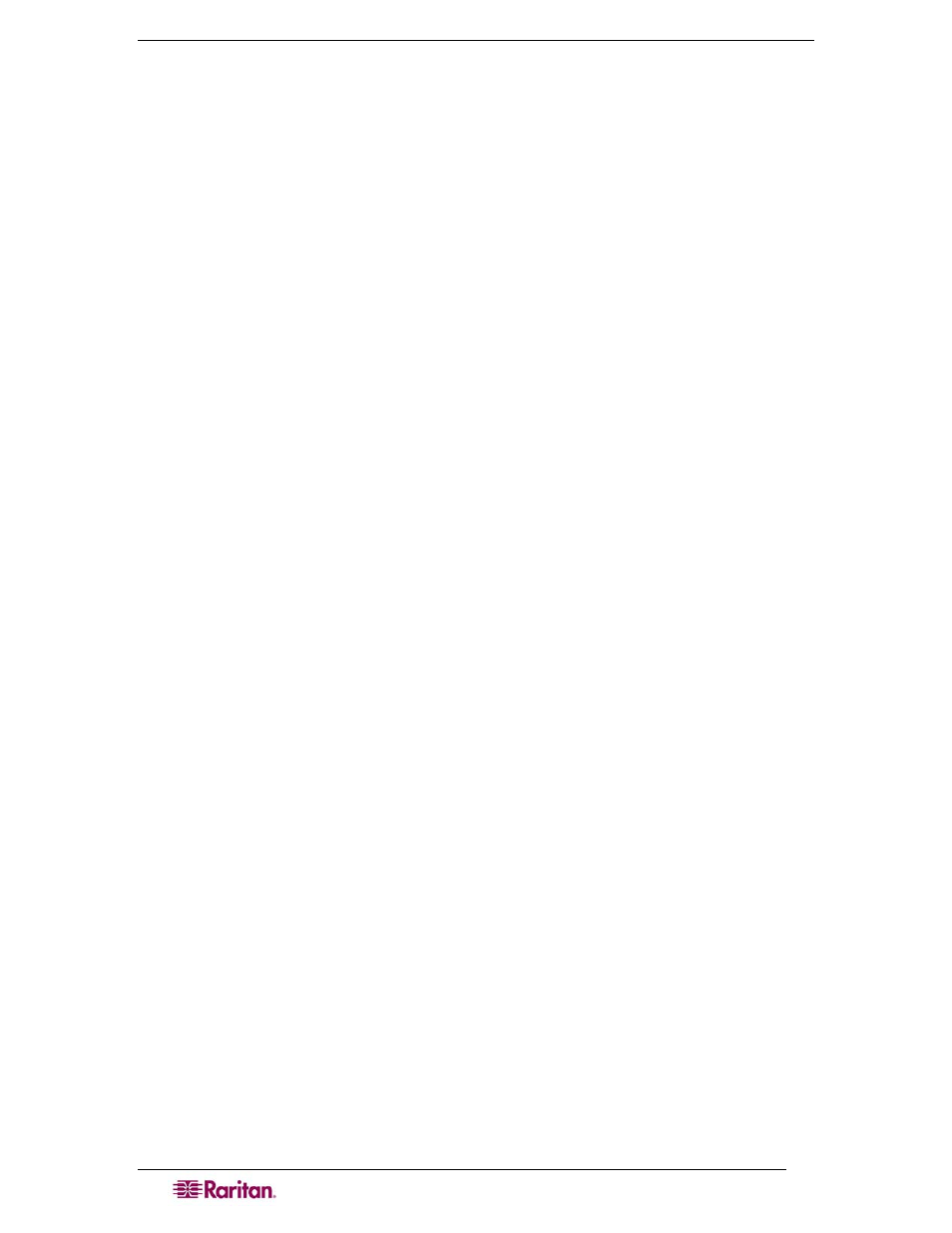
10
D
OMINION
SX
U
SER
G
UIDE
1. Type Configuration to change the unit’s configuration.
2. Type Network to select the network configuration.
3. Type:
admin > Config > Network > interface enable true if lan1 ip
192.16.151.12 mask 255.255.255 gw 192.168.51.12
.Upon successfully entering the data, a report will display the new network configuration and you
will be prompted to reboot the unit.
4. Type yes to reboot the Dominion SX.
5. You can now remove the serial cable.
6. Reconnect from the installation computer browser to the Dominion SX using the new IP
address and password and proceed.
User Configuration
1. Type Configuration to change the unit’s configuration.
2. Type Users to select the user configuration.
To add a user group
Type
addgroup name
where
• Op for operator
• Ob for observer.
is a list of port numbers this group has access to, separated by comas and no
spaces. You could configure port ranges using the same parameters as well, or use the wildcard
asterisk (*). For example:
• “config port 3-7 exitstring #0”(this disables exit strings for ports
3,4,5,6,7)
• config port * bps 115200 (this sets all ports to a communications speed of
115200 bps)
To add a user
1. Type
adduser user
password
active
...
where
is a user’s descriptive name (no spaces),
is the user’s assigned group,
is the user’s password,
is extra information (optional, no spaces),
is the user’s phone number (optional),
is true or false, allowing the user to login or not.
2. Type top to return to the top level of the CLI menu.
