Raritan Computer SX User Manual
Page 12
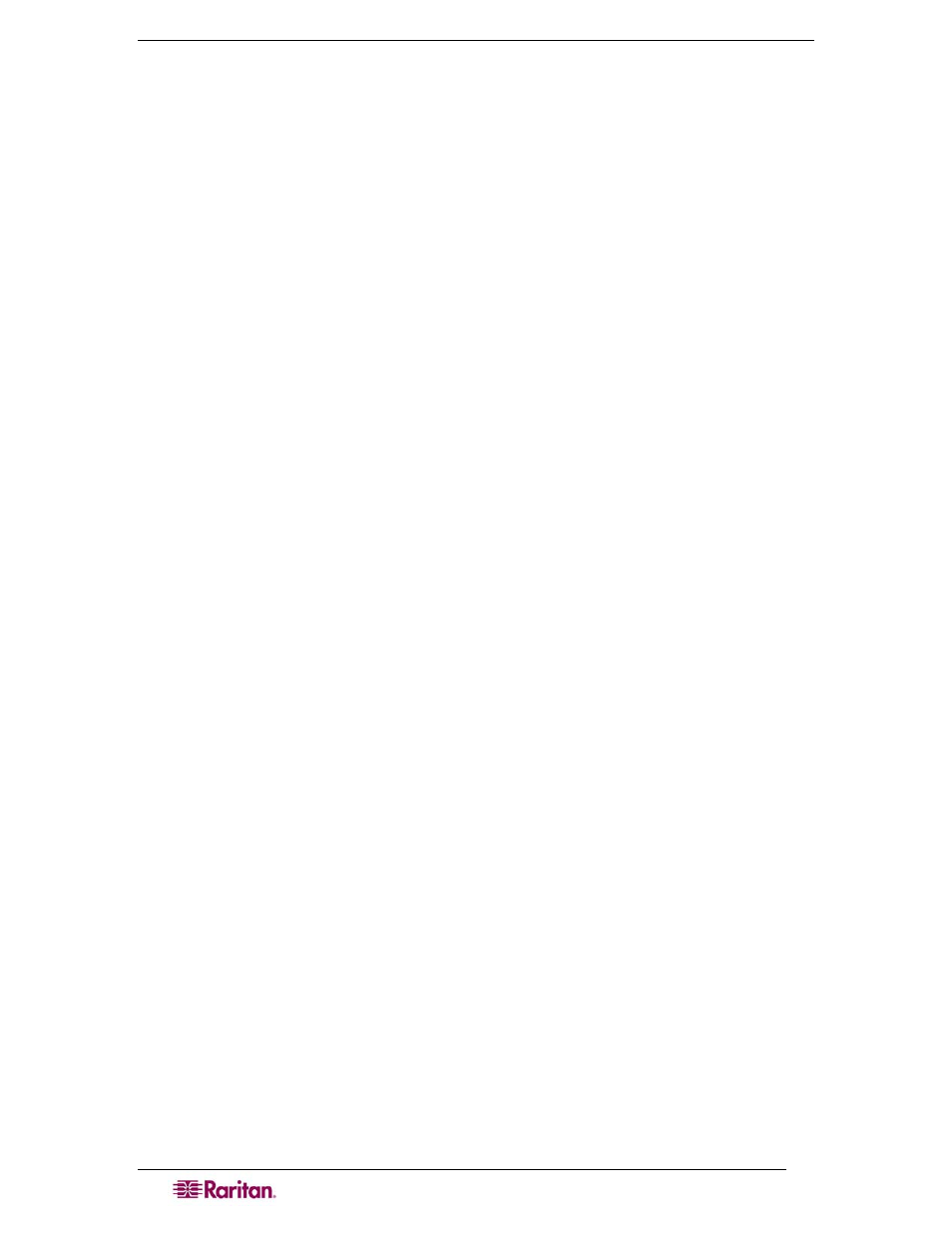
viii
D
OMINION
SX
U
SER
G
UIDE
Figure 63 Standalone RSC Login Screen .................................................................................................. 56
Figure 67 Security Settings Screen............................................................................................................ 59
Figure 68 Login Settings Screen................................................................................................................ 60
Figure 69 Kerberos Settings ...................................................................................................................... 61
Figure 70 Certificate Signing Request ....................................................................................................... 62
Figure 71 Install User Key.......................................................................................................................... 63
Figure 72 Install User Certificate................................................................................................................ 63
Figure 73 SSL Client Certificate Screen .................................................................................................... 65
Figure 74 Banner Screen........................................................................................................................... 67
Figure 75 Security Profiles ......................................................................................................................... 68
Figure 76 Edit Custom Security Profile Screen .......................................................................................... 69
Figure 77 Firewall Screen .......................................................................................................................... 70
Figure 78 Event Log Panel........................................................................................................................ 71
Figure 79 System Logging Panel .............................................................................................................. 71
Figure 80 Port Logging Panel ................................................................................................................... 72
Figure 81 Sample Output File ................................................................................................................... 73
Figure 82 Input Port Logging Panel ........................................................................................................... 74
Figure 83 Encryption Panel....................................................................................................................... 74
Figure 84 SMTP Settings Panel................................................................................................................ 75
Figure 85 New SMTP Event Panel ........................................................................................................... 75
Figure 86 NFS Settings Screen ................................................................................................................ 77
Figure 87 SNMP Settings Panel ................................................................................................................ 78
Figure 88 SNMP Destination Panel .......................................................................................................... 78
Figure 89 Event Log.................................................................................................................................. 79
Figure 90 Send Event Log Screen ............................................................................................................ 80
Figure 91 Backup Screen.......................................................................................................................... 81
Figure 92 Restore Screen ......................................................................................................................... 82
Figure 93 Firmware Version...................................................................................................................... 83
Figure 94 Firmware Upgrade Screen......................................................................................................... 84
Figure 95 Firmware Upgrade History Screen............................................................................................. 84
Figure 96 Diagnostics Screen .................................................................................................................... 87
Figure 97 Active Network Interface Status ................................................................................................. 87
Figure 98 Network Statistics ...................................................................................................................... 88
Figure 99 Ping Host ................................................................................................................................... 89
Figure 100 Trace Route to Host................................................................................................................. 89
Figure 101 Process Status......................................................................................................................... 90
Figure 102 Sample Administrator Login..................................................................................................... 97
Figure 103 Sample Operator or Observer Login ........................................................................................ 97
Figure 104 IPMI Screen ........................................................................................................................... 153
Figure 105 Discover IPMI Devices Screen............................................................................................... 153
Figure 106 IPMI Configuration ................................................................................................................. 154
Figure 107 Port Power Association Screen.............................................................................................. 157
Figure 108 Power Strip Configuration Screen.......................................................................................... 158
Figure 109 Power Association Group Screen ......................................................................................... 159
Figure 110 Power Control ........................................................................................................................ 159
Figure 111 Associations Power Control ................................................................................................... 160
Figure 112 Power Strip Power Control..................................................................................................... 161
Figure 113 Power Strip Status ................................................................................................................. 162
Figure 115 Cisco ACS Interface Configuration ........................................................................................ 192
Figure 116 TACACS+ Properties ............................................................................................................. 192
Figure 117 Dial-Up Networking Display ................................................................................................... 195
