Install a third-party root certificate – Raritan Computer SX User Manual
Page 200
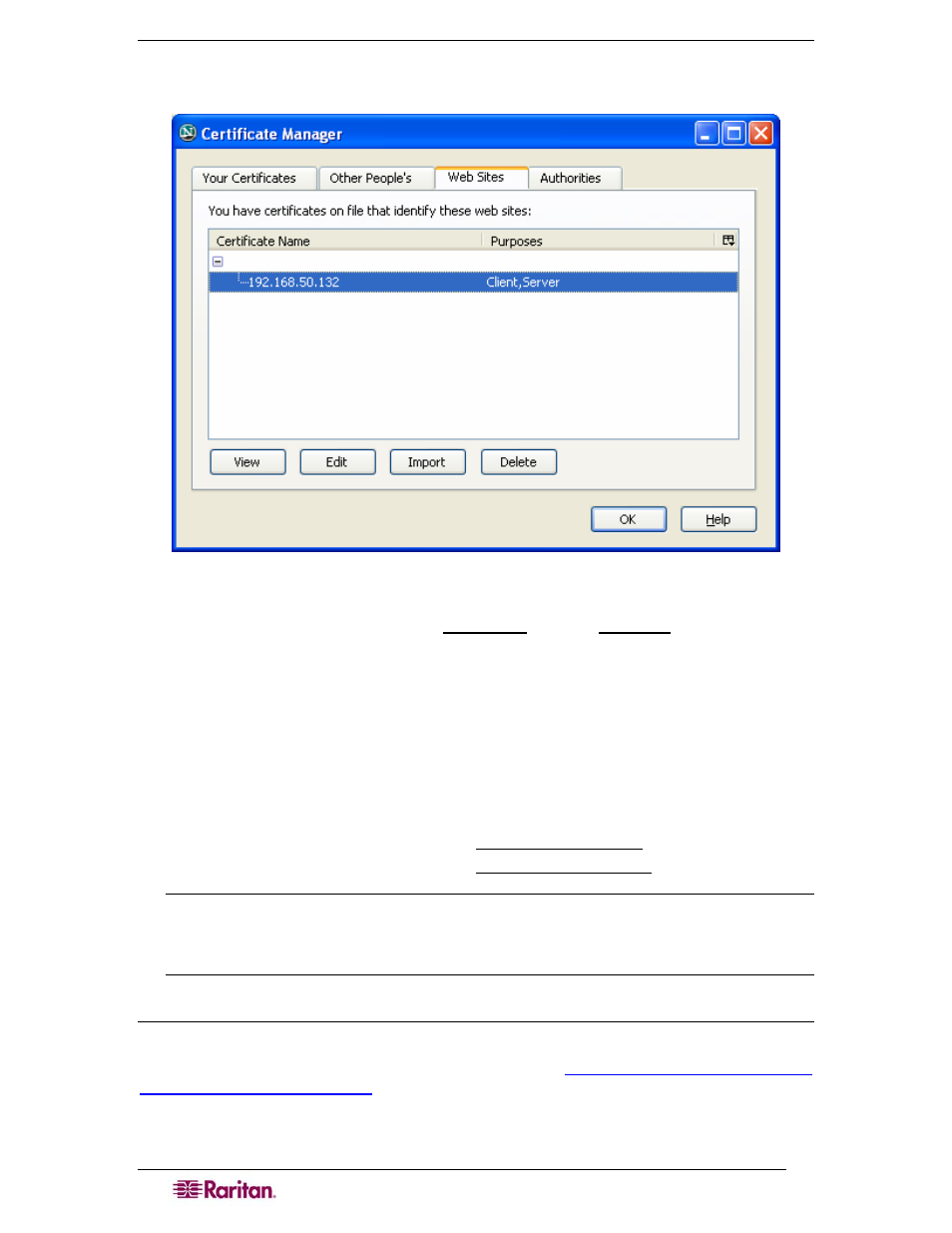
182
D
OMINION
SX
U
SER
G
UIDE
4.
Select the Web Sites tab and select the certificate name that is the common name of the IP
address of the Dominion SX, and select the Delete button.
5.
Click OK on the “Delete Web Site Certificates” window to confirm the deletion of the
certificate.
6.
On the left side of this window, locate Certificates and click Web Sites.
7.
Click OK on the Options Advanced Window.
Install a Third-Party Root Certificate
If you have installed a third-party certificate on the unit, you can obtain its corresponding root
certificate from the Certificate Authority that provided you with a certificate. These instructions
can be used for any of the CAs; this example uses Thawte as an example.
The CA that provided you with a certificate will have a root certificate available for download.
Root certificates are available on the CA web site; click on the links to download. Some of the
popular CAs and their sites:
Thawte Digital Certificate Services
http://www.thawte.com/
VeriSign
Incorporated
http://www.verisign.com/
Note: Some CAs will provide the root certificate code in text format rather than providing a
downloadable root certificate. If this occurs, select the root certificate code, copy it, and
follow the steps outlined in the section Install the Raritan Root Certificate, then follow the
steps outlined below.
Installing a Third-Party Root Certificate to Internet Explorer
In order to install a third party certificate to Internet Explorer you can download the CA
certificate and install it following the steps above in the
Install the Dominion SX Server
Certificate In Internet Explorer
section.
