Setting the lan rate – RAD Data comm ASMi-52 User Manual
Page 60
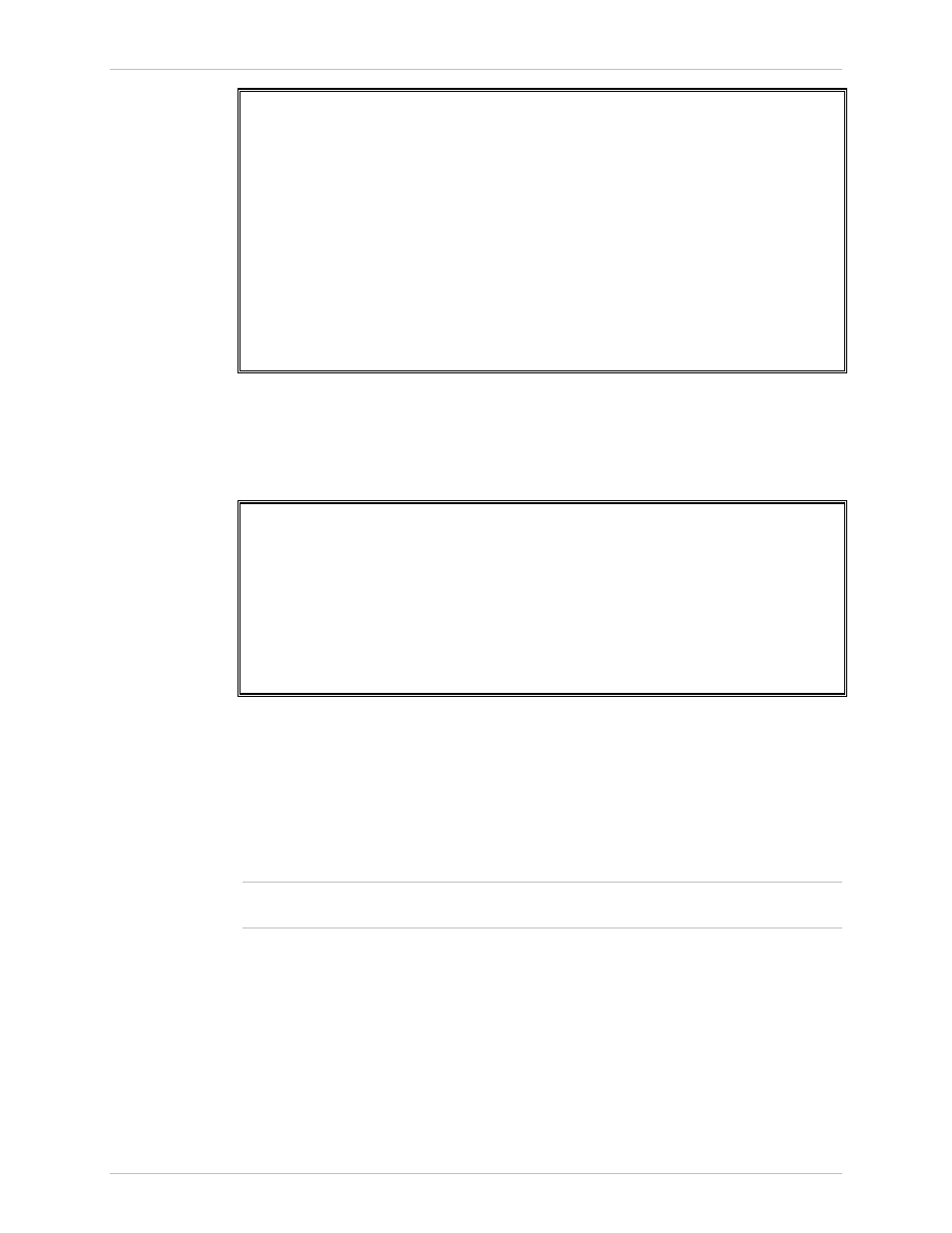
Chapter 4 Configuration
Installation and Operation Manual
4-10
Configuring ASMi-52 for Management
ASMi-52 Ver. 2.5
ASMi-52
QoS Mapping (Classification 802.1p)
1. User Priority 0 >
(Traffic Class 0)
2. User Priority 1 >
(Traffic Class 0)
3. User Priority 2 >
(Traffic Class 0)
4. User Priority 3 >
(Traffic Class 0)
5. User Priority 4 >
(Traffic Class 0)
6. User Priority 5 >
(Traffic Class 0)
7. User Priority 6 >
(Traffic Class 0)
8. User Priority 7 >
(Traffic Class 0)
>
ESC-prev. menu; !-main menu; &-exit; @-scroll
Figure 4-13. QoS Mapping Menu
3. Select any of the 4 level of priority to define the transmission priority of the
information to be transmitted to the DSL line.
4. Select Save to save the change.
ASMi-52
User Priority 5 (Traffic Class 0)
1. Traffic Class 0 = low
2. Traffic Class 1
3. Traffic Class 2
4. Traffic Class 3 = high
>
ESC-prev. menu; !-main menu; &-exit; @-scroll
Figure 4-14. User Priority (Traffic Class 0)
Setting the LAN Rate
When the LAN port of ASMi-52 is used for the DTE connection, the DTE rate is
configured via the LAN rate menu. The LAN rate depends on the rate mode
(regular or low speed, see
Configuring Low Speed Operation
above) and the line
interface (2-wire or 4-wire).
•
ASMi-52 units operating in the receive clock mode automatically detect the LAN
rate of the central units and configure themselves accordingly.
To set the LAN rate:
1. From the Local LAN Configuration menu, select LAN Rate (Main menu >
Configuration > LAN Configuration > Local LAN Configuration > LAN Rate).
The LAN Rate menu appears (see
Figure 4-15
).
2. From the LAN Rate menu, select the required data rate.
The Local LAN Configuration menu appears.
3. From the LAN Configuration menu, select Save to save the new value.
Note
