Raymarine Pathfinder User Manual
Page 95
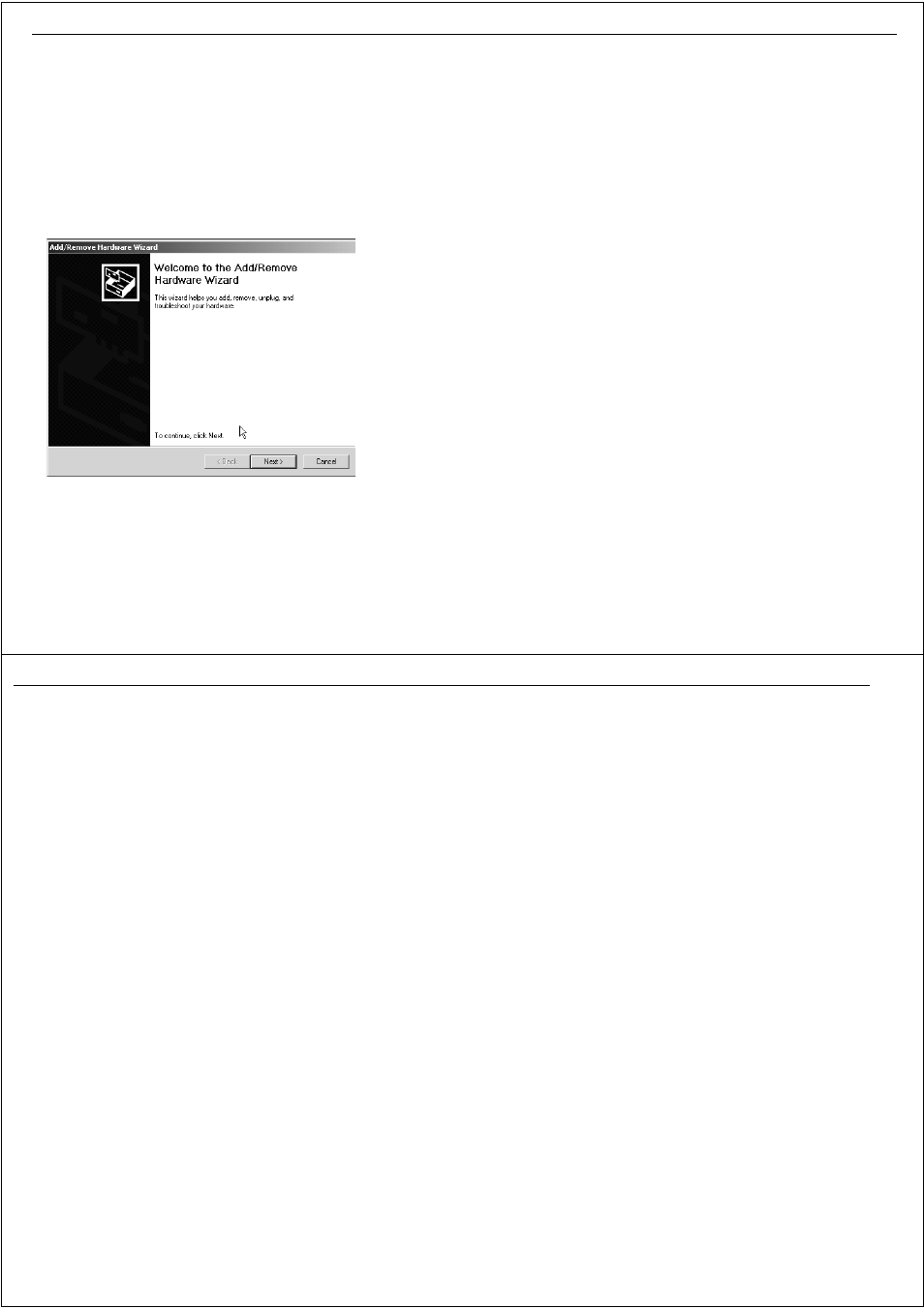
Installation Guidelines
179
Connecting a USB C-Card Reader
This section describes connecting a USB C-Card reader to your PC system.
To install a USB C-Card reader to your PC:
1. Plug your C-Map USB C-Card reader into your computer.
2. Click
Start
on the computer taskbar. The pop-up menu is displayed.
3. Click
Control Panel
. The control panel is displayed.
4. Click
Add/Remove Hardware
. The Add/Remove Hardware wizard is
displayed.
5. Click Next. Follow the on-screen instructions.
Fully integrated system
The illustration -
Fully integrated hsb2 system
on
page 181
shows an
example of a fully integrated system using SeaTalk, hsb
2
and NMEA
connections to pass data to and from RayTech.
Integrated system checks
When RayTech is installed on your PC and connections have been made to
hsb
2
and SeaTalk, carry out the following checks:
General
Power up the whole system including PC, hsb
2
and multifunction displays,
instruments and any other navigation equipment that is connected to the
system.
SeaTalk
1. Check GPS setup page on one of your Raymarine hsb
2
or multifunction
displays and ensure that there is a FIX.
2. Select the chart screen on RayTech and click
Find Vessel
. Make sure that the
vessel symbol is centered on the screen in the correct location. If it is not
check all SeaTalk connections.
3. Check Nav data (a half- screen data page) on a Raymarine hsb
2
display. This
should show available SeaTalk data from instruments (wind, speed, depth,
etc.) and autopilot (heading, rudder position, pilot status, etc.).
4. Select suitable databoxes on RayTech and ensure all SeaTalk data is
displayed.
D6979_1
180
RayTech RNS V6.0 - Users Guide
hsb
2
1. Check on one of your Raymarine hsb
2
displays that all the expected options
(chart, radar, sonar) are available by pressing the DISPLAY button.
2. Set up RayTech to show all of the same options as listed in 1. Make sure the
radar and sonar picture match from your hsb
2
display to RayTech. If they do
not, check all hsb
2
connections.
3. Chart data an be shared via hsb
2
. With a chart cartridge installed in a
Raymarine hsb
2
display, check that the same cartography is displayed on
RayTech.
On the RayTech chart page, turn raster charts OFF, and C-Map ON. Click the
RANGE
button to zoom in and check that the chart data is correct.
